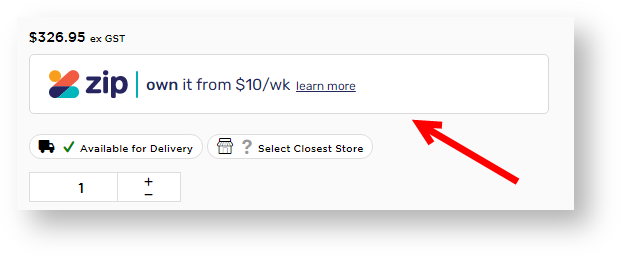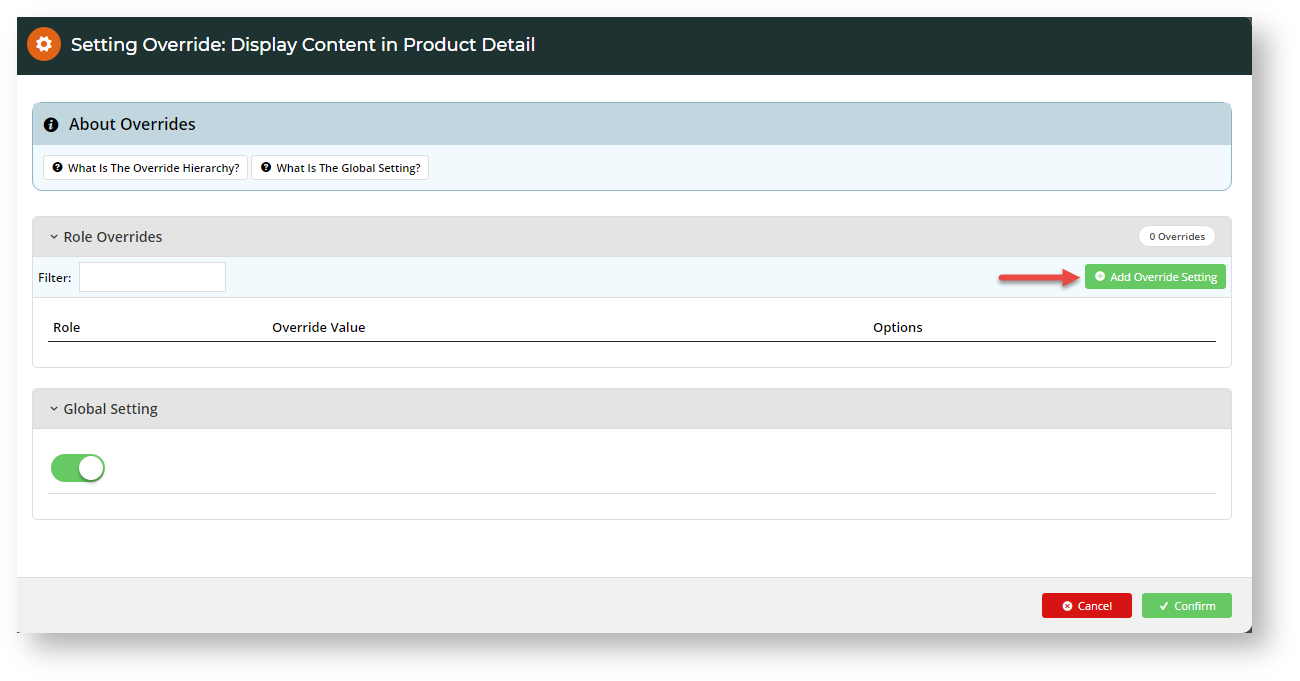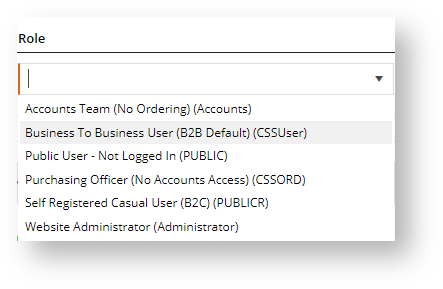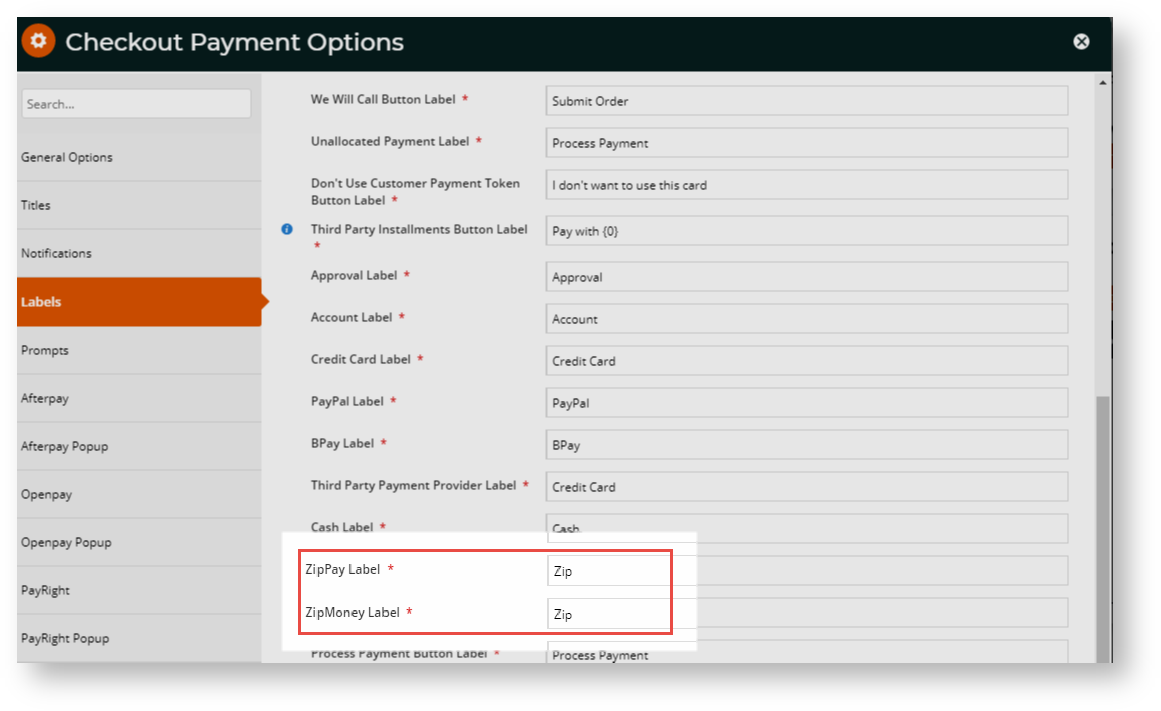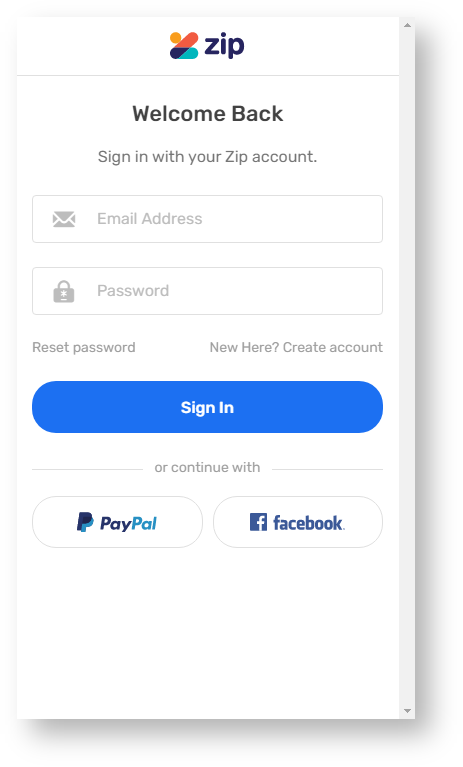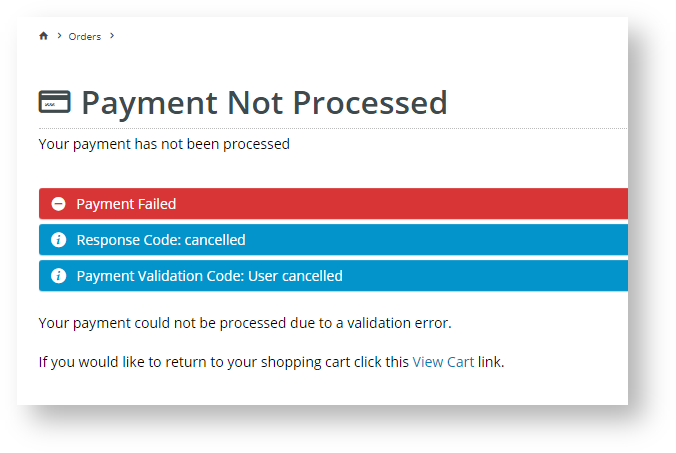...
| Excerpt | ||
|---|---|---|
| ||
Configure zip Zip settings. |
Overview
| Multiexcerpt | ||
|---|---|---|
| ||
zip Zip is a popular Buy Now, Pay Later option that Commerce Vision supports for BPD sites. Your customers can get their goods now, and pay for them over time in manageable instalments. zipZip's latest API (the V2 version in the CMS) removes the need to choose between zipMoney Zip Money and zipPay Zip Pay wording and branding assets on your site. Instead, the latest - simply 'zipZip' with associated logos and tag lines, are displayed. |
The latest Zip version (V2) can be configured easily and quickly for your website, provided you have already established a merchant account with zipZip. For further information, visit zip Zip at https://zip.co/.
| Info | ||
|---|---|---|
| ||
Before you can begin offering zip Zip payment options to your customers:
|
Step-by-step guide
1. Configure
...
Zip settings
- Gather your zip Zip account credentials.
- In the CMS, navigate to Settings → Feature Management → Payment & Checkout.
- Select Buy Now, Pay Later.
- Ensure 'Available in CMS' is toggled ON.
- Click Configure.
- In the 'Buy Now, Pay Later Feature Settings' page, click the Zip tab.
- For API Version , select 'V2'. Note - If your site is already using V1, this option will remain after any CSS upgrade unless specifically requested.
- In Mode, select whether you're configuring zip Zip for your Live site (Production), or Stage site (Sandbox).
- Enter the API keys and URL for either Production (Live) or Sandbox:
Production Public Key OR Sandbox Public Key
Zip V2 Production API Key = private key for Live
Zip V2 Production URL = https://api.zipmoney.com.au/merchant/v1/
Zip V2 Sandbox API Key = private key for Sandbox
Zip V2 Sandbox URL = https://api.sandbox.zipmoney.com.au/merchant/v1/- Set the following options:
Event Logging - toggle this ON (enabling this is recommended as any issues can be more readily tracked)
Auto-Integrate Pending Orders - integrates orders to the ERP prior to receiving a response from the payment provider.- Surname Override (when blank): this should not be left blank as Zip requires the customer enter a surname. Please check with zip Zip if you wish to leave it blank.
- Click Save.
- Test the settings by clicking the Test Settings button. A popup message will tell you whether the current settings pass or fail. Note - only the API key is tested.
2. Set Display Options
Display Options determine where and how zip Zip appears on your site.
- Set the Display Options as you require:
Display Content in Product Detail - toggle ON to show the zip Zip logo, tag line & link in the product detail page.
Disable Further Checkout Attempts with Provider for an Order if Declined - toggle ON/OFF as required.
Min Price of Products to Show Content - the value of a product must meet this minimum in order for zip Zip content to show in the detail pageProduct Detail page to say Zip can be used for payment.
Max Price of Products to Show Content - the value of a product must not exceed this maximum in order for zip Zip content to show in the detail page.Product Detail page to say Zip can be used for payment.
If a product's price is outside the min,/max. range, the message that Zip is unavailable for this order will be displayed.Min Order Total to be Available - the minimum in order for the customer to checkout with zipZip. This is validated at checkout. If zip Zip is selected for payment but the order does not meet this minimum amount, the 'Pay with Zip' button is disabled and this message appears:
Max Order Total to be Available - the maximum in order for the customer to checkout with zipZip. This is validated at checkout. If zip Zip is selected for payment but the order is above this maximum amount, the 'Pay with Zip' button is disabled and a message (as for min order total) appears.
Use CV Zip Content - the default is OFF. This is recommended so that the latest zipZip-related content in the Product Details page and the Payment panel in Checkout is supplied directly from zipZip. Note - please coordinate with zip Zip to ensure the feeds are set up on your site.
Toggle ON if you want the default Zip content stored locally in BPD to display. Note: the BPD Zip message in the Product Details page is edited in the Product Purchase Details Widget.
3. Add Overrides (optional)
You can override any of the display feature settings based on the user's Role.
For example, you may wish to display the zip Zip info box on the Product Detail page for B2C users, but not for B2B. In this case, you could set an override.
- Select the 'Overrides' icon next to the setting you want to customise.
- A popup will open, with your current Global setting displayed at the bottom. Click Add Override Setting in the Role Overrides section.
- Enter the role name into the lookup and select the role from the options presented.
- Toggle Override Value on.
- Set Global Setting to ON or OFF.
- Click Confirm to close the window.
- Don't forget to click Save on the feature settings page to save your changes!
4. Edit relevant widgets
zip Zip text and labels in certain widgets can be customised. However, in general for V2, text should default to 'zipZip' wherever zip Zip payment options are displayed.
| Warning | ||
|---|---|---|
| ||
In the Checkout Payment Options widget, zip Zip fields contain the default text 'zipZip'. Changing from 'zipZip' will result in payment processing errors. This widget is used in the Checkout and Guest Checkout templates. |
Other widgets relevant to
...
Zip:
- Cart Order Summary Totals widget (in Cart template) - include/exclude zip Zip payment details when displaying a summary of charges and discounts for an order; text can be edited.
- Product Purchase Details widget (in Product detail template) - edit the text that appears when zip Zip branding is included in the product detail page.
- Payment Cancelled widget (in Payment Cancelled Page template) - edit the text that appears when a zip Zip payment is unsuccessful.
What your customers will see
In the Payment panel of the Checkout page, the customer can select the Zip tab.
...
When the customer clicks the 'Pay with Zip' button, they are taken to a popup login hosted by zip Zip where they can sign into their zip Zip account.
If payment is successful, the customer is taken to the Order Confirmation page on your website. They will also receive an email from zip Zip confirming payment success.
...
If payment is declined, either the order is cancelled and the cart emptied or the customer can return to it to select another method of payment (depending on your zip Zip settings).
Additional Information
| Multiexcerpt | ||
|---|---|---|
| ||
...
| Multiexcerpt | ||||
|---|---|---|---|---|
| ||||
| Minimum Version Requirements |
| |||||
|---|---|---|---|---|---|---|
| Prerequisites |
| |||||
| Self Configurable |
| |||||
| Business Function |
| |||||
| BPD Only? |
| |||||
| B2B/B2C/Both |
| |||||
| Ballpark Hours From CV (if opting for CV to complete self config component) |
| |||||
| Ballpark Hours From CV (in addition to any self config required) |
| |||||
| Third Party Costs |
| |||||
| CMS Category |
|
Related help
| Content by Label | ||||||||
|---|---|---|---|---|---|---|---|---|
|
...