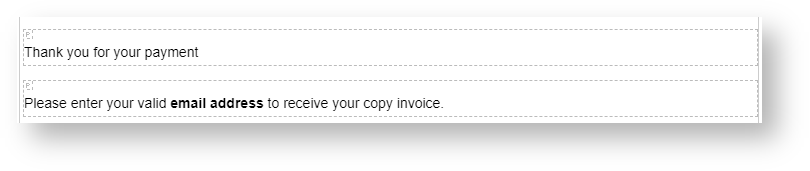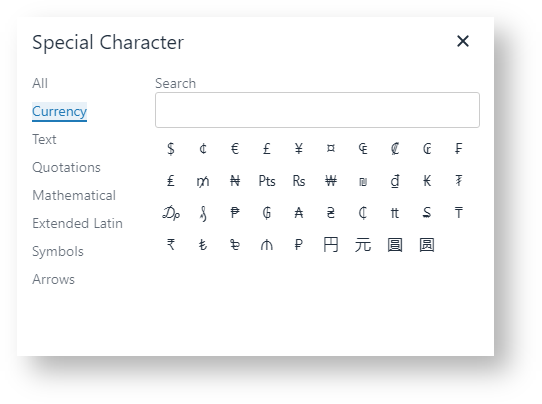...
Apart from the usual text editing functions, here are some others that you may not be aware of:helpful features.
| Feature | ||||||
|---|---|---|---|---|---|---|
Anchor | You can insert an anchor at your cursor's insertion point to use with hyperlinks. Go to Insert toolbar → → Anchor | |||||
Autolink | A hyperlink is automatically created with a valid and complete URL. | |||||
BlocksBlock View | You can view block level elements such as paragraphs and headings in the editable area. Example: Go to Insert → Show blocks
| |||||
| Date/Time | You can add the current date and/or time. Go to Insert → Date/Time | |||||
Fullscreen | You can switch to/from the editing textbox to fullscreen. Go to View toolbar → → Fullscreen | |||||
Image Tools | When you're editing an image, the images toolbar will automatically display so you can edit image properties easily. | |||||
Media | You can add HTML5 video and audio elements to the editable area and live preview any embedded videos. Go to Insert toolbar → Media To live preview a video, go to File/View toolbar → Preview | |||||
Preview | You can preview what your published content will look likeslike. Go to File/View toolbar → Preview | |||||
You can print out the content in the editable area. Go to File toolbar → Print | ||||||
| Source code | You can view or edit the code formatting your content. Go to View toolbar → Source code or select the Source code icon | |||||
| Special characters | You can insert special characters that cannot be directly accessed from the keyboard. Go to Insert toolbar → Special character... | |||||
Table | You can add a table and edit cell/row/column properties easily from selecting the Table menu or icon button on the toolbar. Properties that can be formatted include alignment, borders and background colours. | |||||
Paste / Paste as Text | You can paste any cut/copied content by using one of the keyboard shortcuts Ctrl X/C/V. NOTE - for security reasons, accessing the paste function from the toolbar menu may be prevented by your browser .
| |||||
Word and character Countcount | You can check the content's word and character countcounts. Go to Tools → Word count.
| |||||
| Info | ||
|---|---|---|
| ||
For a reference guide on using the WYSISWYG editor and to see the list of installed plugins, select Help on the toolbar. |
Related help
| Content by Label | ||||||||
|---|---|---|---|---|---|---|---|---|
|
...