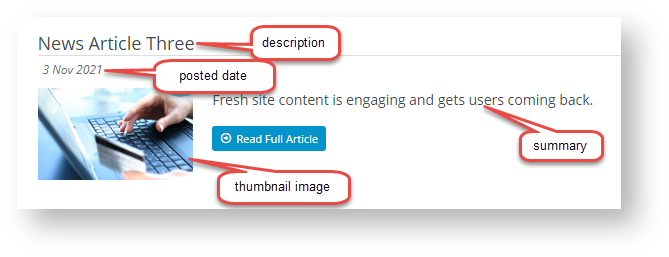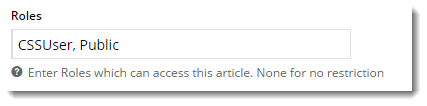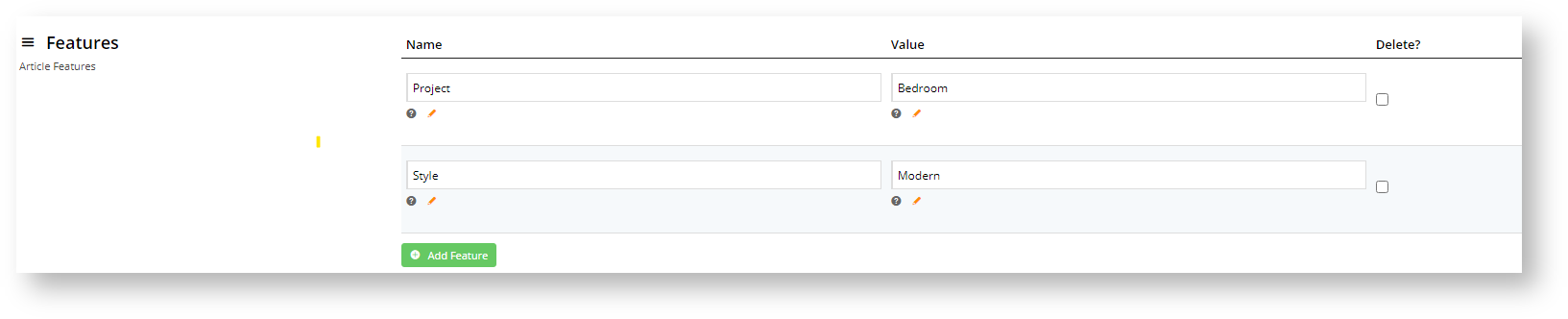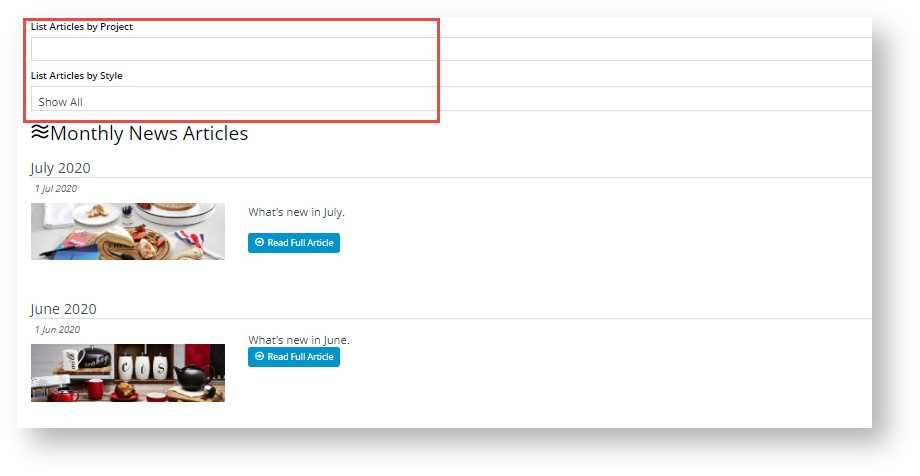...
| Multiexcerpt | ||
|---|---|---|
| ||
| Included for your website is BPD's out-of-the-box powerful Article functionality , which can be used to publish content that changes based on posted, start and finish dates. Whether it's latest news, blogs or FAQs, our article system can help you present fresh content and communicate more effectively with your customers. |
...
- In the CMS, navigate to Content → Articles.
- Select the Article Type you want your new article to be grouped in.
- Click Add New Article.
- Enter a Description for your article. This will display as the article's title.
- The article's SEO URL, Browser Page Title, and SEO Description will also be auto-populated with the value you enter here. You can change any of these fields if you wish.
- The Posted Date will auto-populate with today's date. If you wish, you can also enter Start & Expiry dates for articles you'd like to display for a set period only.
- Select or upload a thumbnail image for the article. This will be the small image that displays when the list of articles is viewed.
- Select or upload the main image for the article. This will be the larger image that displays on the article detail page.
- Enter some 'teaser' text in the Summary section. This is the short-form content displayed when viewing a list of articles.
- In the Content section, enter the main body of the article. Use the WYSIWYG editing tools to update font sizes, formats, and colours based on your site's style guide.
- Toggle ON Customer filters apply to user's current Customer only? if you only want Users currently in the Customer accounts added in Customer Code filters (step 12) to see this article. If OFF, the User will see the article while in all their Customer accounts.
- Article Filters allow articles to be displayed only to a certain segment of site users. You can enter one or more Filter values: Customer Types, Customer Warehouses, Customer Codes, Bill to Customer Codes, Email Addresses or Roles.
Note - this function works only with standard article widgets. It will not work with custom widgets. (TIP - If you do not see this function, it has not been enabled by Admin in Article Feature Settings.)- Features are metadata you define for use with article filtering in an article list page, to help website users find relevant articles. Feature and feature values should be highly meaningful to your article content. Think of a 'feature' as a category and its 'values' as subtypes of the category. As an example, suppose your business sells homewares and produces feature articles on products and designs for different rooms. A 'feature' could then be 'room type' with values such as 'bathroom', 'bedroom', 'loungeroom' etc. Articles can be tagged with particular features and values. Using the Features functionality, visitors to your site can filter for articles about decorating a particular room type, e.g., 'bathroom' or 'bedroom'.
You can add as many features as you require.
In Feature, enter a name for the category. In Value, enter the subtype of this category. Note - for the filters to display when articles are listed, see the how-to guide on Adding a Feature Filter.
How site visitors use feature filters:
13. Click Save & Exit.
...