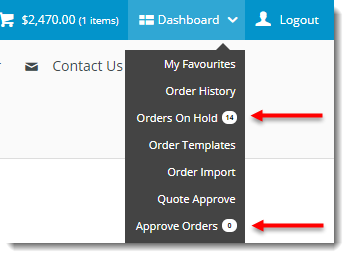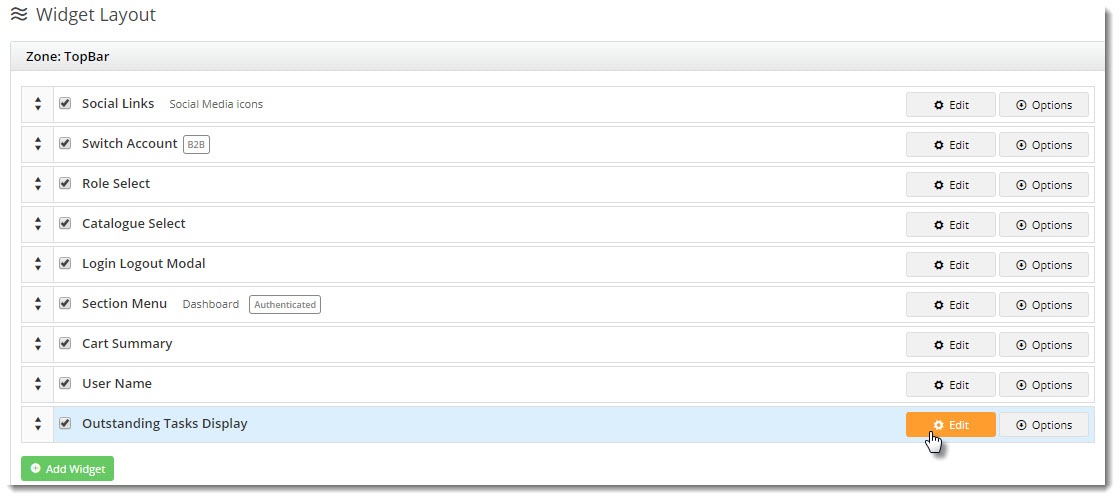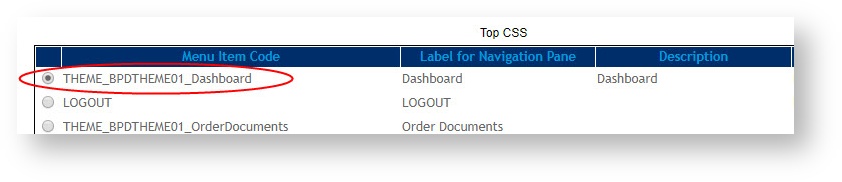Overview
| Multiexcerpt | ||||
|---|---|---|---|---|
| ||||
Display an indicator on the Dashboard so B2B users scan easily see how many orders are on hold, require approval, or are awaiting payment. |
...
| Excerpt |
|---|
The Outstanding Tasks Display widget displays a quick an indicator for your B2B users so they can easily see how many orders are on hold, require approval, or are awaiting payment. |
...
| Dashboard menu | Dashboard tiles |
|---|---|
1.
...
Add the Outstanding Tasks Display Widget
- In the CMS, navigate to Content → Theme Layout.
- In the Zone: TopBar, click Add Widget.
- Search for and select the Outstanding Tasks Display widget, and click Add widget.
- Edit the newly added widget.
- Tick the options you wish to show counters for, based on the functionality your site uses:
- Orders awaiting payment
- Orders on hold
- Orders requiring approval
- Orders requiring receipting
- Update the refresh interval if you don't wish to use the default (which is every 5 minutes).
- Save.
...
- Still in the CMS, navigate to Advanced Content → Menu Editor.
- Select the B2B menu you wish to edit, and click Parent Items.
- Select the 'THEME_BPDTHEME01_Dashboard' item and click Menu Items.
- In line with the widget options you enabled earlier, select a page that requires a counter and click Modify. (We'll do Orders On Hold for this example.)
- Update the Label for Navigation Pane field by appending the text with the following HTML: <span class="menu-item-count orders-on-hold-count"></span>
- Click OK to save.
- Repeat for other pages as required:
- Orders Awaiting Payment - <span class="menu-item-count orders-awaiting-payment-count"></span>
- Orders On Hold - <span class="menu-item-count orders-on-hold-count"></span>
- Orders Requiring Approval - <span class="menu-item-count orders-requiring-approval-count"></span>
- Orders Requiring Receipting - <span class="menu-item-count orders-requiring-receipting-count"></span>
- Navigate to Settings → Cache Management, and click 'Clear Cache' to reset the Dictionary.
Now you can login Test: NLogin as a B2B user and see check that a handy counter is displayed in the Dashboard dropdown and page tiles!
Additional Information
| Multiexcerpt | ||
|---|---|---|
| ||
| -- |
...