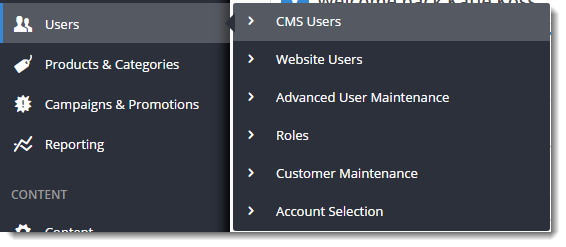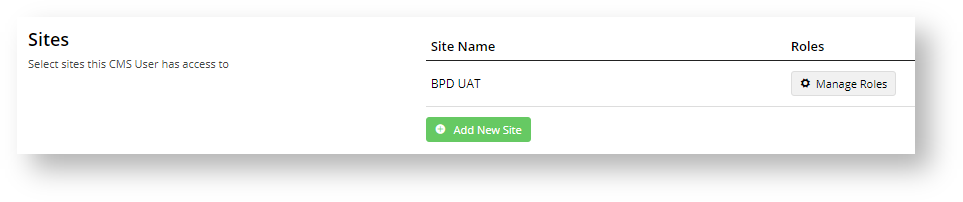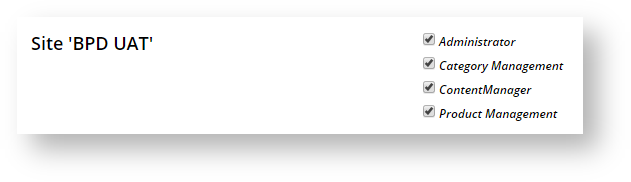...
The Administrator role can add a CMS user. This example will add a CMS Administrator.
- In the CMS, go to Ecommerce → Users → CMS Users.
- On the CMS User Maintenance page, click Add New User.
- On the Add User page, in CMS User Details, enter details for the new user. NOTE - Ensure the User Name does not contain spaces or special characters. It can be an email address.
- The Organisation ID field is pre-filled with your organisation name. NOTE - If this field is not displayed, it means the system will just default to your organisation.
- Two-factor authentication will automatically be set for the user. Unless there are special circumstances, this should not be turned off. Learn more: 2FA CMS user authentication
- In the Sites section, click Add New Site and select the site this user can access from the Site Name dropdown. To add the site, click Add New Site.
- Repeat Step 6 to add other sites, e.g. Live and Stage.
- Click Save & Exit.
- Scroll down to the Sites section. To add one or more roles, click Manage Roles.
- Tick one or more applicable roles, then click Save.
...