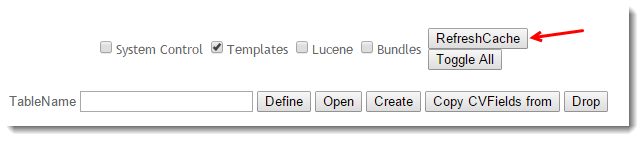...
| CSS Cache Type | Example | Cache Timeout |
|---|---|---|
| System Settings | Settings maintained by the Administrator via CMS screens. These include general site settings and system resources. | Nightly (live sites) |
| Templates | Any files modified with the Template Editor, as well as changes to the product menu (e.g. adding a new category in the ERP). | Every 7 days |
| Session (User/Customer/Role) | Role flags found on the 'Functions' tab in Role Maintenance, such as 'Allow bonus items', or Customer settings such as 'Credit Card Payments for Orders'. | Per login session. User must log out and back in again. |
| Images/Documents | Product images, PDF downloads. | Every 7 days |
...
Refresh Website Caches
Each cache type requires its own refresh process:
- BROWSER - To force a cache refresh at browser level, simply use the keyboard shortcut CTRL+F5. This will refresh JavaScript files, images, and style sheets.
- SESSION - To force a session cache refresh, simply log out and back in (or vice versa as the case may be). This will start a new user session for the logged in or public user.
- PRICING - To force a cache refresh of product pricing (for sites not using Live Pricing), see Resetting Reset the Price Cache.
- PRODUCTS - To force a cache refresh of products, including stock security records, see Resetting Reset the Product Cache.
- CSS SETTINGS & TEMPLATES - To force a cache refresh of site templates, role or system settings, follow the guide below.
...
Refresh the Template or System Cache
- As an Administrator , navigate to on your site, go to Settings → Dictionary.
- Tick the box for the required cache (eg 'Templates' or 'System Control') or Toggle All to select all.
- Click the 'the RefreshCache' button.
- A confirmation message will be displayed once the refresh is complete. (it It will only take a second or two)
| Info | ||
|---|---|---|
|
...
If your site is on 4.36+,the templates cache can be cleared in the CMS.
|
Related help
| Content by Label | ||||||||||||||||||||
|---|---|---|---|---|---|---|---|---|---|---|---|---|---|---|---|---|---|---|---|---|
|