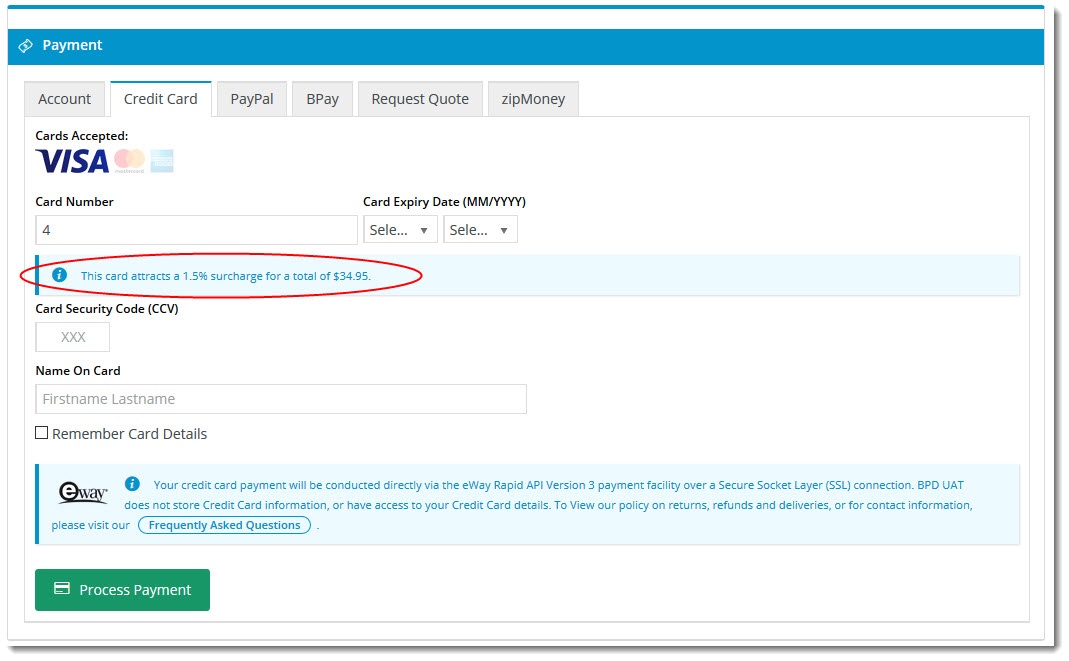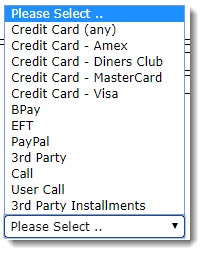...
Overview
| Excerpt |
|---|
|
Configure surcharges for credit card payments for either eWay or Braintree |
| Multiexcerpt |
|---|
| MultiExcerptName | Feature Overview |
|---|
|
Surcharges (or discounts) can be set up for different online payment methods managed through either Braintree or eWay. You may wish to recoup the charges passed on to you by various credit card merchants, for example. Different charges can be applied to different payment types as you see fit. A common scenario might be 1.5% surcharge for Visa & Mastercard, and 3% for AMEX. |
| Note |
|---|
| title | Credit Card Surcharges and eWAY |
|---|
|
If you are using the eWAY payment gateway and want to add credit card surcharges, your website must be using the Responsive Shared Page method. For assistance, consult Commerce Vision. |
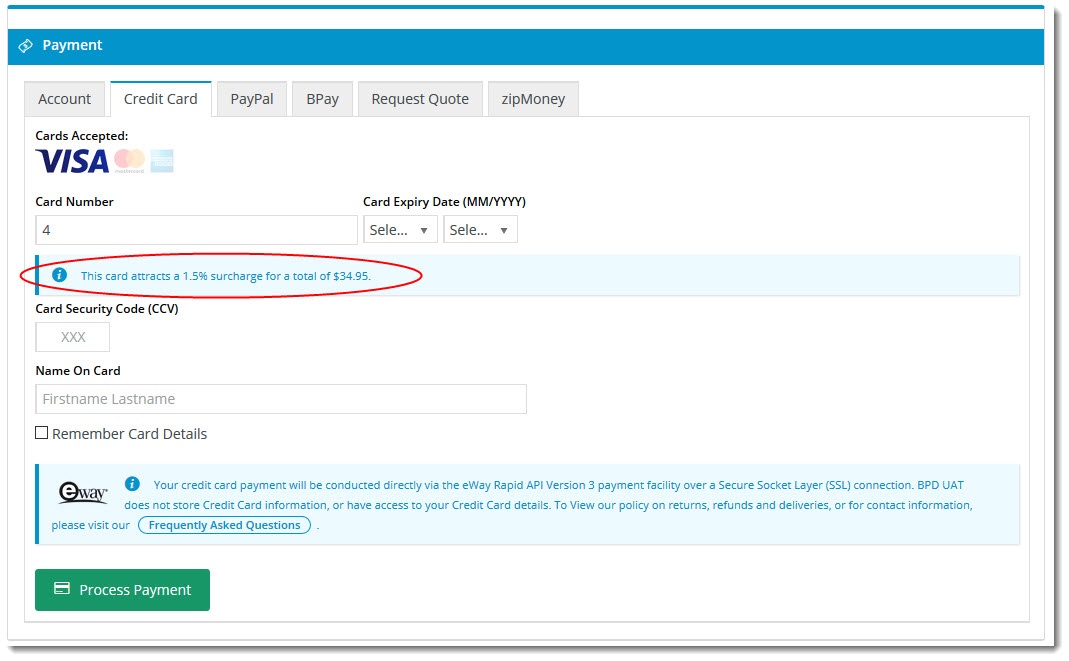 Image Added
Image Added
Step-by-step guide
To setup surcharge (or discounts) for different payment methods
...
- Login as administrator
- Go to the "Settings" Page
- Click on the "Orders" Tab
- Click on the "Credit Cards" Tab
- Navigate to the "In the CMS, navigate to Settings → Settings.
- Select the Orders tab.
- Select the Credit Cards tab.
- Scroll to the Credit Card Charges / Discounts" Section section.
- Click on "'New"'.
- Enter a Marketing Flag as "%" :
- Use '%' to apply the surcharge to all customers
; To charge this surcharge based on - , or
- Enter a specific marketing flag
, enter that value- from your ERP to charge only a particular customer group.
- Enter Description as the Description of the Charge a charge Description - this will appear as a note line for the chargeagainst the charge on the order confirmation page and email. I will also be the charge description on the sales order when it integrates to the ERP.
- Enter the Charge of / Discount as a Percentage:
- To apply a charge, enter a positive
amount which represents a percentage. A discount can be applied to the order is a negitiave percentage amount is entered here- percentage value.
- To apply a discount, enter a negative percentage value.
- Enter the Charge Type - this is the ERP charge type against applied to the sales order lineApplies to.
- Select which type of payments the surcharge Applies To: applies to
- both orders and invoice payments.
- Orders - applies to orders only.
- Account Payments - applies to account payments only.
- Nominate which value the Charge / Discount is based on:
- Order Total - the total order value including any discounts (from Promotion Codes) and charges (Freight Charge, Minimum Order Charge).
- Order Total Less Charges - the total order value only.
- Payment MethodPlease Select - applies Select the Payment Method this charge applies to. You can nominate a payment type (e.g. 'Credit Card - MasterCard'), or leave on Please Select to apply the surcharge to all payment types
- Select an individual one - applies to the nominated payment type only
- Click "OK"
 Image Removed
Image Removed
- .
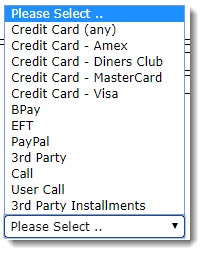 Image Added
Image Added
- Click 'OK' to save.
 Image Added
Image Added
Additional Information
| Multiexcerpt |
|---|
| MultiExcerptName | Additional Info |
|---|
|
| -- |
| Multiexcerpt |
|---|
| hidden | true |
|---|
| MultiExcerptName | Feature Title |
|---|
|
Payment Gateway and Credit Card Surcharges |
| Minimum Version Requirements |
| Multiexcerpt |
|---|
| MultiExcerptName | Minimum Version Requirements |
|---|
| -- |
|
|---|
| Prerequisites | |
|---|
| Self Configurable |
| Multiexcerpt |
|---|
| MultiExcerptName | Self Configurable |
|---|
| Yes |
|
|---|
| Business Function |
| Multiexcerpt |
|---|
| MultiExcerptName | Business Function |
|---|
| Payment Types |
|
|---|
| BPD Only? | |
|---|
| B2B/B2C/Both |
| Multiexcerpt |
|---|
| MultiExcerptName | B2B/B2C/Both |
|---|
| Both |
|
|---|
| Third Party Costs |
| Multiexcerpt |
|---|
| MultiExcerptName | Third Party Costs |
|---|
| n/a
|
|
|---|
Related help
| Content by Label |
|---|
| showLabels | false |
|---|
| max | 5 |
|---|
| spaces | KB |
|---|
| showSpace | false |
|---|
| sort | modified | showSpace | false |
|---|
| reverse | true |
|---|
| type | page |
|---|
| cql | label = "credit-card" and type = "page" and space = "KB" |
|---|
| labels | credit creditcard payment surcharge |
|---|
|