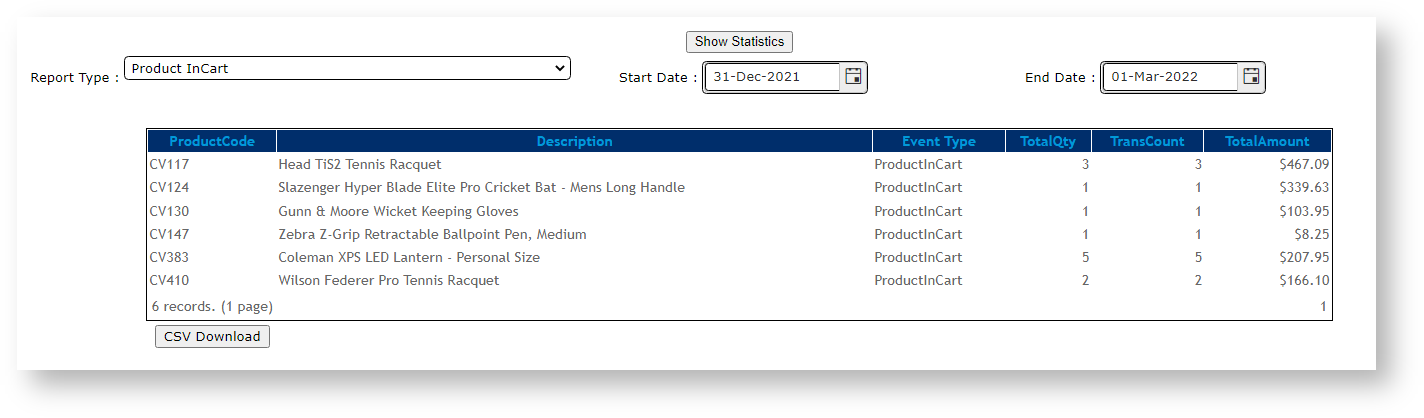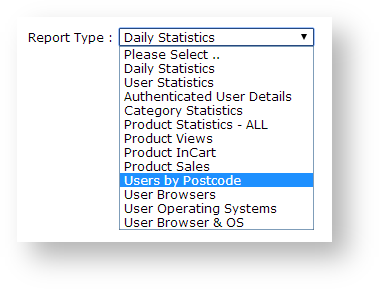Site statistics shows information being collected about site usage.
To see Site Statistics:
- Log in to Customer Self Service as an administrator.
- Click on Statistics
- Click on Usage Statistics
- Select the statistic type
- Select your date range
- Click Show Statistics
...
| Excerpt |
|---|
View Site Statistics about various aspects of website usage. This data is easily accessed by the site administrator. |
Example:
Step-by-step guide
To view Site Statistics:
- In the CMS, go to Reporting → Statistics.
- Select the statistic Report Type.
- Set the required date range.
- Click the Show Statistics button.
Once the data has been successfully extracted, the option exists to download it to a CSV file; simply click the CSV Download button.
Related help
| Content by Label | |||||||||||||||||||||
|---|---|---|---|---|---|---|---|---|---|---|---|---|---|---|---|---|---|---|---|---|---|
|