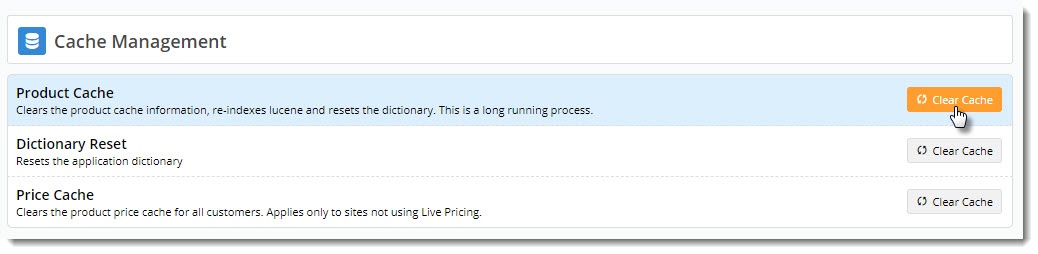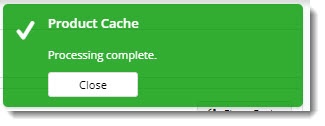| Excerpt | ||
|---|---|---|
| ||
Clear the product cache and ensure products displayed are based on the very latest integrated data. |
Overview
Customer Self Service caches the products available to a user in order to improve page load time and overall site performance. Available product calculation includes stock security records, item validity, and product restrictions.
Available products are generally calculated upon the user's first login, then cached for the remainder of the day. The cache will automatically refresh nightly.
Follow the process below to force a clearing of the product cache and ensure products displayed are based on the very latest integrated data.
Step-by-step guide
To Reset the Product Cache:
- Login as an Administrator.
- Navigate to 'Preferences' --> 'System Preferences' (/zPrefs.aspx).
- Click the 'Tools' tab.
- Click the 'Product Enquiry' tab.
- Click the button labelled 'Reset Cache for All Customers'.
- A confirmation request will display. Click 'OK'.
- In the CMS, navigate to Settings → Cache Management.
- Click the 'Clear Cache' option for Product Cache.
- A confirmation will display. The product cache has now been reset for all users.
| Tip |
|---|
Websites using Lucene Search may need re-indexing if recently added products are not yet appearing via the browse function. See Building Or Rebuilding the Lucene Search Index for further information. |
...
Related help
| Content by Label | ||||||||||||||||||||
|---|---|---|---|---|---|---|---|---|---|---|---|---|---|---|---|---|---|---|---|---|
|