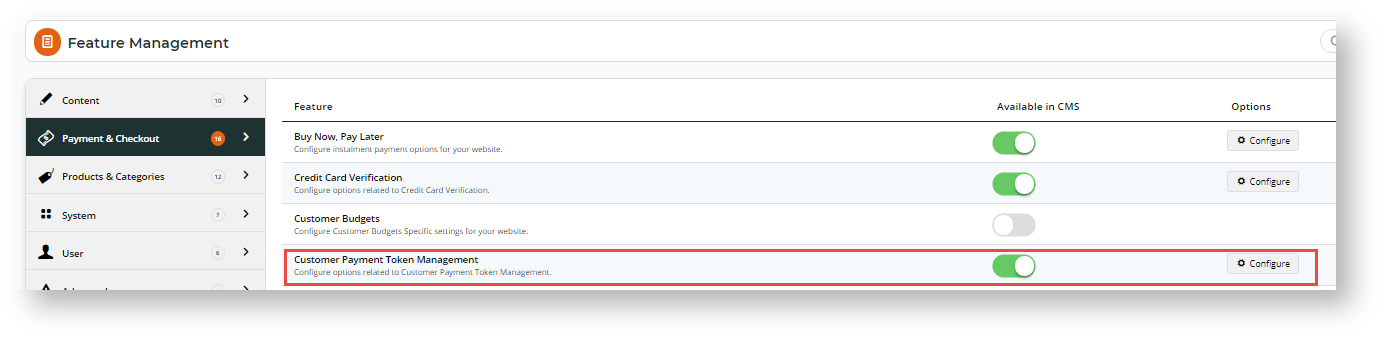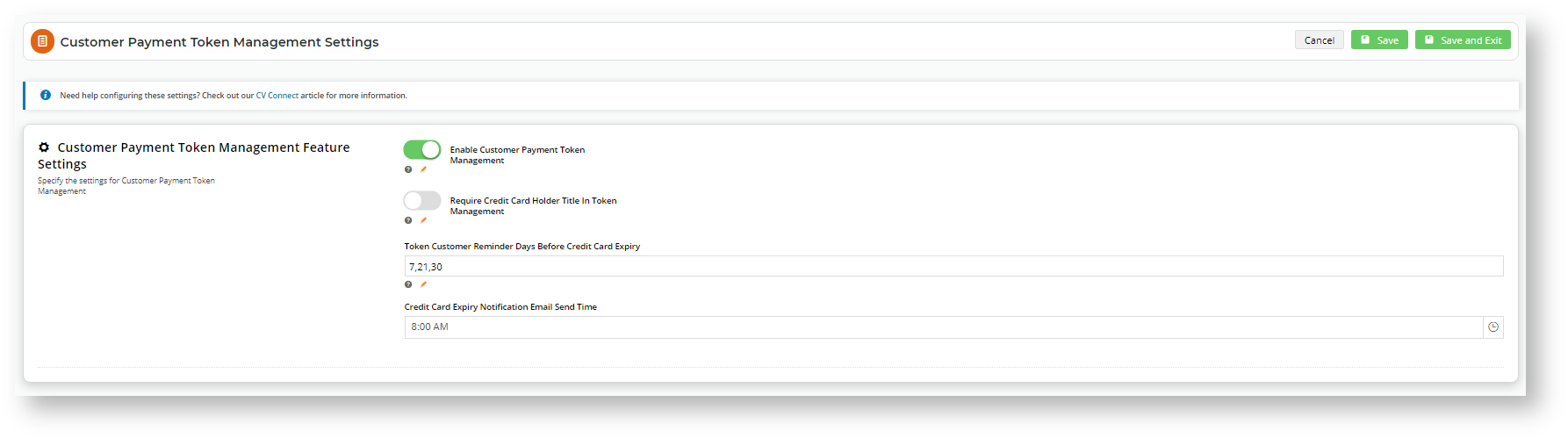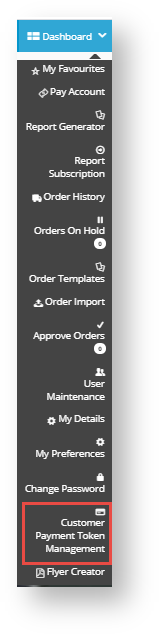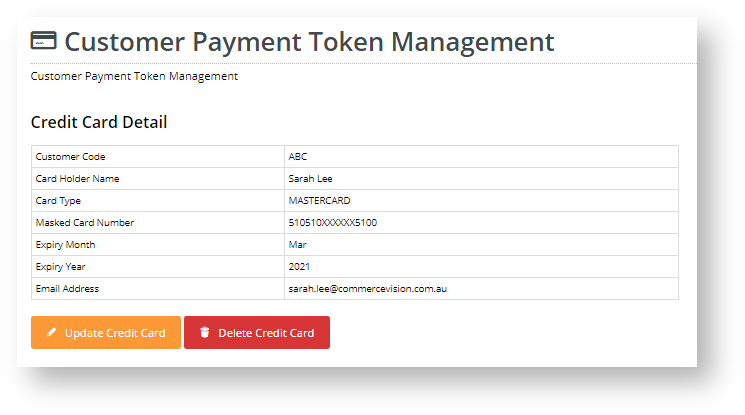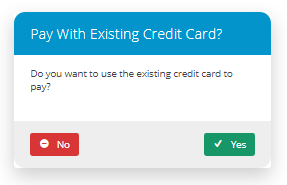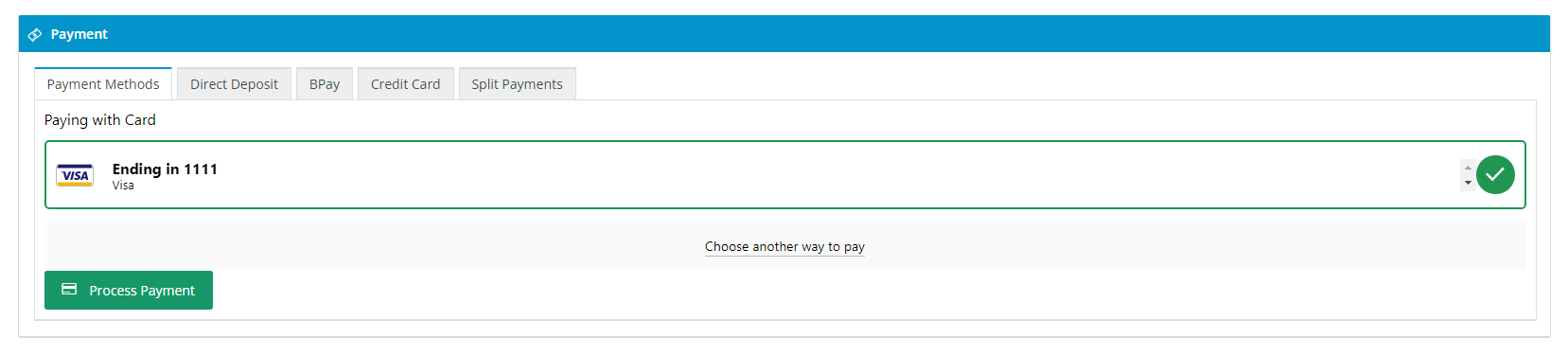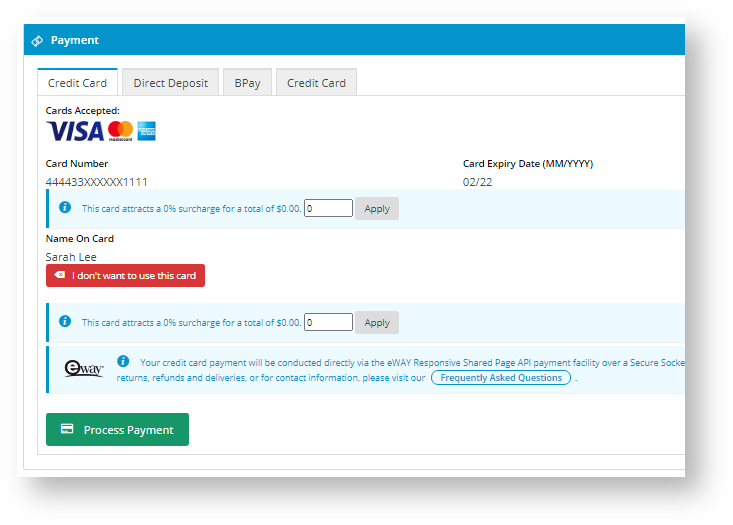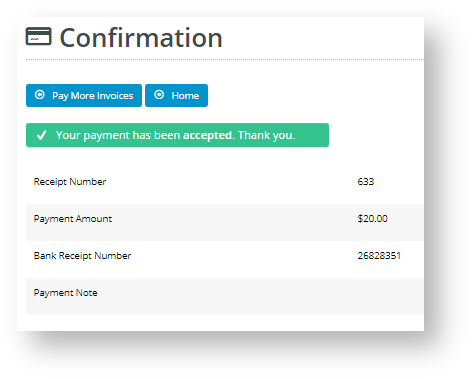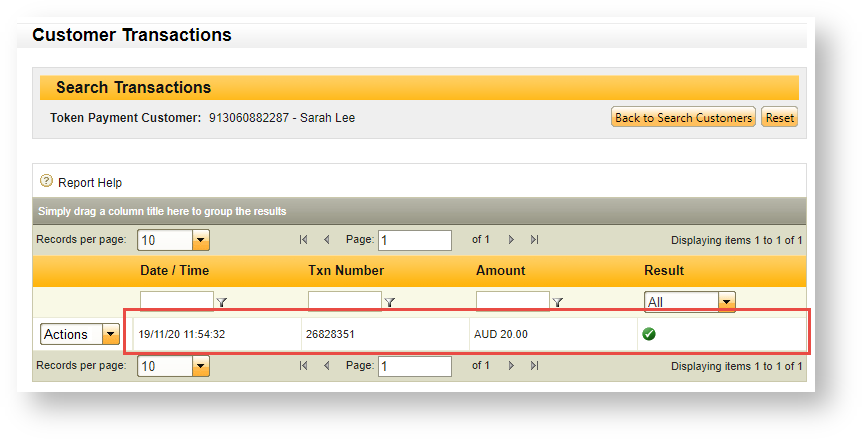Step-by-step guide
NOTE - This feature must first be enabled switched on for your site by Commerce Vision.
1. Enable Customer Payment Token Management
- In the CMS, navigate go to Settings → Settings → → Feature Management → Payment & Checkout.
- Toggle on Customer Payment Token Management.
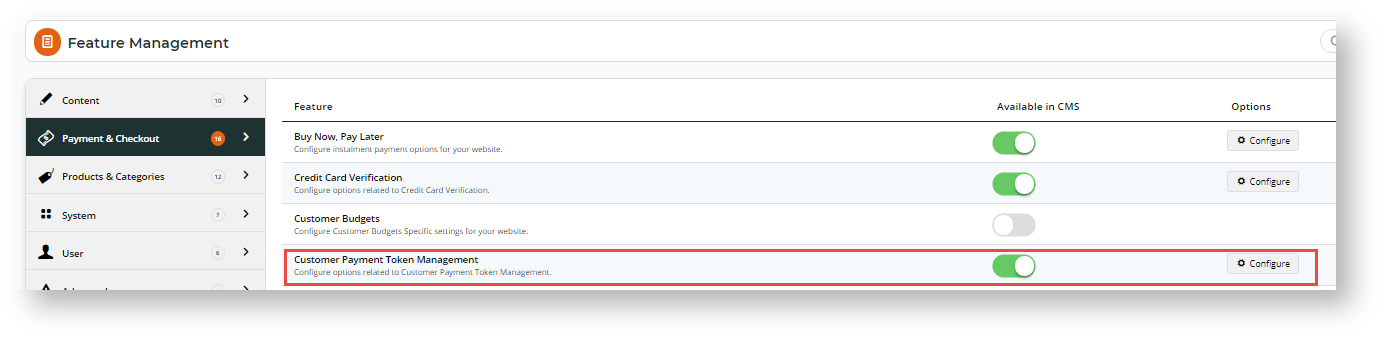
- Click Configure.
- In the ' Customer Payment Token Management Settings' screen, configure settings for the feature.
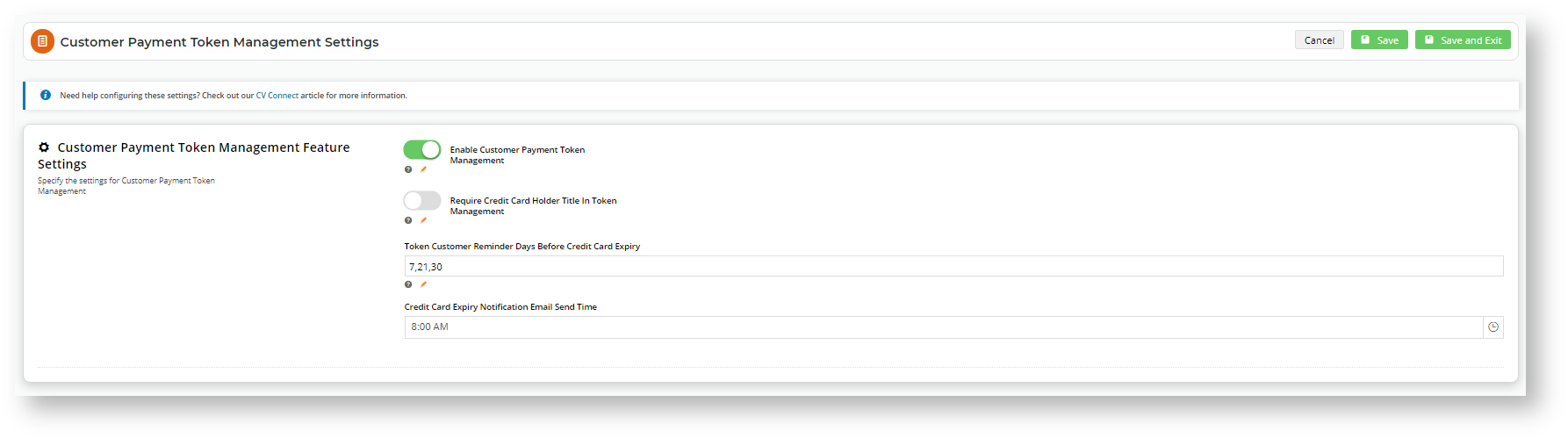
Enable Customer Payment Token Management: Toggle ON
Require Credit Card Holder Title in Token Management: (optional Optional but recommended). Toggle ON if the user must enter a title for the credit card holder, e.g., Mr, Ms, Mrs, etc. eWAY Eway requires titles to be included in credit card details. If this is disabled, the system will use 'Mr' as a placeholder default.
Token Customer Reminder Days Before Credit Card Expiry: (optional) If you want the system to email Optional) For the Customer to remind them be reminded their stored credit card is approaching its expiry date, enter the number of days before the expiry date to send the notificationfor the email to be sent. If more than one one number is entered, separate each one with a comma.
Credit Card Expiry Notification Email Send Time: If the expiry date notification is used, enter a time for the email to be sent.
- To save the settings and close the screen, click Save and Exit. The feature is now enabled. Depending on Role, a Customer account User will see the 'Customer Payment Token Management' in their Dashboard menuwill display in a Customer User's Dashboard menu (if their Role has permission to access this feature).
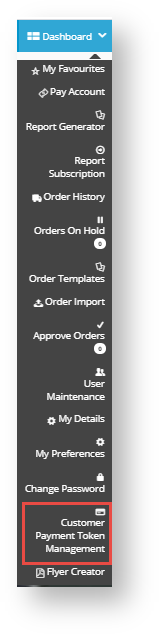
This template and widget allows you to edit various displayed text and items in this feature, including the Terms and Conditions of Use the Customer has to agree to.
- In the CMS, navigate to Content → Pages & Templates.
- Find the Customer Payment Token Management Template and click Edit.
- Click Edit for the 'Customer Payment Token Management Widget.
- Edit each field as you require. Click here to view the help page for this widget.
- Once you have finished editing the widget, if Page Preview is on, click Publish to effect the changes on your website.
If you values have been entered values in in Token Customer Reminder Days Before Credit Card Expiry in Step 1, then you can edit the message sent to the customer. The widget is located in the Emails → Credit Card Expiry Notification Email.
See Token Customer Credit Card Info Widget help.
4. View Customer Tokens and payment history in
eWAYYou can log in to your eWAY account to Eway or Braintree
To manage existing Customer Tokens and view payment activity for a specific Customer Token, log into your Eway or Braintree account (under Vault). For more Eway information, see eWAY see Eway Token Payments on on the eWAY Eway website.
Your Customer and Customer Token Payments
Add a Credit Card in Payment Token Management
Each Customer (Code) is limited to one Token (one stored credit card). The credit card is added in the 'Customer Payment Token Management' screen (Dashboard → Customer Payment Token Management). Before the Customer can add a card, they are prompted to must agree to the Terms and Conditions your site has set in the Customer Payment Token Management Widget.
Once a card has been added successfully, its details (with credit the card number masked) are displayed on the screen. The Customer User can always replace it with another card by clicking the 'Update Credit Card' button, or delete it by selecting 'Delete Credit Card'.
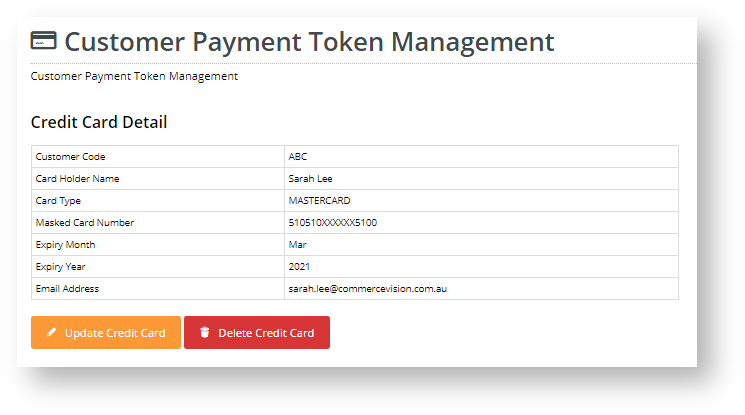
| Info |
|---|
If you have access to your site's Eway's business Braintree or Eway account, you will be able to see your Customer's token in 'Token Payments'. |
Pay Account Invoice with Token Payment
Once a Customer has a saved Token Payment saved in the system, it can be used to pay outstanding invoices on their account. (See Account Payment.) During the account payment process, an option box will ask the user will be asked if they want to use the saved credit card. They can select Yes or No.
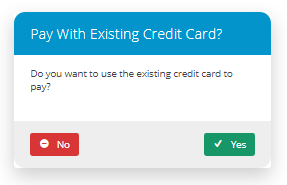 Image Removed
Image Removed
If the user selects Yes, the credit card fields will be pre-filled with the card details (with the numbers masked). They NOTE - For Braintree, they will be taken to a Braintree-styled payment gateway with the vaulted credit card.
Eway 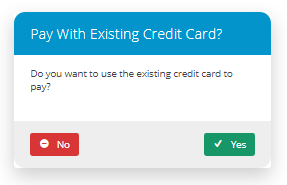 Image Added Image Added
| Braintree 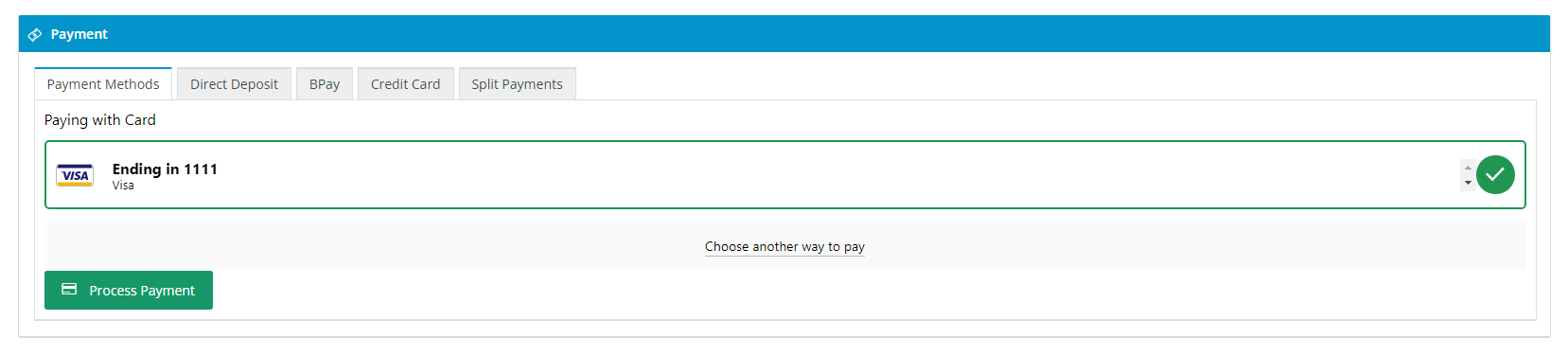 Image Added Image Added
|
With the saved card selected, they simply have to click Process Payment.
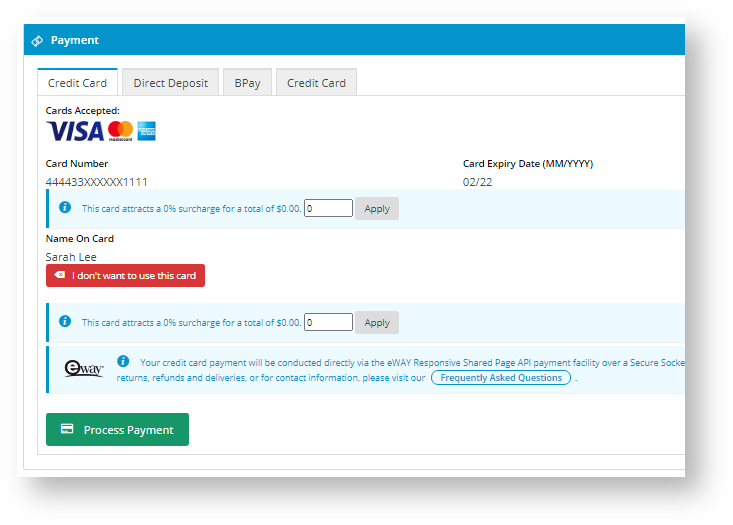
If payment is successful, the Payment Confirmation page displays the payment details, including the Receipt Number. This transaction will appear in your Braintree/Eway account as a Token Payment for the Customerpayment using the saved credit card.
Payment Confirmation on your site 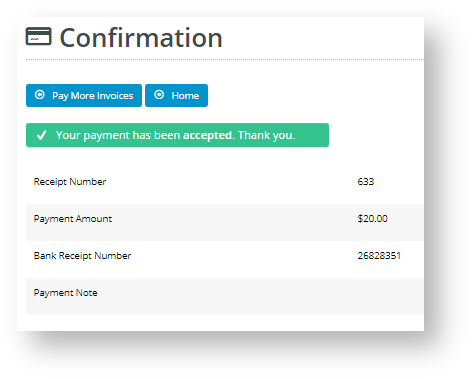
| Token Payment transaction in your eWAY Eway account 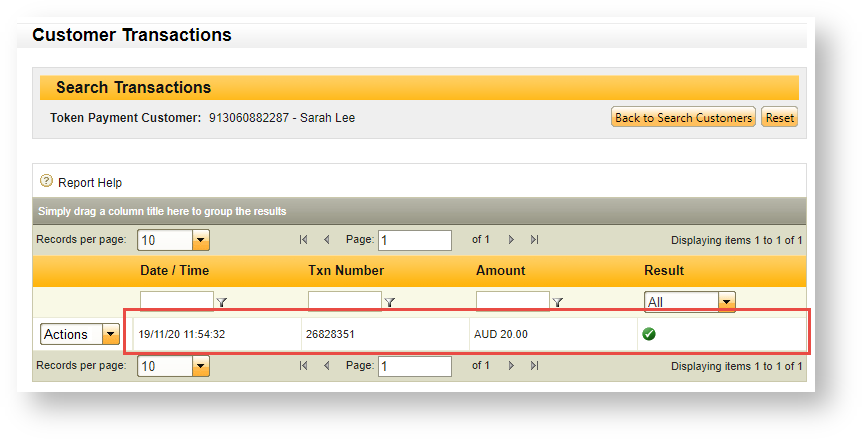
|
Minimum Version Requirements |
| Multiexcerpt |
|---|
| MultiExcerptName | Minimum Version Requirements |
|---|
| 4.2131 |
|
|---|
| Prerequisites | |
|---|
| Self Configurable |
| Multiexcerpt |
|---|
| MultiExcerptName | Self Configurable |
|---|
| No |
|
|---|
| Business Function |
| Multiexcerpt |
|---|
| MultiExcerptName | Business Function |
|---|
| Payment TypesOrdering |
|
|---|
| BPD Only? | |
|---|
| B2B/B2C/Both |
| Multiexcerpt |
|---|
| MultiExcerptName | B2B/B2C/Both |
|---|
| Both |
| Ballpark Hours From CV (if opting for CV to complete self config component) | | Multiexcerpt |
|---|
| MultiExcerptName | Ballpark Hours From CV (if opting for CV to complete self config component) |
|---|
|
n/a |
Ballpark Hours From CV (in addition to any self config required) | | Multiexcerpt |
|---|
| MultiExcerptName | Ballpark Hours From CV (in addition to any self config required) |
|---|
Contact Commerce Vision |
|
|---|
| Third Party Costs |
| Multiexcerpt |
|---|
| MultiExcerptName | Third Party Costs |
|---|
| n/a
|
| CMS Category | | Multiexcerpt |
|---|
| MultiExcerptName | CMS Category |
|---|
|
n/a |
|---|
| Content by Label |
|---|
| showLabels | false |
|---|
| showSpace | false |
|---|
| excludeCurrent | true |
|---|
| cql | label = "payment" and title ~ "\"braintree payments\"" |
|---|
|
| Content by Label |
|---|
| showLabels | false |
|---|
| showSpace | false |
|---|
| title | eWAYEway |
|---|
| excludeCurrent | true |
|---|
| cql | label in ("eway","eway-customer-token-widget") |
|---|
|
| Content by Label |
|---|
| showLabels | false |
|---|
| showSpace | false |
|---|
| title | Credit card payments |
|---|
| excludeCurrent | true |
|---|
| cql | label = "credit-card" |
|---|
|
| Content by Label |
|---|
| showLabels | false |
|---|
| showSpace | false |
|---|
| title | Related widgets |
|---|
| excludeCurrent | true |
|---|
| cql | label = "widget" and title ~ "Customer Token" |
|---|
|