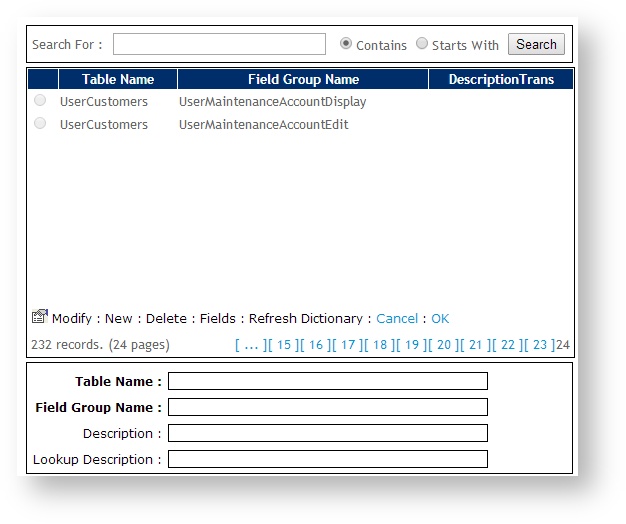...
| Excerpt |
|---|
|
Use, group and maintain field groups. |
Customer Self Service features 'Field Groups' , which allows allow fields from a database table to be grouped together. The Field Group can then be used to present the fields to a user on a particular page of the website.
...
- As Administrator logged into your site, navigate to Settings → -Field Groups (/zFieldGroups.aspx).
- Click New.
- Update values as follows:
- Table Name - the table name from the CSS Dictionary. Examples of common table names are PRODUCT, USER, CUSTOMER, PRONTOSALESORDER.
- Field Group Name - a unique code/name for the new Field Group.
- Field Group Description - a description for the use of the Field Group, e.g. 'User Administration'.
- Lookup Description - leave blank.
- To save, click OK.
- To refresh the site's cache, click Refresh Dictionary.
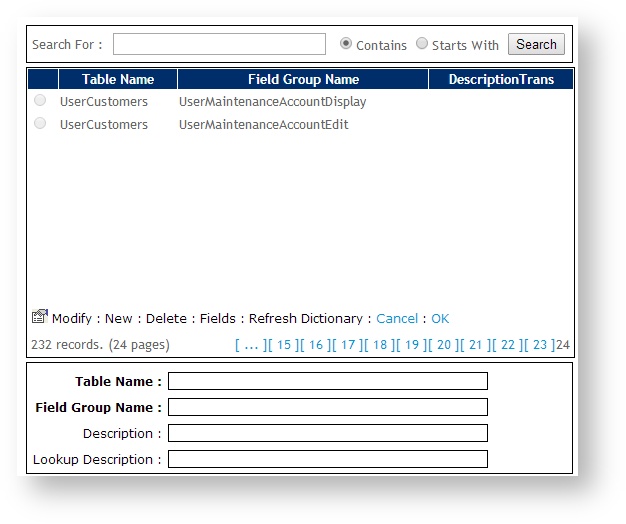
...
| Content by Label |
|---|
| showLabels | false |
|---|
| max | 5 |
|---|
| spaces | KB |
|---|
| showSpace | false |
|---|
| sort | modified |
|---|
| reverse | true |
|---|
| type | page |
|---|
| cql | label in ("field-groups","reporting") and type = "page" and space = "KB" |
|---|
| labels | kb-how-to-article field-groups |
|---|
|
| Content by Label |
|---|
| showLabels | false |
|---|
| max | 5 |
|---|
| spaces | KB |
|---|
| showSpace | false |
|---|
| sort | modified |
|---|
| reverse | true |
|---|
| title | Related widgets |
|---|
| type | page |
|---|
| excludeCurrent | true |
|---|
| cql | label = "widget" and type = "page" and space = "KB" and title ~ "'field group'" |
|---|
| labels | kb-how-to-article field-groups |
|---|
|