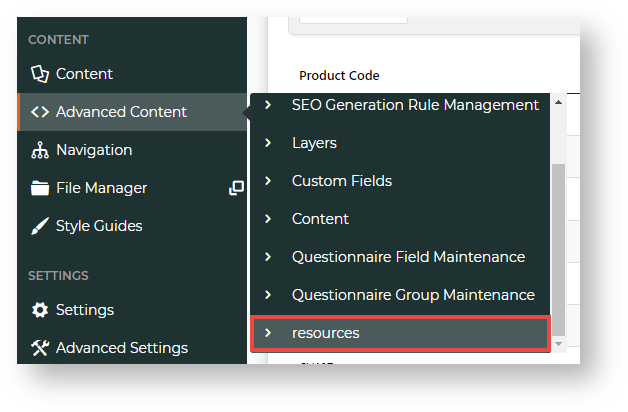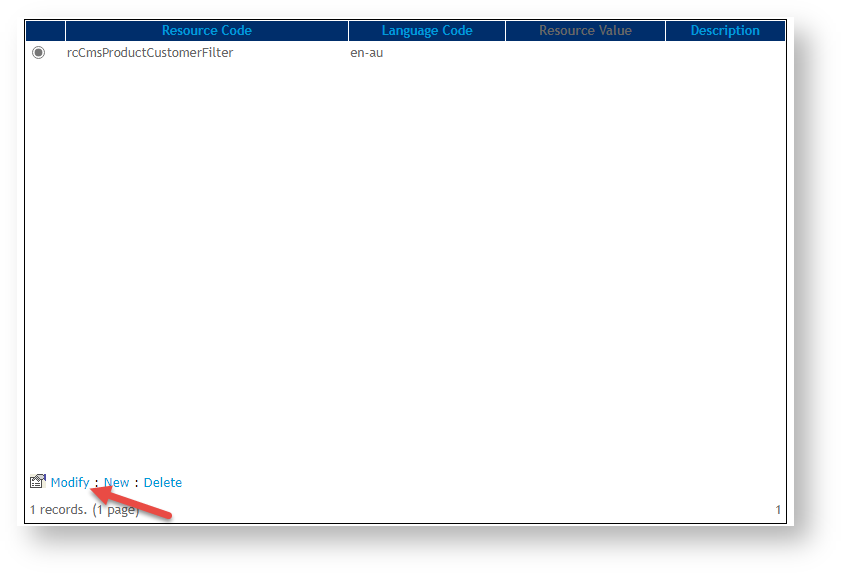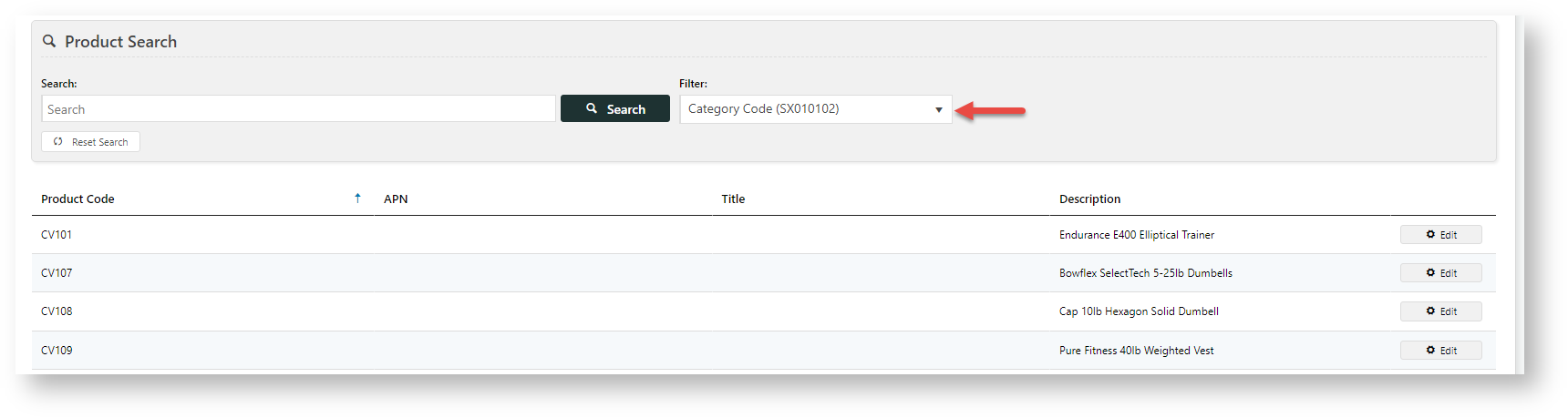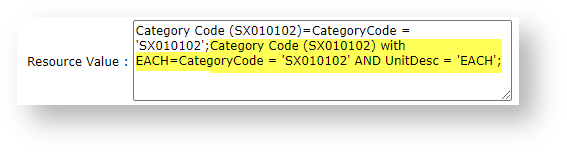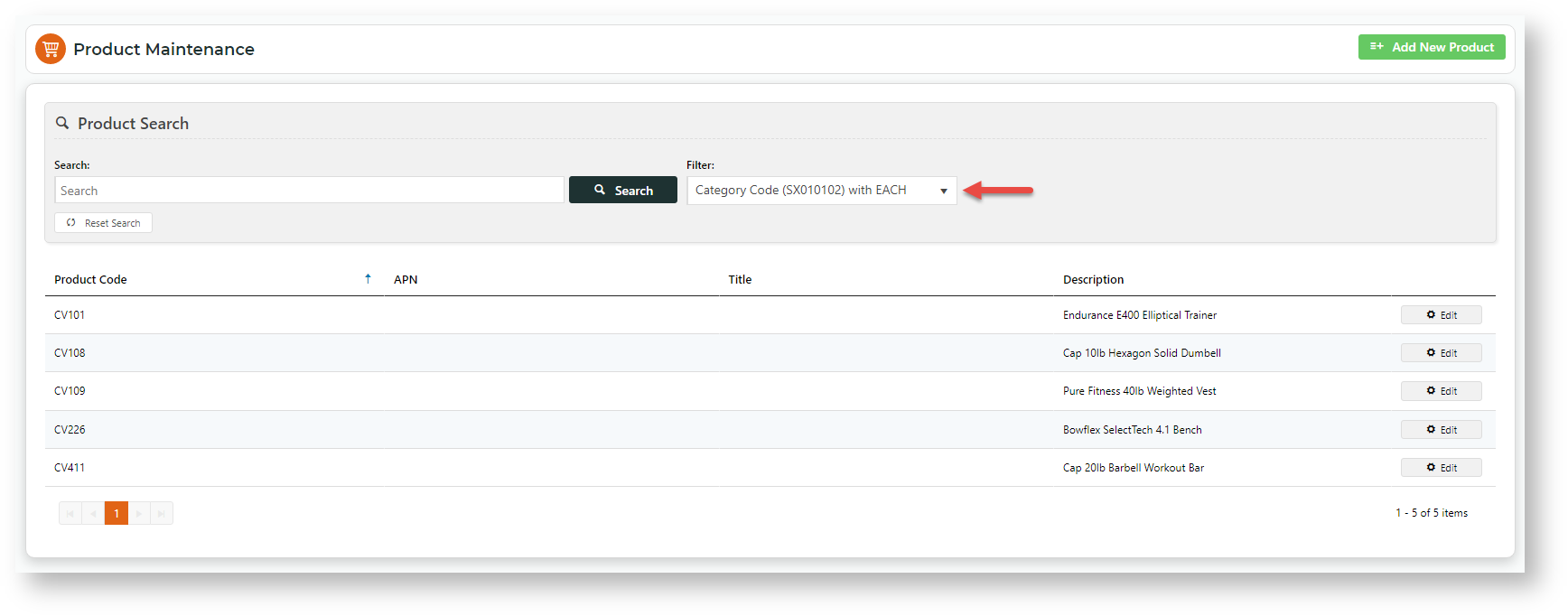...
- In the CMS, go to Advanced Content → Resources.
- In Search For, enter the resource name 'rcCmsProductCustomerFilter', then click Search.
- Make sure rcCmsProductCustomerFilter is selected, then click Modify.
- In Resource Value, enter one or more filter options.
Instructions - You will need to know the field identity name from the database. Add each filter option in this exact format:
[text value]=[filter string];
NOTE - '[ ]' are used only to separate. Do not include them when you enter a resource value.
- [text value] is the label of the filter displayed in the dropdown list.
- [filter string] is the information the database needs for processing the filter.
By default all the filters have IsDeleted = false added and any results exclude all Products that have been soft deleted
Warning
title Check
- the name text value can be anything BUT the '=' sign MUSTnot have a space after it
- the end of the sql filter must have a semi-colon to finish the item group
Info
title Examples Add specific category codes as filter options.
1. Add a specific category code
Let's use the example: Category Code: SX010102.
To create a filter with this category code, we add this string in Resource Value:
Category Code (SX010102)=CategoryCode='SX010102';
NOTE - The text string can be any text you want to add.Once saved, this filter option will be available in Product Search. When this filter is selected, only products under this category are included in the search.
2. Add a specific category code with more subfilter values
For our example: Category Code: SX010102, we also want to be able to filter products in this category with a specific Unit Description (UnitDesc) 'EACH'.
To create a filter with this category code, we add this string in Resource Value:
Category Code (SX010102)=CategoryCode='SX010102 AND UnitDesc='EACH';
Tip Custom filter options display after standard filter ones in the dropdown list.
...