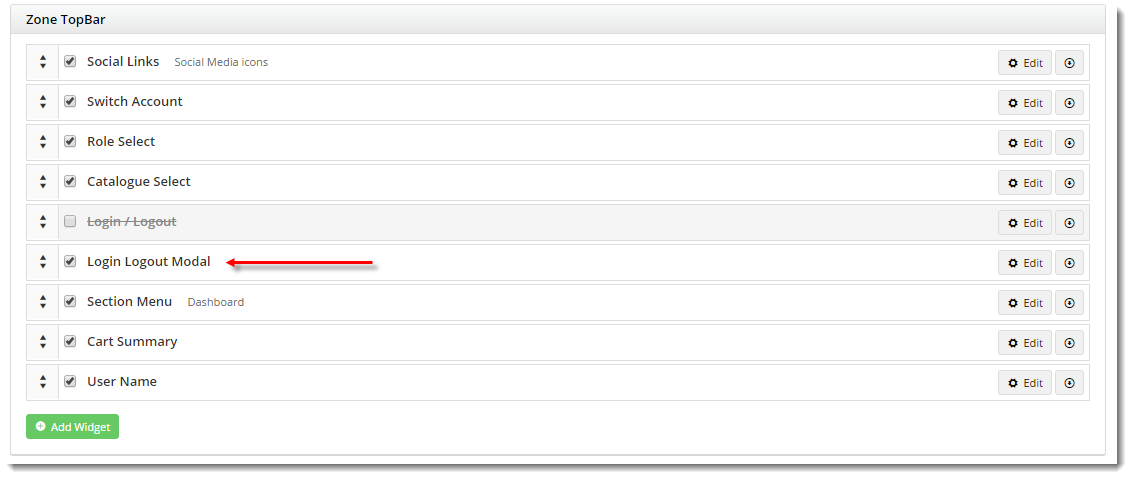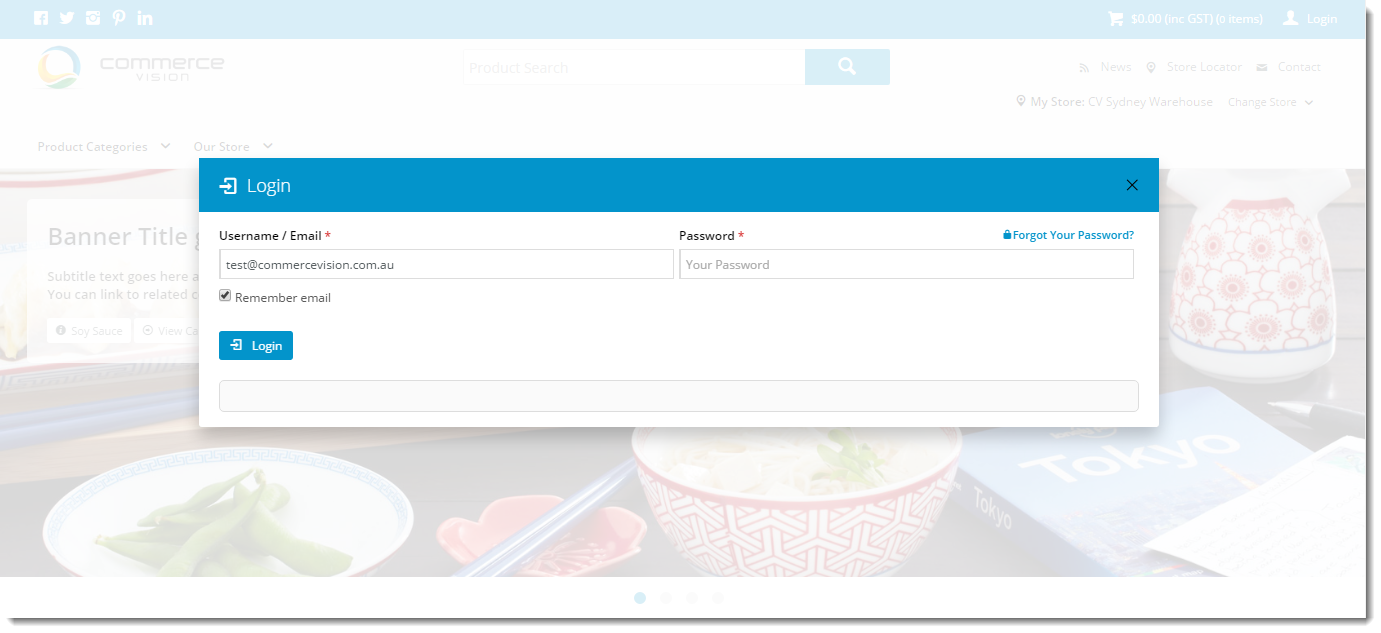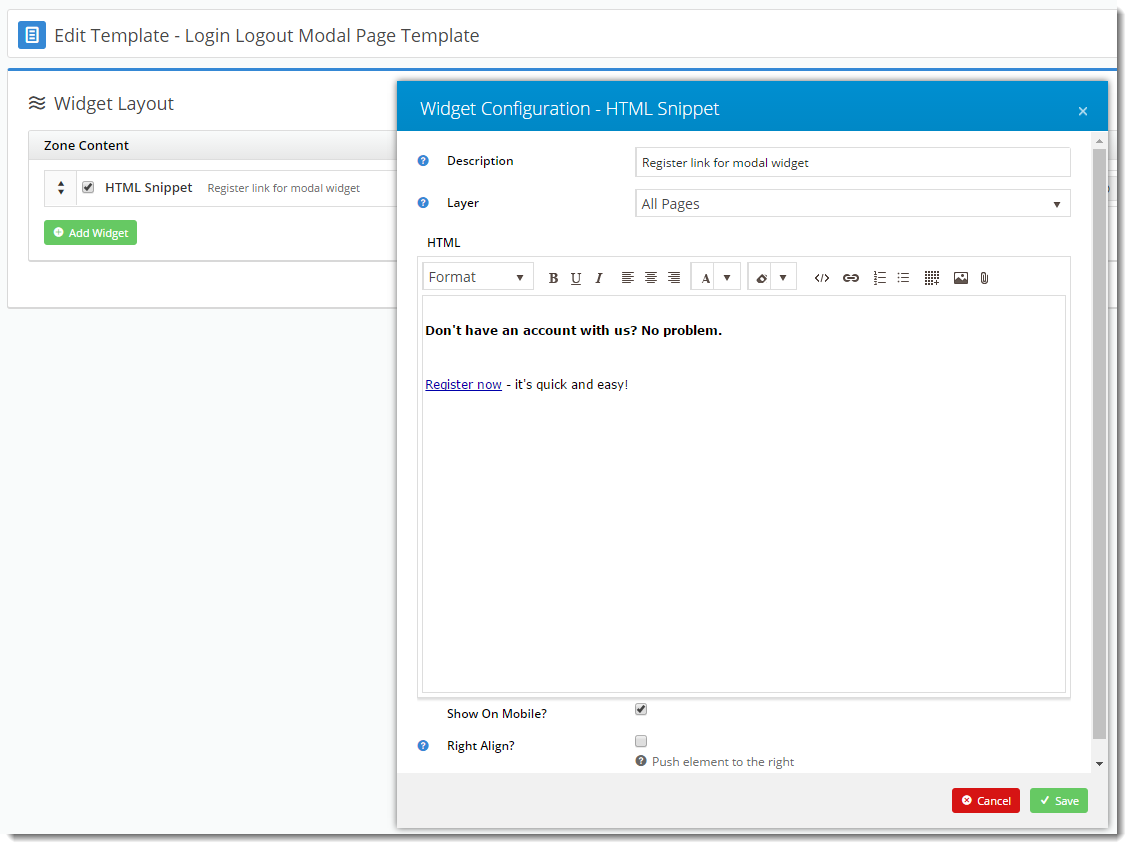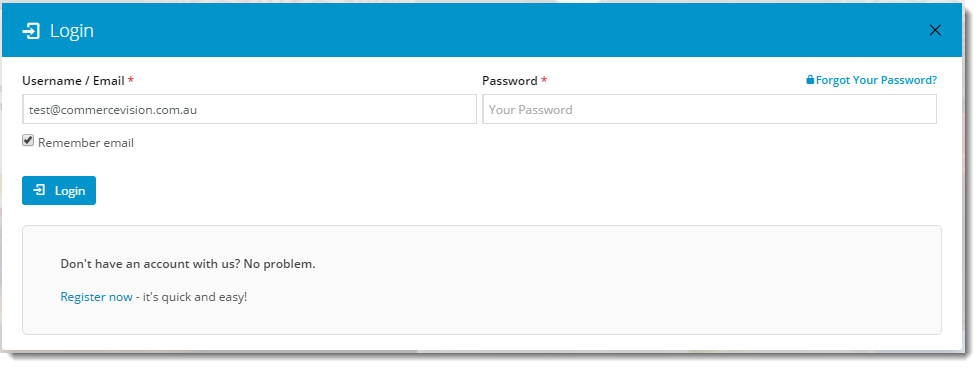...
To replace the standard Login widget with the modal version:
- Login to the CMS.
- Navigate to Content --> Theme Layout.
- Locate your Login / Logout widget (generally located in the first zone).
- Unselect the tickbox on the Login / Logout widget to disable it. The widget name should now have a strikethrough and look like this:
- Click the 'Add Widget' button.
- Search for 'Login Logout Modal'. Select it and click 'Add Widget'.
- Drag the widget so it sits just under the disabled Login / Logout widget.
- In another browser or incognito window, load your website.
- Click the 'Login' link and verify that a modal window launches.
...
To include additional content in the modal window:
- Login to the CMS.
- Navigate to Content --> Standard Pages.
- Select the 'Login Logout Modal Page' template.
- Add widgets to this page as required (for example, an HTML Snippet widget to render custom text or images).
- Re-launch the modal window in your other browser to verify changes.
| Info |
|---|
The original Login / Logout widget can be deleted from the Theme Layout at any time, however simply disabling it will give the same effect while still leaving the widget intact for future use. |
...