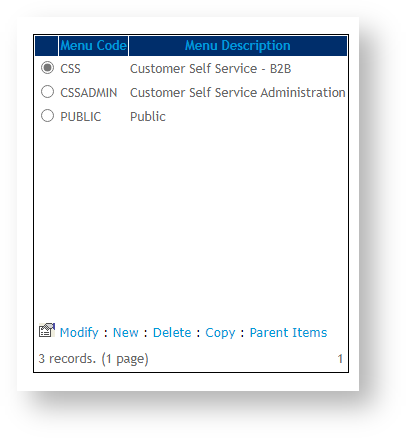...
Here is an example for a Home Page:
In general,
Step-by-step guide
| Info | ||
|---|---|---|
| ||
Metadata keywords and descriptions are set in a hierarchy.
So, by default the system uses the Global settings for Meta tag key words and descriptions. If there are Meta tags found at the Menu level, these will override the Global settings. And finally, if there are Meta tags found at Category level, these will override all of the above. |
Global Level
Global settings are intended to describe your site. However, keywords entered here will default on every page.
...
- As Administrator in the CMS, navigate to Settings → Settings. (/zSettings.aspx)
- The General tab will default.
- In META TAG Keywords, enter the keywords relevant to the site.
- In META TAG Description, enter a brief description of the site.
- To save, click the Update button at the top of the page.
...
Standard Page
Standard pages are those that come with the Customer Self Service platform out-of-the-box.
To add meta tags at the Page Level:
- As Administrator on your website, navigate to Content → Menu Editor. (/zMenus.aspx)
- Select the required menu via radio button.
- Click Parent Items.
- Select the required menu item via radio button.
- Click Modify.
- In Meta Keyword Tag and Meta Description Tag, enter relevant keywords and description for the page.
- To save, click OK.
Custom Page
Custom pages are those that your business has added to your site. Page title and description can be added. See: custom pages.
When adding a custom page, in the Page SEO Details section, enter a relevant SEO Description and Browser Page Title.
Existing Custom Page
For an existing custom page, to access the Page SEO Details section, find the page, click Edit, then Options, and select Page Properties.
Category
To add meta tags to a category:
- As Administrator logged into your site, navigate to System Preferences → Upload Category Images and Text. (/zCategory.aspx).
- Click the MetaData tab.
- Search for the required category by code or description.
- Select the category record via radio button.
- Click Modify.
- In Meta Keyword Tag and Meta Description Tag, enter the keywords and description relevant to the category.
- To save, click OK.
Product
Only Description can currently be added for a Product.
...
- In the CMS, navigate to Product & Cateogries → Product Maintenance.
- In the SEO Fields section, in Meta Description Tag, enter a description of the product.
Related help
| Content by Label | ||||||||||||||||||||
|---|---|---|---|---|---|---|---|---|---|---|---|---|---|---|---|---|---|---|---|---|
|
...