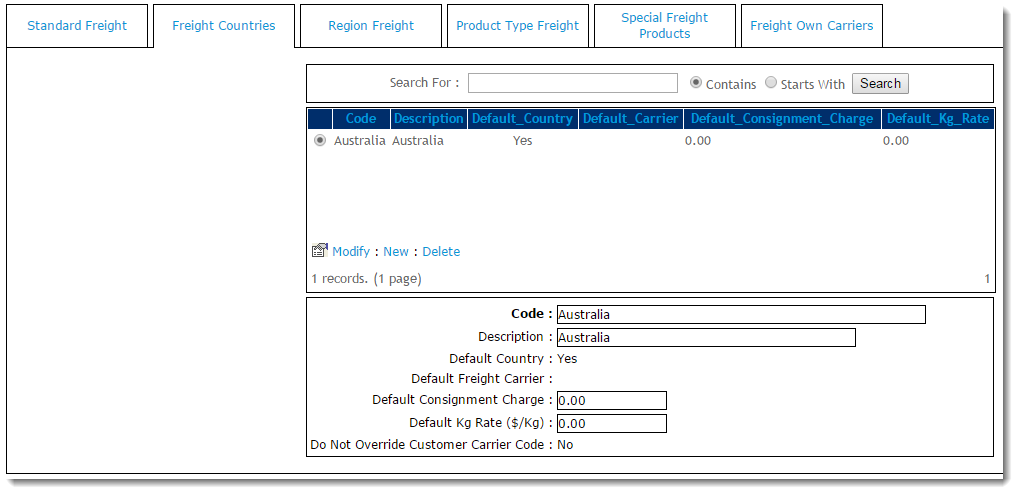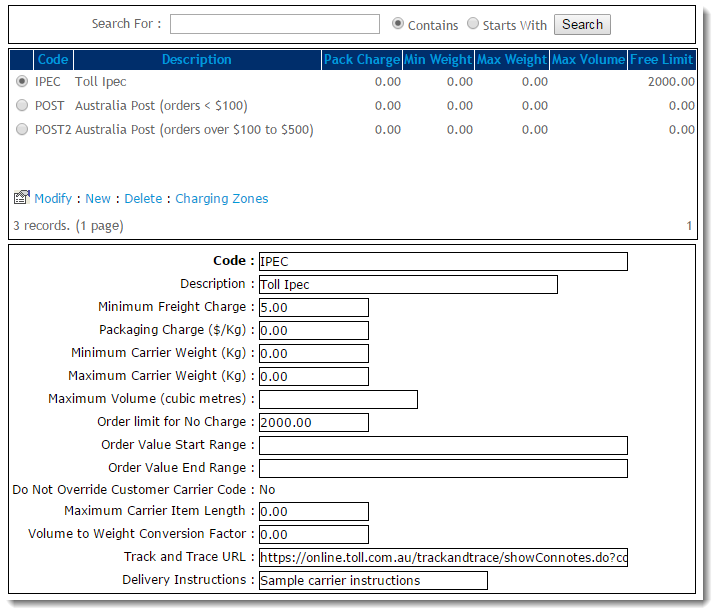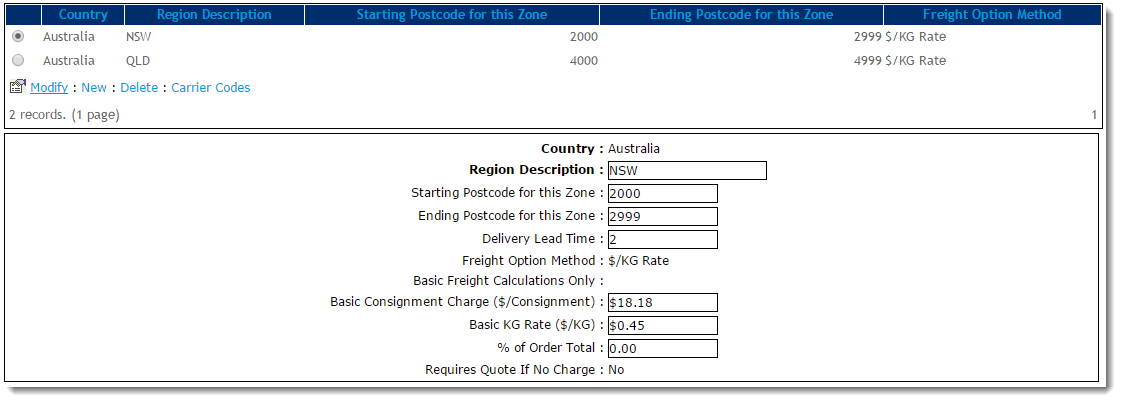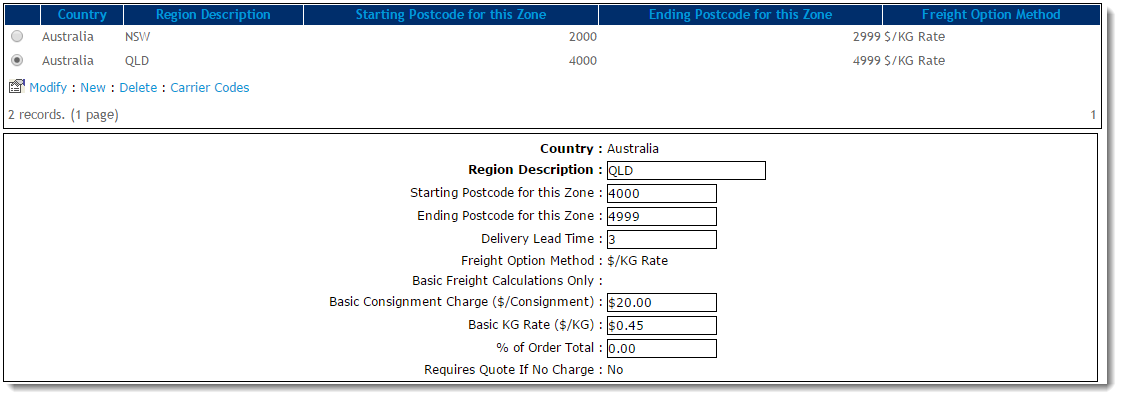...
For businesses shipping solely within Australia, a single record will need to be entered for Australia with the 'Default Country' set to 'Yes'. For international shipping, each additional country must also be entered here, with one country set as the default (generally Australia).
Freight Countries
| Field | Value |
| Code | A unique code/value to represent the Country |
| Description | A short description / country name |
| Default Country | This flag denotes whether the country is the default for freight calculations |
| Default Freight Carrier | The default carrier for the country. Populated from Carriers entered on the 'Standard Freight' tab |
| Default Consignment Charge | A default charge for the country, which can be overridden at a Carrier charging zone level |
| Default Kg Rate ($/Kg) | A default $/KG charge rate, which can be overridden at a Carrier Charging zone level |
| Do Not Override Customer Carrier Code | When set to 'Yes', the system will use the carrier code from Customer 'Delivery Code' (dr-delivery-route-code) in PRONTO, but will still calculate the charges based on this freight option. |
...
Aside from the Code, none of these fields are mandatory; the configuration will vary from business to business, according to needs.
Carriers
| Field | Value |
| Code | A unique value which corresponds to the Carrier Code in PRONTO. As such, only the first 4 characters are read (although the value can be longer if required for differentiation). |
| Description | A short description of this freight option, displayed to the end user during Checkout. |
| Minimum Freight Charge | The minimum charge for this freight option. The Base Charge + $/KG charge in the Charging Zone screen will be calculated and compared to this Minimum Freight Charge. The system will apply the greater of the 2 charges. |
| Packaging Charge | TBA |
| Minimum Carrier Weight | Minimum order weight in KG. This value is used to filter carrier options based on weight ranges. |
| Maximum Carrier Weight | Maximum order weight in KG. This value is used to filter carrier options based on weight ranges. |
| Maximum Volume (cubic metres) | Maximum order size in cubic meters. Value is derived from the 'Pack Cubic Size' for each product. |
| Order Limit for No Charge | The value the order must reach in order to qualify for Free Freight. Value is ex-GST. |
| Order Value Start Range | Minimum order value (ex-GST). This value is used to filter carrier options based on total spend. |
| Order Value End Range | Maximum order value (ex-GST). This value is used to filter carrier options based on total spend. |
| Do Not Override Customer Carrier Code | When set to 'Yes', the system will use the carrier code from Customer 'Delivery Code' (dr-delivery-route-code) in PRONTO, but will still calculate the charges based on this freight option. |
| Maximum Carrier Item Length | Maximum length for ANY product on the order, expressed in metres. This field is mapped to 'ItemLength' in the Product table, but the value is not maintained in PRONTO. Contact CV for information on how to use this field. |
| Volume to Weight Conversion Factor | System multiplies the total order volume (using 'Pack Cubic Size' for each product), by this Volume to Weight Conversion Factor. It will use the resulting value as the order weight, IF it is greater than the current total order weight (using 'Pack Weight' for each product). |
| Track and Trace URL | The Carrier's order tracking URL with the consignment note expressed as a parameter. See this doc for a list of common URLs (https://help.commercevision.com.au/hc/en-us/articles/201395495) |
Delivery Instructions | This text will be inserted into the first line of Delivery Instructions for this carrier. Not editable by the end user. 30 character limit (as per PRONTO field). |
...
Below is the Charging Zones table, with an explanation of each value.
Fields Fields marked with * are mandatory.
Charging Zones
| Field | Value |
| Country* | Country name for this carrier option. The values in this drop-down list are populated from the data on the 'Freight Countries' tab. |
| Region Description* | A short description of the region or zone. |
| Starting Postcode for this Zone* | The starting postcode (e.g. 4000 if this zone were to be all of Queensland). |
| Ending Postcode for this Zone | The ending postcode (e.g. 4999 if this zone were to be all of Queensland). |
| Delivery Lead Time | The number of days required to deliver from the warehouse to the destination. This value overrides the system setting default, and does not include the Shipping Lead Time (also in system settings). |
| Freight Option Method | The method by which charges are calculated for this zone. Either $/KG, or as a % of Order Total. |
| Basic Freight Calculations Only | If set to 'Yes', the system will only charge the value entered in the 'Basic Consignment Charge ($/Consignment)' field. The $/KG rate will not be added. |
| Basic Consignment Charge ($/Consignment) | The base charge amount which applies to this zone. |
| Basic KG Rate ($/KG) | The dollar per KG rate which applies to the order. This may be used on its own, or added to the 'Basic Consignment Charge'. Note - This value must be blank if '% of Order Total' is in use. |
| % of Order Total | The percentage of the total order value which applies to the order as a freight charge. This may be used on its own, or added to the 'Basic Consignment Charge'. Note - This value must be blank if 'Basic KG Rate ($/KG)' is in use. |
| Requires Quote If No Charge | From version 3.82. When no freight options are found, the order is integrated to the ERP as normal to commit stock, but no payment is taken (as freight charges will generally be added manually later). Note - Requires the System flag 'Enable Freight Quotes For Bulky Item Orders' to be turned on in order to work. |
...
To configure Standard Freight:
- Navigate to Settings (/zSettings.aspx).
...
- Select the
...
- Freight
...
- tab.
...
- Select the
...
- Freight Countries
...
- tab.
- Click 'New' to enter a new record.
- Populate the fields as required. Refer to
...
- the Freight Countries
...
- table.
- Click 'OK' to save.
- Repeat Steps 4-6 as required for additional countries if required.
...
- Select the
...
- Standard Freight
...
- tab.
- Click 'New' to enter a new Carrier.
- Populate the fields as required. Refer to the
...
- Carriers
...
- table.
- Click 'OK' to save.
- Click the 'Charging Zones' link.
- Click 'New' to create a new zone.
- Populate the fields as required. Refer to the
...
- Charging Zones
...
- table.
- Click 'OK' to save.
- Repeat Steps 13-15 as required for additional zones.
Example 1 - Flat Rate by Value
...
Once we examine the Charging Zones for the above carrier (STAR2), we see that different base charges and $/kg rates have been configured for various geographic locations. These will override the Minimum Freight Charge configured against the carrier, as long as these charges are greater.
NSW has a Basic Consignment Charge of $20.00 (inc-GST), and $0.50/kg rate. There is a Delivery Lead Time of 2 days.
QLD has a Basic Consignment Charge of $22.00 (inc-GST), and a $0.50/kg rate. There is a Delivery Lead Time of 3 days.
Special Freight Products
It is also possible to configure a fixed charge for a particular product. In this scenario, the product with a fixed charge is excluded from the normal freight calculations, instead attracting the special charge entered on the 'Special Freight Products' tab.
...
Please Note - in order to use Special Freight Products, the system flag 'Enable Special Freight Products Checks' must be turned on (found on the main Settings page, /zSettings.aspx).
Related articles
| Content by Label | ||||||||||||||||
|---|---|---|---|---|---|---|---|---|---|---|---|---|---|---|---|---|
|