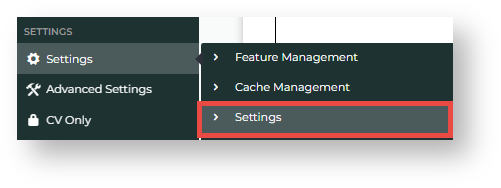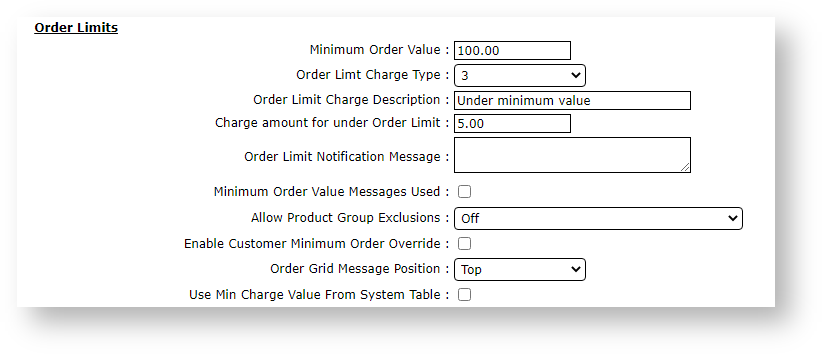...
1. Set Minimum Order Value and Options
- Go to Settings → Settings → Orders →
- Click Orders, then Restrictions and Charges.
- Go to the Order Limits section.
- In Minimum Order Value, enter the minimum dollar amount.
- Enter values in any other fields as required.
Order Limit Charge Type: this value is usually from your ERP and defines the charge type
Order Limit Charge Description: description of the restriction (not shown to end user)
Charge amount for under Order Limit: if you don't want to prevent checkout but want to add a surcharge, enter charge amount
Order Limit Notification Message: message displayed to the user
Minimum Order Value Messages Used: tick to display these messages
Allow Product Group Exclusions: select to exclude some products from this order restriction. Default: Off
Enable Customer Minimum Order Override: tick to allow one or more customers to be excluded from this limit
Order Grid Message Position: where in the order grid order limit message will display. Default: top
Use Min Charge Value from System Table: instead of adding a custom minimum value, use the default from the System Table.- Click Update.
...