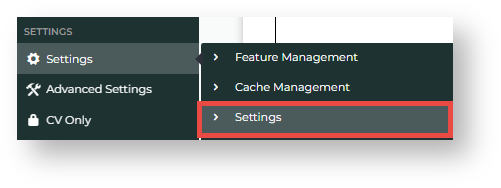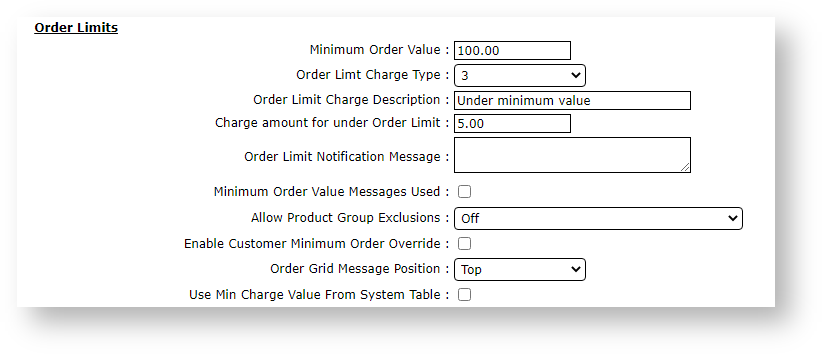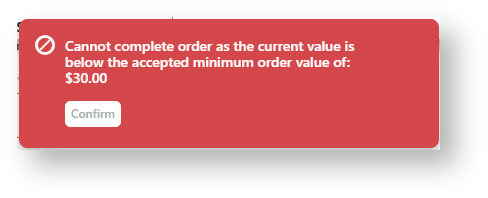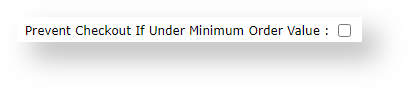Add a minimum order value limit options and determine what happens to orders under ordering when the total is below this amount. An extra charge can be added and/or certain user groups be prevented from checking out.
...
You can:
- allow the order but add an extra charge to it (set by Customer account)
- prevent the user from checking out (set by Role).
First, set minimum order limits and options.
Set Minimum Order Limits and Options
General options for minimum order limits must be set first before you can apply order restrictions by Role or Customer.
- In the CMS, go to Settings → Settings
- Click Orders, then Restrictions and Charges.
- Go to the Order Limits section.
- In Minimum Order Value, enter the minimum dollar amount.
- Enter values in any other fields as required.
Order Limit Charge Type: this value is usually from your ERP and defines the charge type
Order Limit Charge Description: description of the restriction (not shown to end user)
Charge amount for under Order Limit: if you don't want to prevent checkout but want to add a below limit charge, enter charge amount
Order Limit Notification Message: message displayed to the user when the cart total is under the order limit
Minimum Order Value Messages Used: tick to include system minimum order limit alert message when the user is in cart and tries to check out
Allow Product Group Exclusions: select to exclude some products from this order restriction. Default: Off
Enable Customer Minimum Order Override: tick to allow one or more customers to be excluded from this limit
Order Grid Message Position: where in the order grid order limit message will display. Default: top
Use Min Charge Value from System Table: instead of adding a custom minimum value, use the default from the System Table.- Click Update.
2.
...
Prevent Under Order Limit Checkout for a Role
Preventing You can prevent users from checking out if their cart total is below order limit must be . This is set by Role. When set, the Order Limit Notification Message and/or the Minimum Order Value Message (see Step 1) displays when the user tries to check out with a below minimum order limit total.
...
- Go to Users → Roles.
- Find and select the Role.
- Click the Functions tab.
- Scroll down to Prevent Checkout If Under Minimum Order Value, and tick the checkbox.
- Click Save.
3. Add Under Minimum Order Charge (by Customer)
You can allow users to check out with an under order limit total but add the extra charge defined in Step 1. The extra charge displays during checkout.
- Go to Users → Customer Maintenance.
- Find and select the Customer.
- Click Customer Details.
- Scroll down to Apply Minimum Order Charge, and select Yes.
- Click OK.
Related help
| Content by Label | ||||||||||||||||||
|---|---|---|---|---|---|---|---|---|---|---|---|---|---|---|---|---|---|---|
|