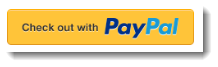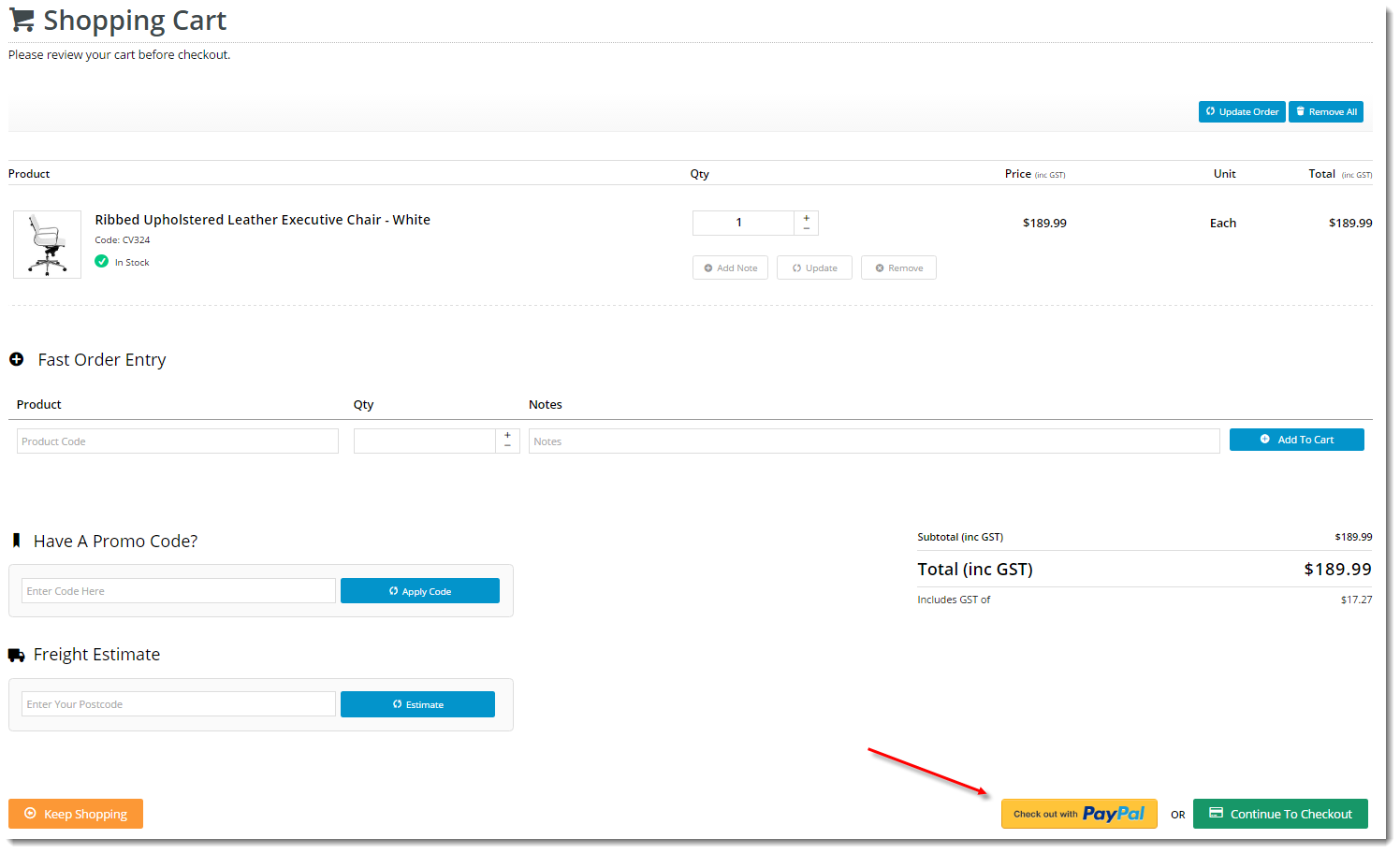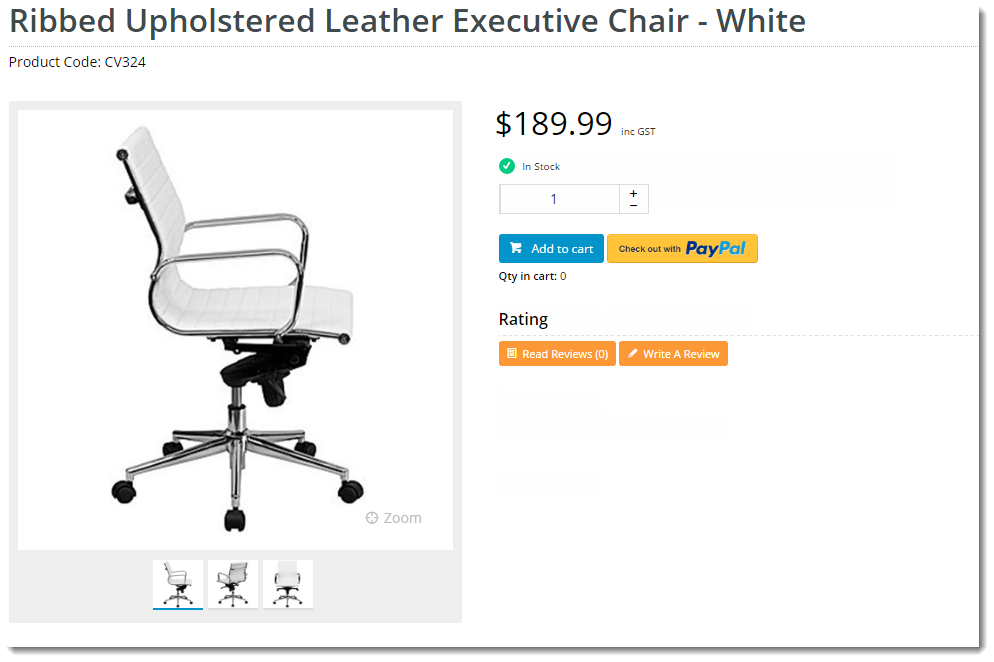Overview
| Excerpt |
|---|
With PayPal's Express checkout, users are able to complete their purchase in fewer steps. Customers can use the delivery and billing information they have stored with PayPal, rather than re-entering it all again on your website. This makes checkout quicker and easier, thereby increasing conversion rates. |
This guide covers the implementation of PayPal Express checkout on BPD websites.
...
- Contact Commerce Vision and have us enable the feature for your site.
- Login to the CMS with your PayPal Merchant credentials handy.
- Navigate to Settings → Feature Settings.
- Edit the PayPal Express feature.
- Enter your PayPal Express credentials in the Configuration Settings section:
PayPal Express Endpoint = https://api-3t.sandbox.paypal.com/nvp
PayPal Express Login URL = https://www.sandbox.paypal.com/cgi-bin/webscr?cmd=_express-checkout
PayPal Express Username = [Your PayPal Merchant username]
PayPal Express Password = [Your PayPal Merchant password]
PayPal Express Signature = [Your PayPal Merchant signature]
Next, determine display options for the 'Checkout with PayPal' button. Toggle on/off as required:
Display on Cart
Display on Product Detail
Cart Product Detail
- Click 'Save' to stay on the page after saving, or 'Save and Exit' to save and return to the Feature Settings page.
Customise options by Role
You can override
...
the default display settings at the Role level, if required (allowing B2C users to checkout with PayPal Express, but not B2B, for example).
- Click the 'Overrides' icon to launch the setting override window.
...
- Click 'Add Override Setting' in the Role Overrides section.
...
- Enter the role name in the input box. Suggestions will appear - select the correct role from the list.
...
- Set the override value (toggle the setting on/off as required).
- Repeat for any other roles you wish to override.
...
- Click 'Confirm'.
- (screen shot here)
...
Congratulations, PayPal Express is now implemented on your website!
...