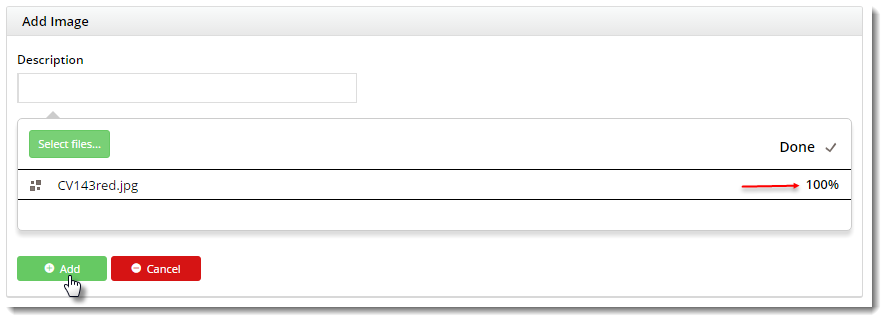...
- In the CMS, navigate to Products & Categories → Product Maintenance.
- Search for a master product and click 'Edit'.
- Scroll to the Media section where product images are displayed.
- If all required images for this product are already there, go to step 7.
- otherwise, continue on to upload your images.
- Click 'Upload Image', then 'Select Files' to browse to your image file.
- Select the file and let it load (unless the file is unusually large, this should be very quick). Once complete, click 'Add'.
- You should now see the image thumbnail displayed, along with a Tag input field.
- Add a Tag to the image. The tag should correspond to a variant value of one of the child products (e.g. "Red"). You can add multiple tags to an image if required.
- Repeat the above steps as needed for the remaining product images.
- Click 'Save' or 'Save and Exit'.
And voila!
Load the your product page in another browser (or incognito tab). Admire , and admire the way the image automatically changes when updates as you select different variants.
...