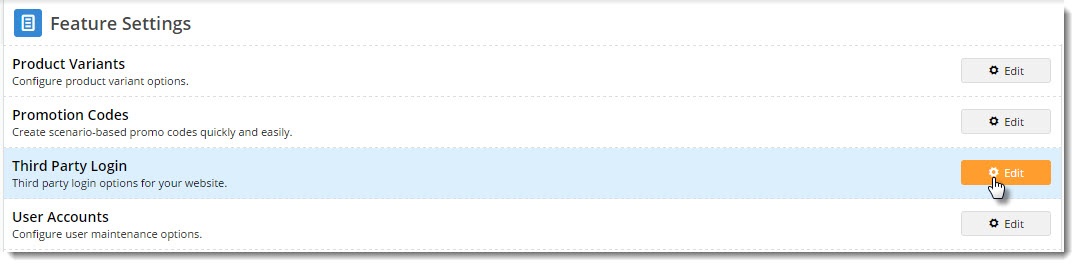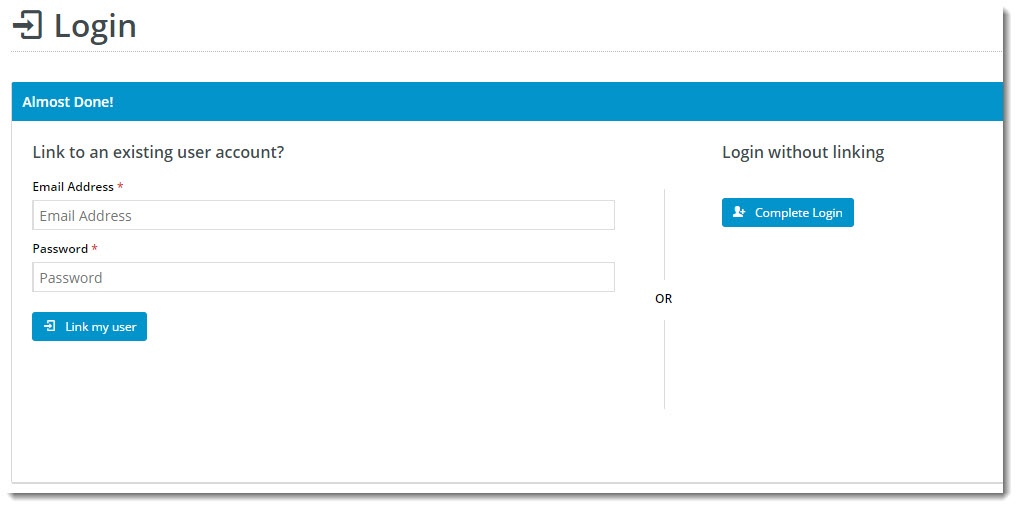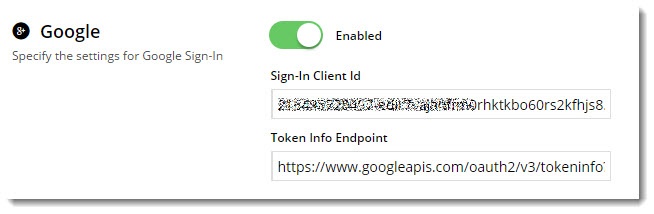...
| Info | ||
|---|---|---|
| ||
Before continuing, you'll need to be running version 3.96+ and have the 'Third Party Login' feature enabled in the CMS. Contact us to switch this on for you. |
...
- In the CMS, navigate to Settings → Feature Settings.
- Edit the Third Party Login feature.
Toggle the Registration Page and Allow Linking options on/off as required. These are explained in the table below.
Option Description Use Registration Page Displays additional registration fields to the user after they've logged in to Google. You can use this to request more info from your customer before they click Login.
This screen is only shown on first login.
Allow Linking To Existing Users Allows a user to login with Google, then link that login to an existing account on your site (if they have one).
This retains all of the user's order history, favourites, etc, with the benefit of a quick Google sign-in.This screen is only shown on first login.
- Enter your Client ID from Google into the Sign-In Client ID field.
- Enter the following in In the Token Info Endpoint field, enter the following: https://www.googleapis.com/oauth2/v3/tokeninfo?id_token={0}
- Enable Google Sign-In with the toggle, then Save!
...
Don't like the button text on the Registration page? Wish the login pop-up didn't use the phrase "social network"? No
No worries - you can customise this via the widgets!
...