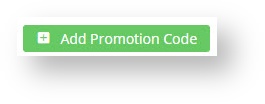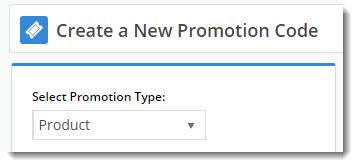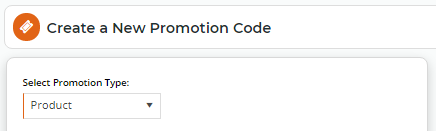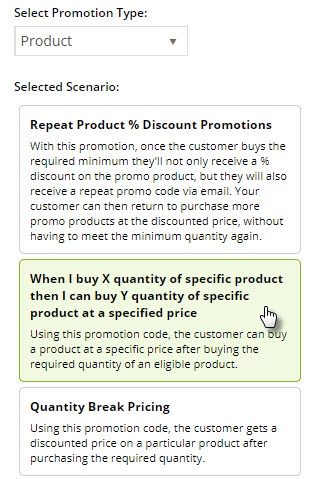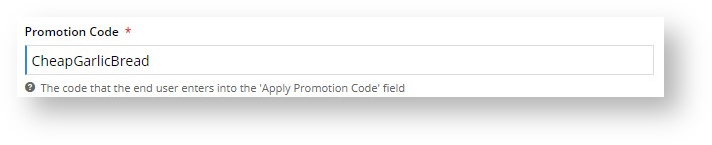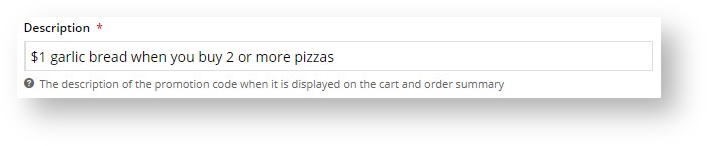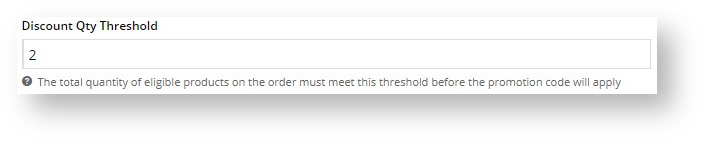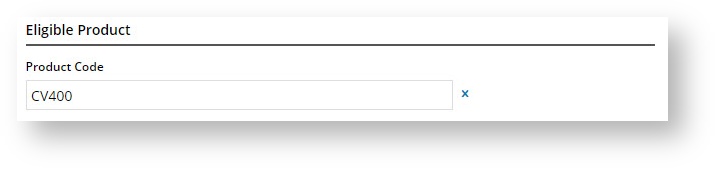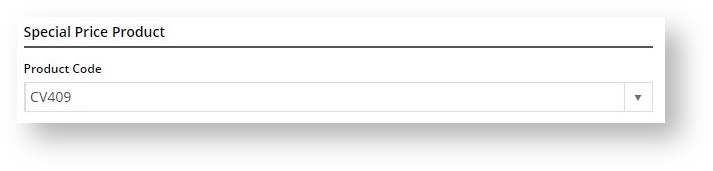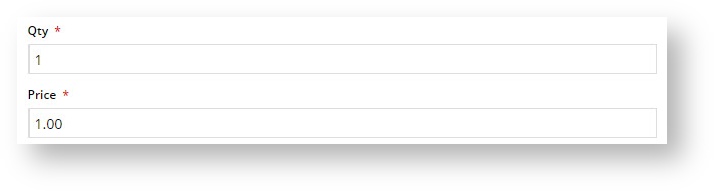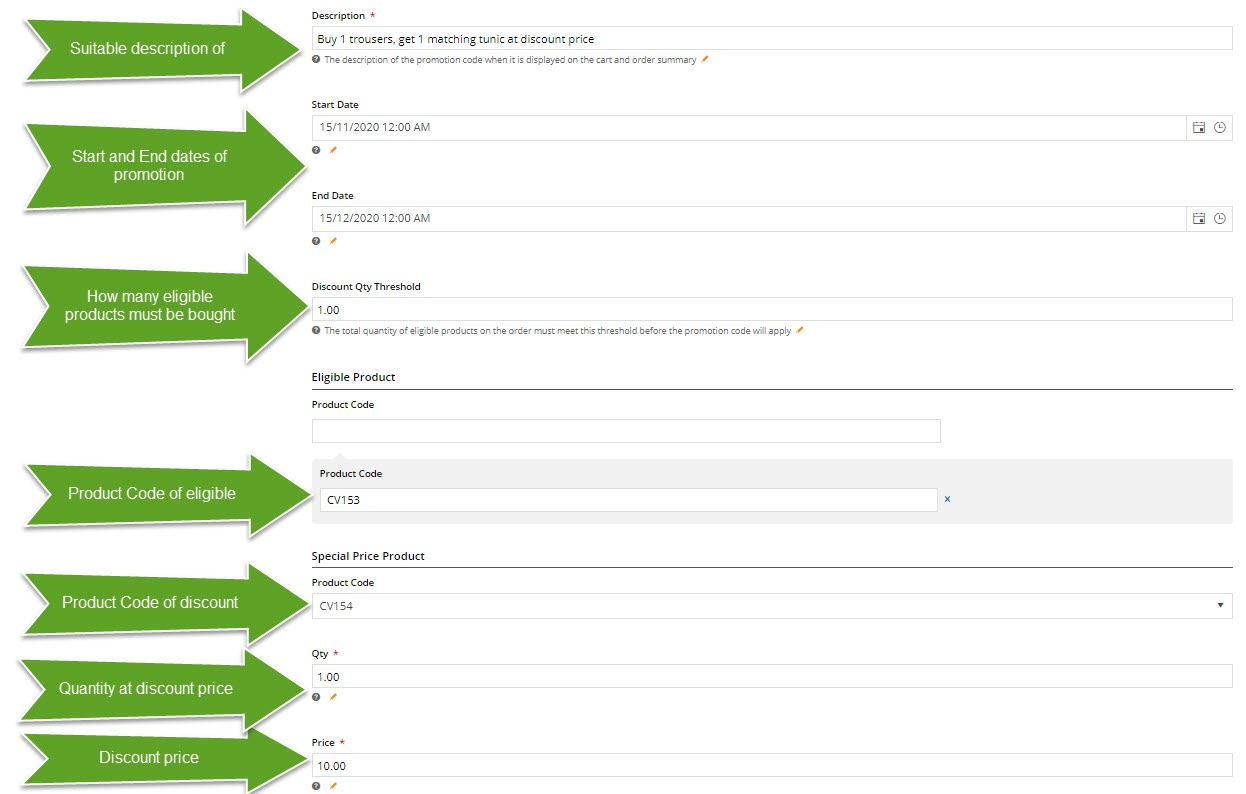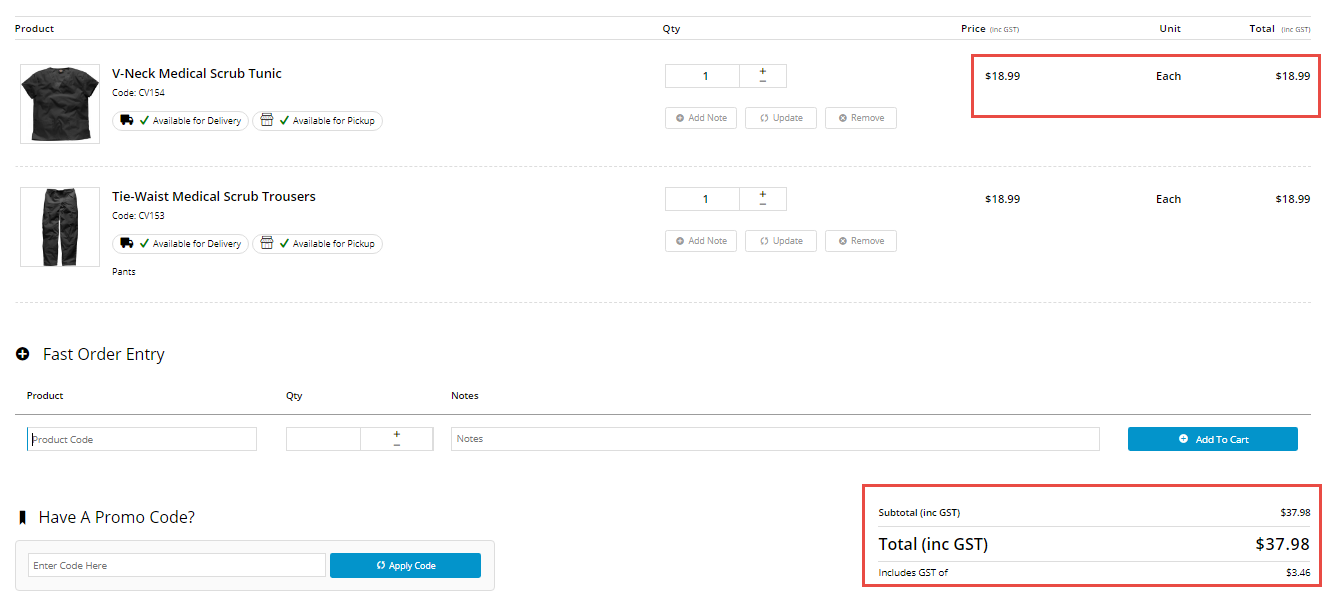Overview
| Multiexcerpt |
|---|
| MultiExcerptName | Feature Overview |
|---|
|
...
Encourage repeat business with a "thank you" promotion code. Once your customer buys the required minimum, they'll not only receive a % discount on the promotional product, but they'll get a NEW promo code emailed to them.
This means they can return to purchase more of the same products at the promotional price, without having to meet the minimum quantity again.
| Excerpt |
|---|
Have you ever ordered pizza online and and been offered garlic bread for $1 when you buy 2 or more pizzas? Well that's essentially how this one works. You can specify that when a customer orders product X (in the quantity you specify), they can also order product Y at a discounted price, using your promo code. |
| Info |
|---|
|
Your site must be running version 4.00+ in order to take advantage of this feature. |
| Tip |
|---|
Please be aware that there are also additional advanced options that you can configure for promotions. They become available after the promo is created. You'll find info on these under Buy X, Get Y for just $Z Promo Code, later in this article.| Excerpt |
|---|
With this promo type, you can create offers where you can give customers buying a set number of one Product a discount on a set number of the same Product or a different Product. You can also use this promo code with a Product with variants. |
|
This Product promo code allows you to give customers a discounted price for a specified quantity (Y) of a product when they buy a certain number (X) of a specific product. You can work this promo in different ways. One is some variation of the 'buy two pizzas, get one garlic bread at a discounted price'. Another is the ''buy two pairs of glasses, get one at the discounted price' offer. It can also be used with Master products so that all child products are automatically included. (See Special use with Master product below.)
Step-by-step guide
This guide will help you create a promotion using this promo code type.
- In the CMS, navigate to Campaigns & Promotions → Promotion Codes.
- Click 'Add Promotion Code'.
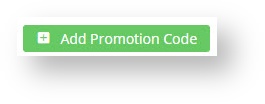 Image Removed
Image Removed
- Set the promotion type to In the Select Promotion Type list, select Product.
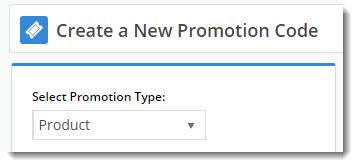 Image Removed
Image Removed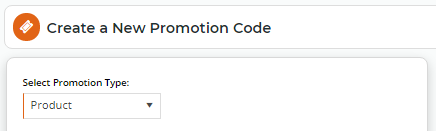 Image Added
Image Added - Once the available scenarios are displayed, select the Select the scenario 'When I buy X quantity of specific product then I can buy Y quantity of specific product at a specified price'.
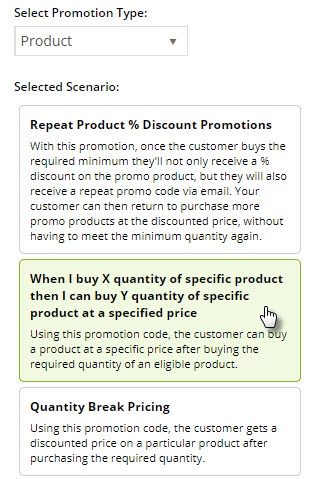 Image Removed
Image Removed Image Added
Image Added
- Enter the Promotion Code your customers will use at checkout.
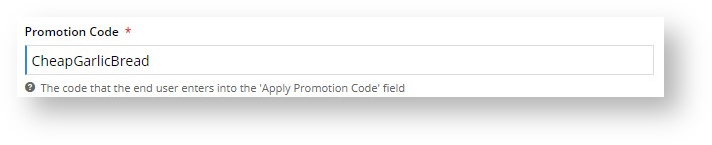 Image Removed
Image Removed
 Image Added
Image Added - Enter a Description. This will be displayed in the user's cart and on in their order summary.
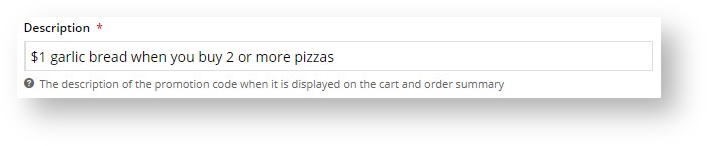 Image Removed
Image Removed Image Added
Image Added
- Set the promotion's Start and End Dates.
- Enter the Discount Quantity Threshold. This is the minimum qty number of qualifying product your customer must purchase to be eligible for the other, discounted product. (i.e. How many pizzas they have to order).
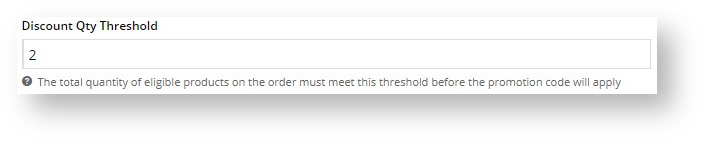 Image RemovedDefine pricing.
Image RemovedDefine pricing.
 Image Added
Image Added - Add the Eligible Product (the pizza!), searching by either description or code. (Once you click 'Add', the description will be replaced by the code only).
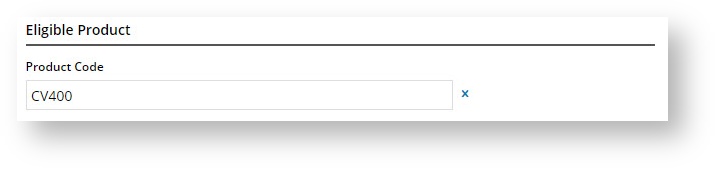 Image Removed
Image Removed
- Define Add the Special Price Product(the garlic bread!), again searching by description or product code.
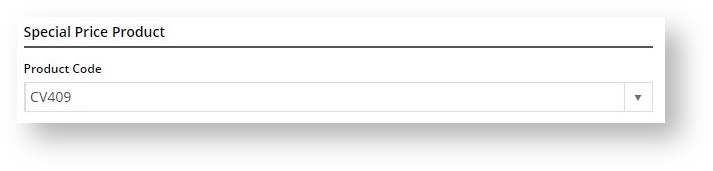 Image Removed
Image Removed
Nominate the Qty and Promotional Price of the Special Price Product (garlic bread) your customer is entitled to buy This product can be different from the Eligible Product (as in the pizza and garlic bread example) or the same (as in the glasses example).
 Image Added
Image Added
- Enter the Qty of the product your customer can buy at the discounted price when they qualify for the promotion.
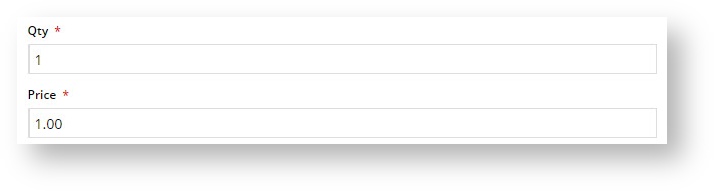 Image Removed
Image Removed Image Added
Image Added - Decide whether this promo willl will Apply In Multiples. That is, if 2 pizzas qualifies your customer for 1 cheap garlic bread, then 4 pizzas will entitle them to 2 cheap garlic breads.
 Image Removed
Image Removed Image Added
Image Added
- Click Save & Exit to finish creating your promo code.
And you're done! Start spruiking this great new promo and get ready to sell a LOT of pizza......... and garlic bread.
| Multiexcerpt include |
|---|
| MultiExcerptName | Promo advanced options |
|---|
| PageWithExcerpt | Free Freight Promos |
|---|
|
Additional Information
| Multiexcerpt |
|---|
| MultiExcerptName | Additional Info |
|---|
|
| There are also additional advanced options that you can configure for promotions. They become available after the promo is created. |
...
| Tip |
|---|
Please be aware that there are also additional advanced options that you can configure for promotions. They become available after the promo is created. You'll find info on these under Advanced Options, later on this page. |
Special use with Master and Child products (variants)Master products are products that have child products (variants). (For details on how they work, see the Product Variants page.)
You can use this promo code type with products in a Master/Child relationship in various ways. For example, 'buy any 2 variant products in a Master product range and get 1 at a discounted price' - 'buy any 3 large pizzas in our premium range and get 1 for $10'. Or 'buy 3 of a specific product and get 1 different product (any variant of a Master product) at a discount' - 'buy 3 pizzas and get 1 2L softdrink for $1'.
| Use Case |
|---|
In the use case here, our store sells medical garb and wants to use the promo code to encourage the purchase of matching tunic and trousers. For the promotion, the trousers has been enabled as a Master product. It, along with the matching tunic, are added as Child products. A customer must buy one of each to get the tunic at a discount price. Master Product and eligible Child Product  Image Added Image Added
| Discount Child Product  Image Added Image Added
|
We can now go to Promotion Codes to create the promo code. - Follow steps 1-4 to reach the Promo codes page.
- Enter details of the promotion code as required. Here is an example:
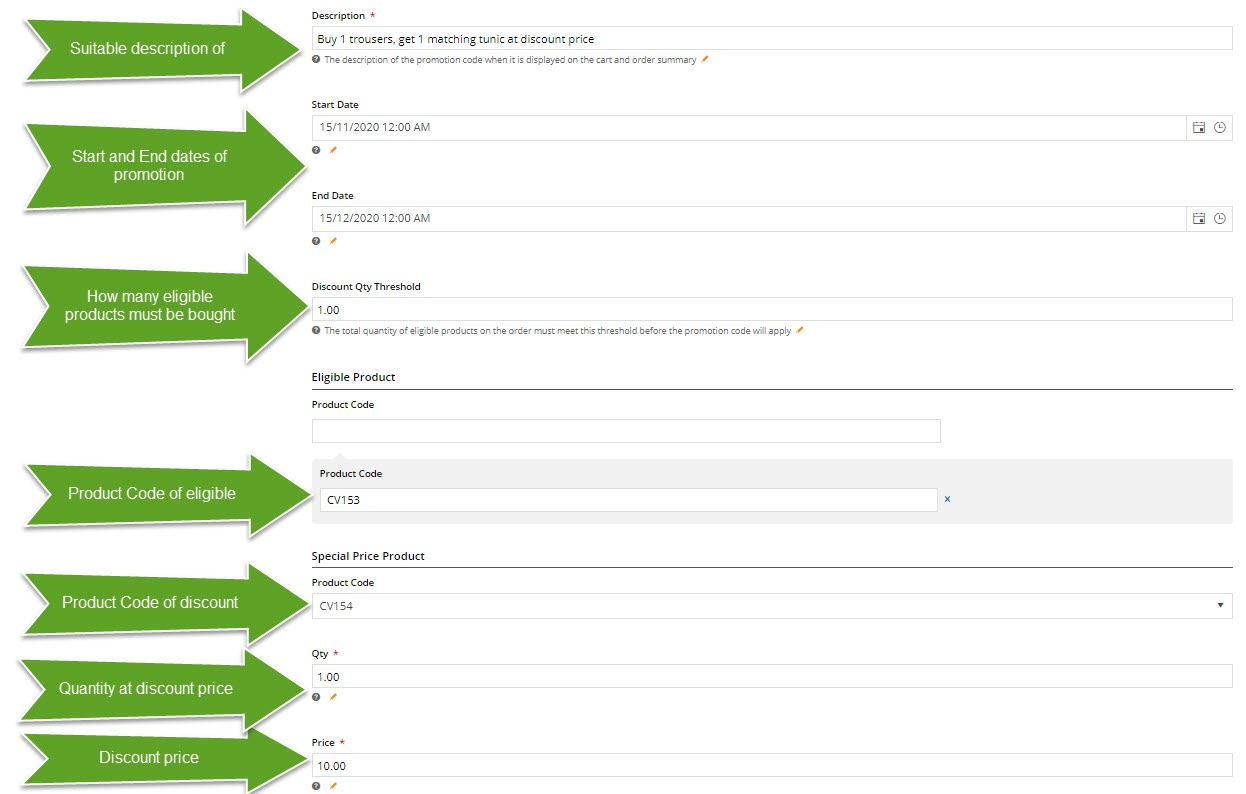 Image Added Image Added
- Click Save and Exit. The promo is active from the start date to the end date.
Let's say your customer adds the eligible product to their order, in this case, the medical scrub trousers, and also adds the matching tunic. In the Shopping Cart, before adding the promo code, the normal prices are displayed. After applying the promo code, the special price on the discount product is calculated. Note - your customer could have also brought up the discount by adding just the correct number of eligible products, going straight to the Shopping Cart, and entering the promo code. Shopping cart - before applying promo code 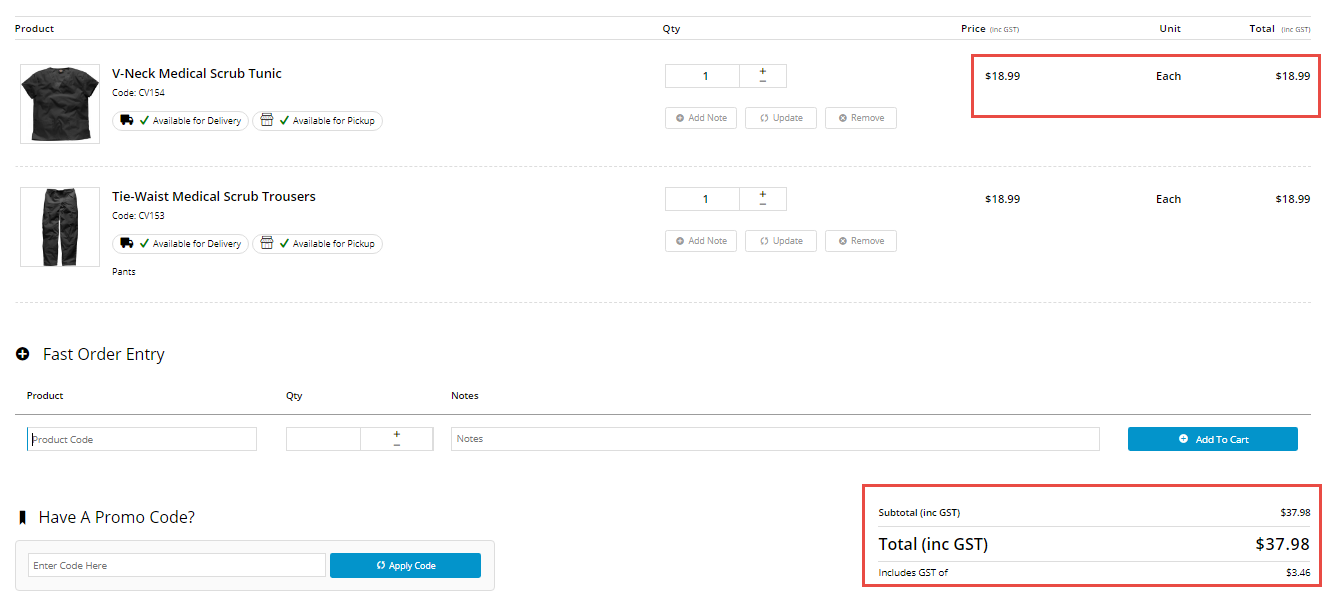 Image Added Image Added
| Shopping cart - after applying promo code  Image Added Image Added
|
|
| Excerpt Include |
|---|
| Promo Codes - Additional Options |
|---|
| Promo Codes - Additional Options |
|---|
|
Additional Information
| Multiexcerpt |
|---|
| hidden | true |
|---|
| MultiExcerptName | Additional Info |
|---|
|
--- |
| Multiexcerpt |
|---|
| hidden | true |
|---|
| MultiExcerptName | Feature Title |
|---|
|
Buy X |
...
| Minimum Version Requirements |
| Multiexcerpt |
|---|
| MultiExcerptName | Minimum Version Requirements |
|---|
| 4. |
00
|
|---|
| Prerequisites |
--The Promotion Codes feature must be enabled. |
|
|---|
| Self Configurable |
| Multiexcerpt |
|---|
| MultiExcerptName | Self Configurable |
|---|
| Yes |
|
|---|
| Business Function |
| Multiexcerpt |
|---|
| MultiExcerptName | Business Function |
|---|
| Promotions |
|
|---|
| BPD Only? | |
|---|
| B2B/B2C/Both |
| Multiexcerpt |
|---|
| MultiExcerptName | B2B/B2C/Both |
|---|
| Both |
|
|---|
| Ballpark Hours From CV (if opting for CV to complete self config component) |
| Multiexcerpt |
|---|
| MultiExcerptName | Ballpark Hours From CV (if opting for CV to complete self config component) |
|---|
| Contact |
CV Support
|
|---|
| Ballpark Hours From CV (in addition to any self config required) |
| Multiexcerpt |
|---|
| MultiExcerptName | Ballpark Hours From CV (in addition to any self config required) |
|---|
| Contact |
CV Support
|
|---|
| Third Party Costs |
| Multiexcerpt |
|---|
| MultiExcerptName | Third Party Costs |
|---|
| n/a
|
|
|---|
| CMS Category |
| Multiexcerpt |
|---|
| MultiExcerptName | CMS Category |
|---|
| Campaigns & Promotions → Promotion Codes |
|
|---|
Related Help
| Content by Label |
|---|
| showLabels | false |
|---|
| max | 10 |
|---|
| showSpace | false | title | Related Articles |
|---|
| cql | label in ("promo","promotions","cms","how-to") |
|---|
|