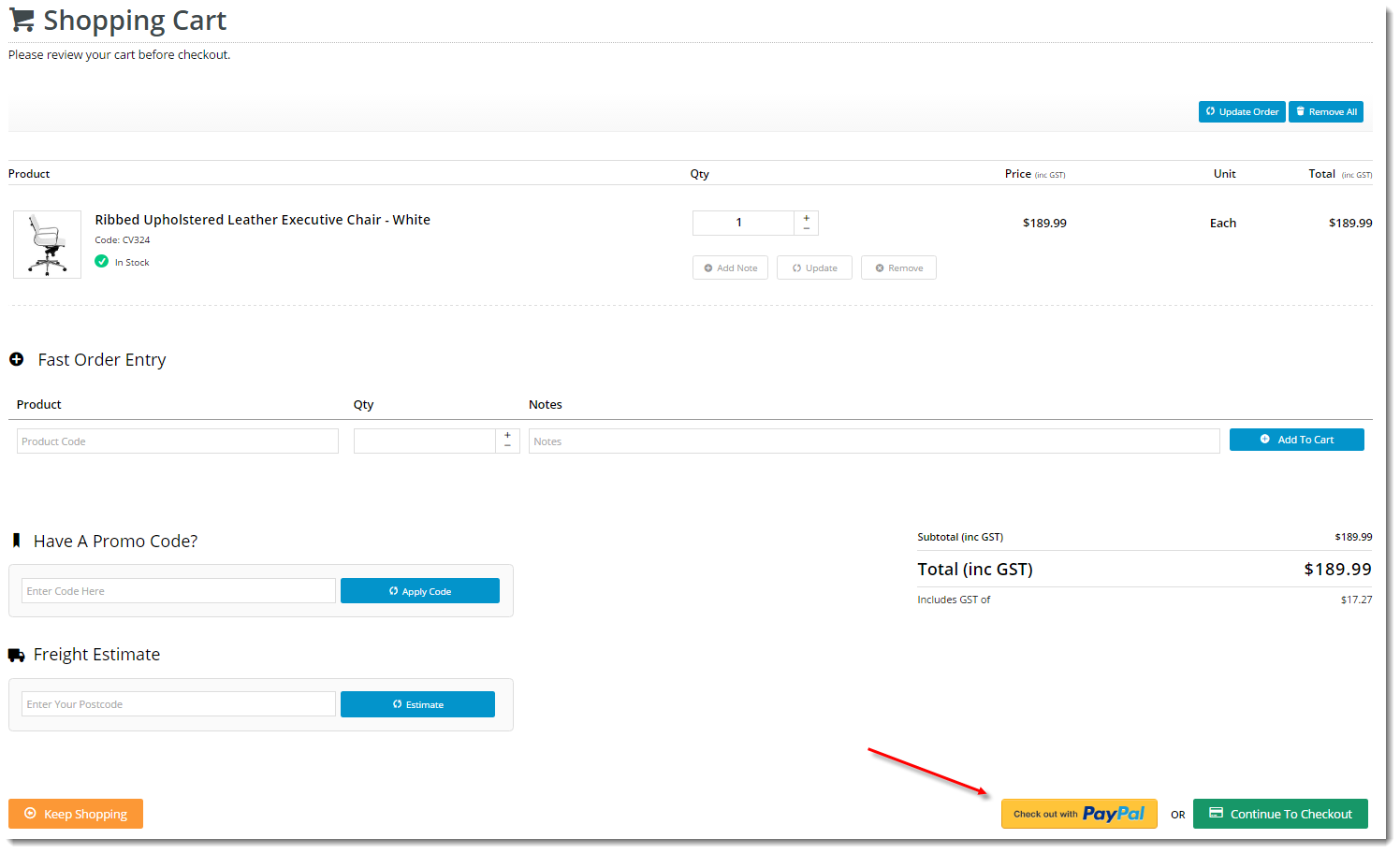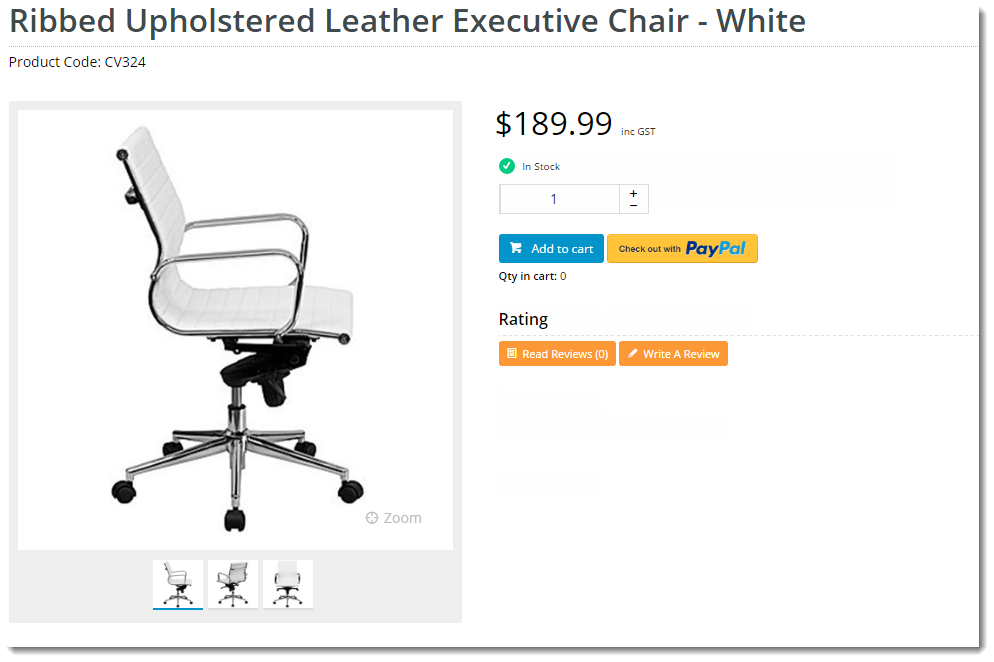...
This guide covers the implementation of PayPal Express checkout on BPD websites.
Configuring PayPal
...
Express
- Contact Commerce Vision and have us enable the PayPal Express feature for your site.
- Login to the CMS with your PayPal Merchant credentials handy.
- Navigate to Settings → Feature Settings.
- Edit the PayPal Express feature.
In the Configuration Settings section, enter your PayPal Express credentials:
Field Value PayPal Express Endpoint https://api-3t.sandbox.paypal.com/nvp PayPal Express Login URL https://www.sandbox.paypal.com/cgi-bin/webscr?cmd=_express-checkout PayPal Express Username [Your PayPal Merchant username] PayPal Express Password [Your PayPal Merchant password] PayPal Express Signature [Your PayPal Merchant signature]
Info For testing on your Stage site, use the sandbox environment credentials noted here. Contact Commerce Vision Support if you require assistance with this.
Next, determine where you'd like the 'Checkout with PayPal' button to appear. It can be displayed in the Cart and/or on the Product Detail page. Examples of each are shown below.
Cart Product Detail
- Toggle the options on/off according to your site requirements.
- Click 'Save' or 'Save and Exit' at the top of the page to save your changes.
...