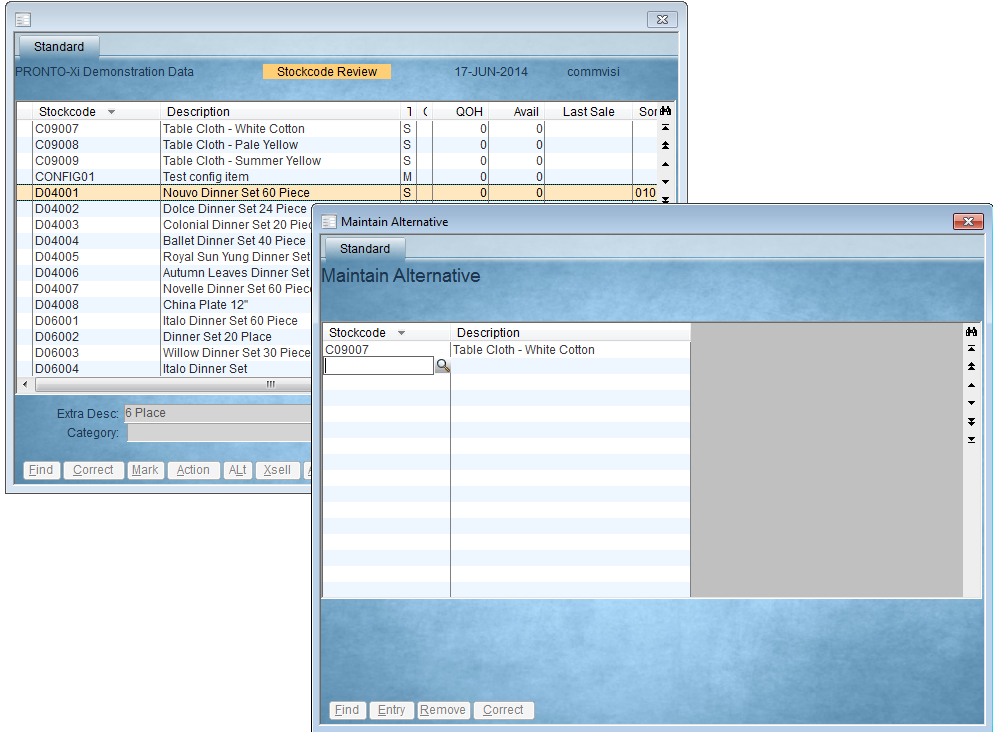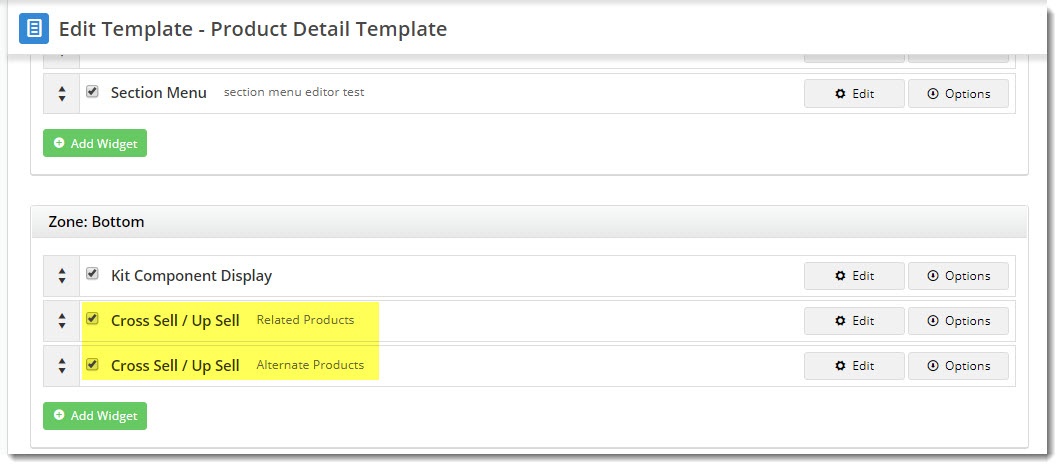...
This practice is also known as cross selling and upsellingup selling, and this article will show you how to do it.
1. Maintaining
...
Product Data
There are 2 ways to maintain alternate & accessory product data - via the CMS, or in PRONTO. Each method is outlined below.
CMS Maintenance
First, ensure
...
that CMS maintenance is enabled for your site:
- Navigate to Settings → Feature Management.
- Search for the Product Maintenance feature and click Configure.
Tick the boxes to Enable Maintenance of Product Accessories and Enable Maintenance of Product Alternates and Save.
Info Before you being, you may wish to contact CV to have us check that alternate/accessory integration has been properly disabled for your site.
Now you're ready to edit a product:
- Navigate to Products & Categories → Product Maintenance.
- Search for and Edit the product you wish to add alternates/accessories to.
- Scroll to the Accessories or Alternates section as required.
- Enter a product code or description in the input box, and select the correct product from the dropdown.
- Click Add Accessory (or Add Alternate, depending on the type of product you're adding).
- Repeat as necessary for additional accessories and alternates.
- Save or Save & Exit at the top of the page.
PRONTO Maintenance
If you maintain the bulk of your product data in the ERP, here's where you can find Alternate & Accessory maintenance in PRONTO:
- In PRONTO, navigate to 'Web Site Category / Product Maintenance' → 'Stockcode Review'.
- Click 'Find' to search for a product by stockcode.
- With the required product highlighted, click 'Acc' for Accessories or 'XSell' for Alternates.
- Add an accessory or alternate to the product by clicking 'Entry' and entering the product code.
- Repeat the above steps as required for additional accessories and alternates.
Integrate
To push the changes to the web, you'll need to login to the Integrator:
- for Alternates, Send Changed for 'Product Master & Pricing'.
- for Accessories, send All for 'Product Notes'.
2. Displaying content on the web
...
- Navigate to Content → Standard Pages.
- Search for and Edit the Product Detail template.
- Locate the best placement for this content (in our case it was Zone:Bottom), and click Add Widget.
- Search for and select the Cross Sell /Up Sell widget and click Add.
- Edit the widget and select either Cross Sell (accessories) or Up Sell (alternates) from the dropdown.
- Configure other options as required and click Save.
- If you'd like to display both alternates AND accessories on the product detail page, repeat steps 3 - 6, this time selecting the other option from the 'Cross Sell or Up Sell' dropdown.
Load your website in another browser (or incognito window) to see your changes in effect!
...
| Multiexcerpt | ||
|---|---|---|
| ||
| Multiexcerpt | ||||
|---|---|---|---|---|
| ||||
...