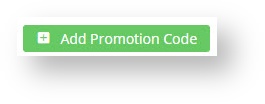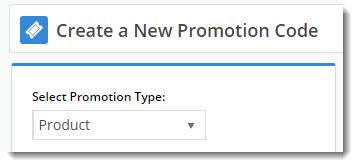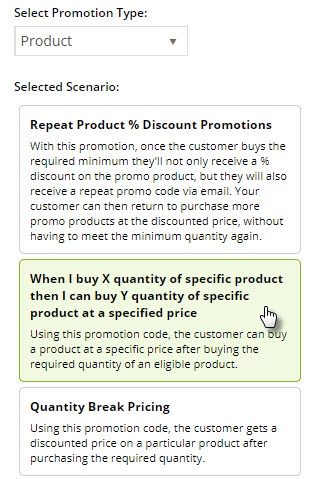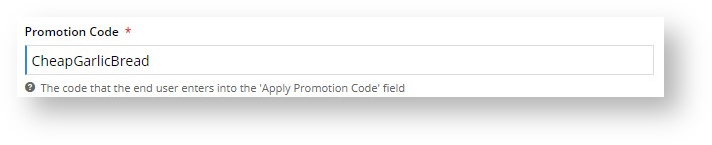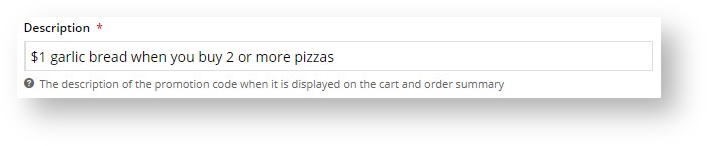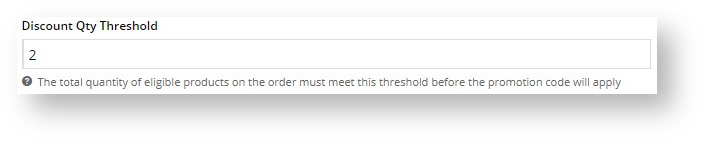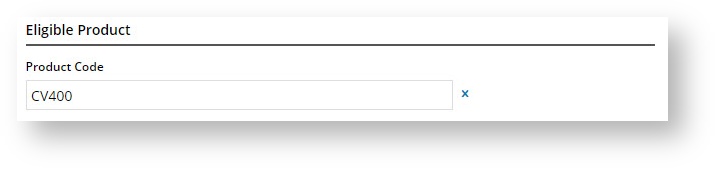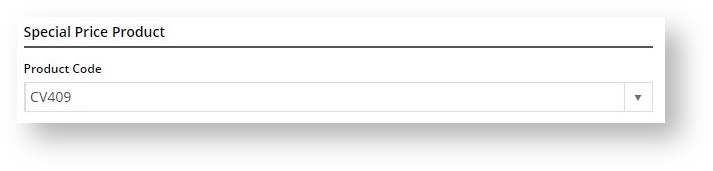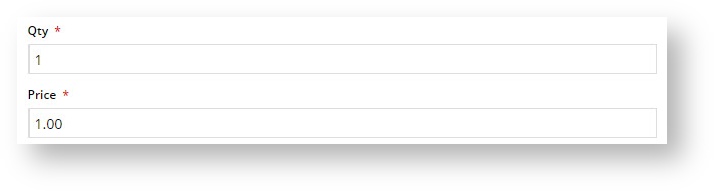...
- In the CMS, navigate to Campaigns & Promotions → Promotion Codes.
- Click 'Add Promotion Code'.
- Set the promotion type to Product.
- Once the available scenarios are displayed, select the scenario 'When I buy X quantity of specific product then I can buy Y quantity of specific product at a specified price'.
- Enter the Promotion Code your customers will use at checkout.
- Enter a Description. This will be displayed in the users user's cart and on their order summary.
- Set the promotion's Start and End Dates.
- Enter the Discount Quantity Threshold. This is the minimum qty of qualifying product your customer must purchase to be eligible for the other, discounted product. (i.e. How many pizzas they have to order).
- Define the Eligible Product (the pizza!), searching by either description or code. (Once you click 'Add', the description will be replaced by the code only).
- Define the Special Price Product (the garlic bread!), again searching by description or product code.
- Nominate the Qty and Promotional Price of the Special Price Product (garlic bread) your customer is entitled to buy when they qualify for the promotion.
- Decide whether this promo willl Apply In Multiples. That is, if 2 pizzas qualifies your customer for 1 cheap garlic bread, then 4 pizzas will entitle them to 2 cheap garlic breads.
- Click Save & Exit to finish creating your promo code.
...