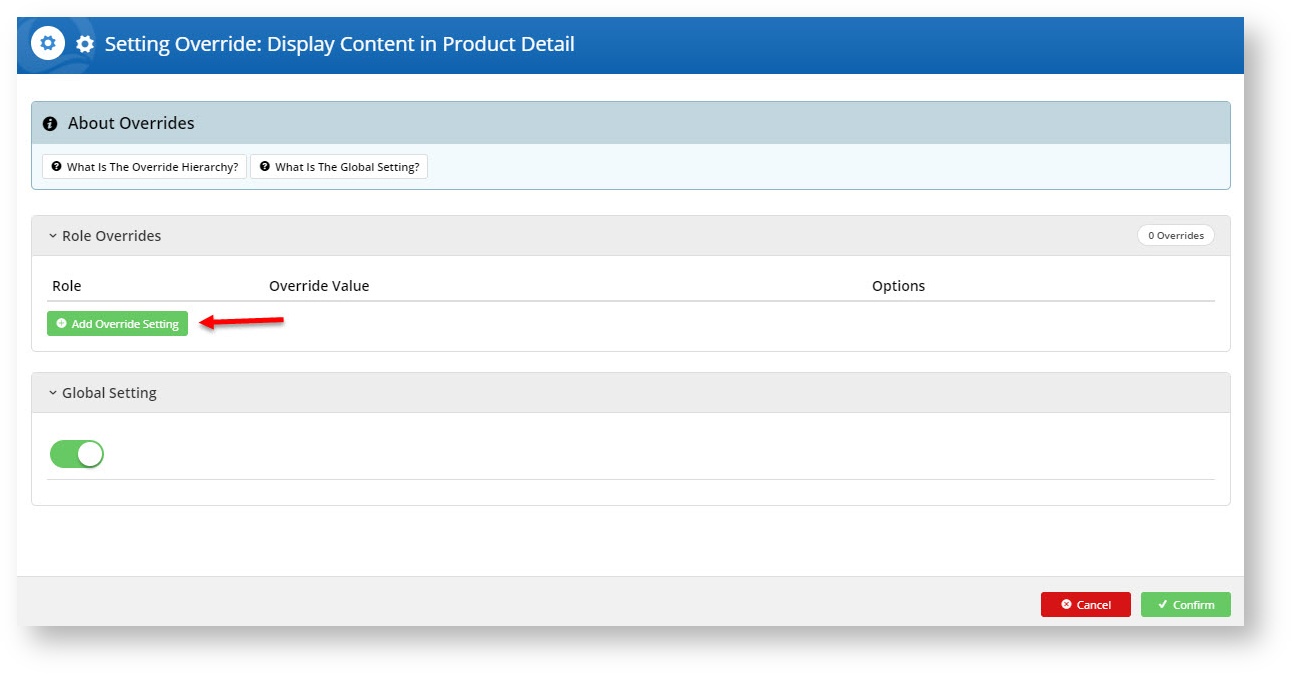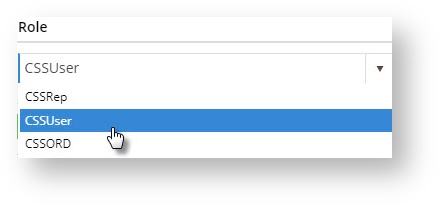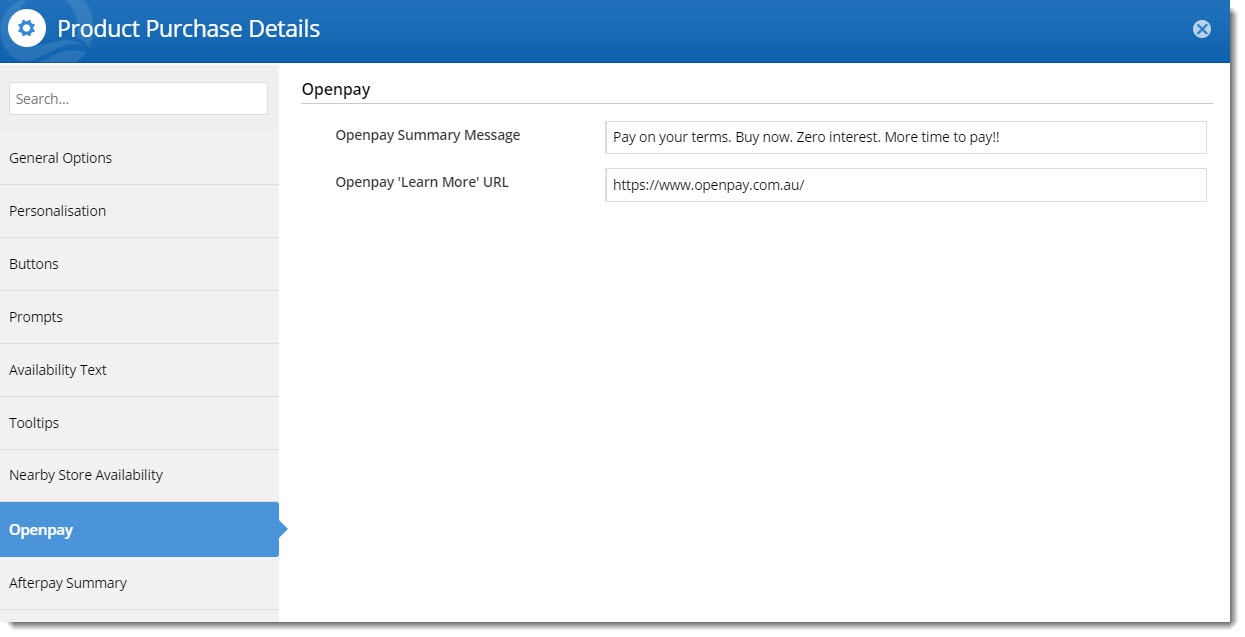...
| Multiexcerpt | ||
|---|---|---|
| ||
Openpay is the newest Buy Now, Pay Later options that Commerce Vision supports for BPD. Your customers can get their goods now, and pay for them over time in manageable installments. Configuring Openpay for your website is quick and easy, provided you have already established a merchant account with Openpay. For further information see our Buy Now, Pay Later comparison page, or visit Openpay at https://www.openpay.com.au/. |
...
- Select the 'Overrides' icon next to the setting you want to customise.
- A popup will open, with your current Global setting displayed at the bottom. Click Add Override Setting in the Role Overrides section.
- Enter the role name into the lookup and select the role from the options presented.
- Set the role override value for this setting.
- Repeat steps 2-4 if you wish to override the global behaviour for other roles.
- Click Confirm to close the window.
- Don't forget to click Save on the feature settings page to save your changes!
Widget options
When the Buy Now, Pay Later feature is enabled via your CMS, some additional configuration options will be available to you.
If you use the Product Purchase Details widget on your product detail page, you'll notice an Openpay tab on the left hand side when you edit the widget. This is where you can customise the messaging and URL which gets displayed in the content box under the product price.
Additional Information
| Multiexcerpt | ||
|---|---|---|
| ||
| Multiexcerpt | ||||
|---|---|---|---|---|
| ||||
...