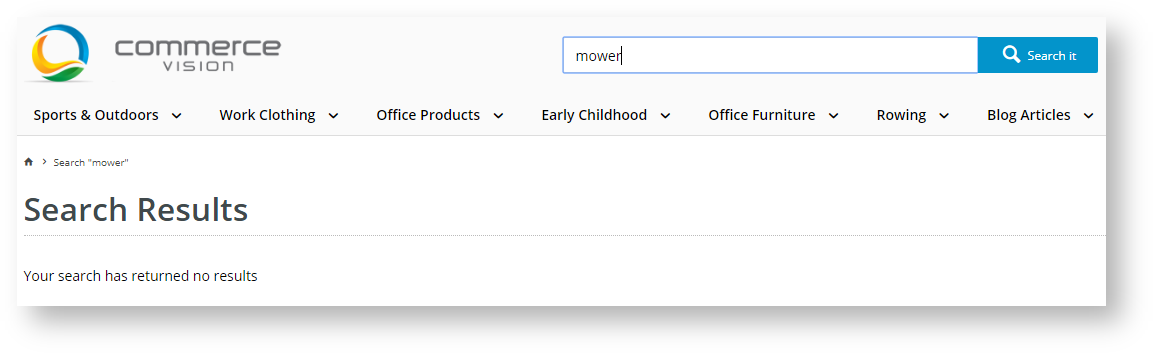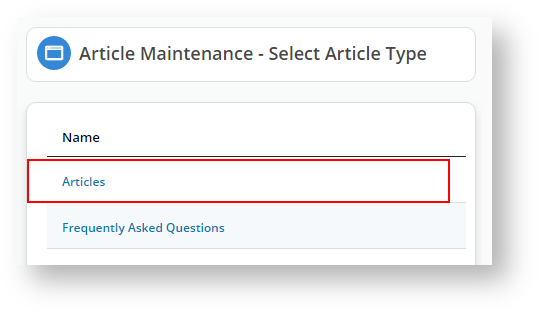...
20. You can customise the zero results returned message in the new Page Content Search Result Template. You can locate that option via Content → Page & Templates → Other Page & Templates.
...
21. Click to Edit the new Page Content Search Result widget.
22. Open the Notification tab and type in your new message. Click Save, and if you have your site set to Page Preview, then Publish your changes.
...
24. The Product List Title widget will now display should be at the top of the Product List page. Click to Edit.
25. You can change the This widget will now display a new field on the General Options tab: Static Web Pages Found Message.
26. You can leave the message as the default, or alter it to reflect the language and tone of your site.
2627. Click Save at the bottom of the page. If you have your site set to Page Preview, then select Publish from the top right-hand side of the page to propagate the changes to your site.
2728. Perform a search to see what results are returned. You can see it uses the message from the Product List Title widget in the results display.
2829. Or, if your search returns no results, ensure your "no results" message from the Product Search widget's notification tab (Step 22) displays.
2930. If we click on the Search Suggestions message highlighted in red in the image from Step 27, the system will bring up a list of pages in our site that contain the keyword.
3031. We can confirm we have those Articles in our system by navigating in CMS to Content → Articles. Click Edit.
3132. We can see that we have three articles with our keyword "article" in their heading.
3233. If we search for a partial word that is not in a title, the system will also return results.
3334. If you hit return on the Search Suggestions instead of clicking the "n web pages found" message, then the system will return a list of web pages that contain the keyword and a list of products that match it.
In this example, 1 web page and no products match the keyword.
3435. You can click on the web page results to display the static content.
3536. If your keyword matches products and static content, then searching and pressing return will give the following results.
3637. In our example, we have Product Suggestions turned on in the Product Search widget, so the product search returned product names that are spelled similarly to our keyword.
The static content search facility will allow your customers to search on content other than products. Explore the search results and tinker with the widgets detailed in this knowledge base article until you are confident with the results.
...