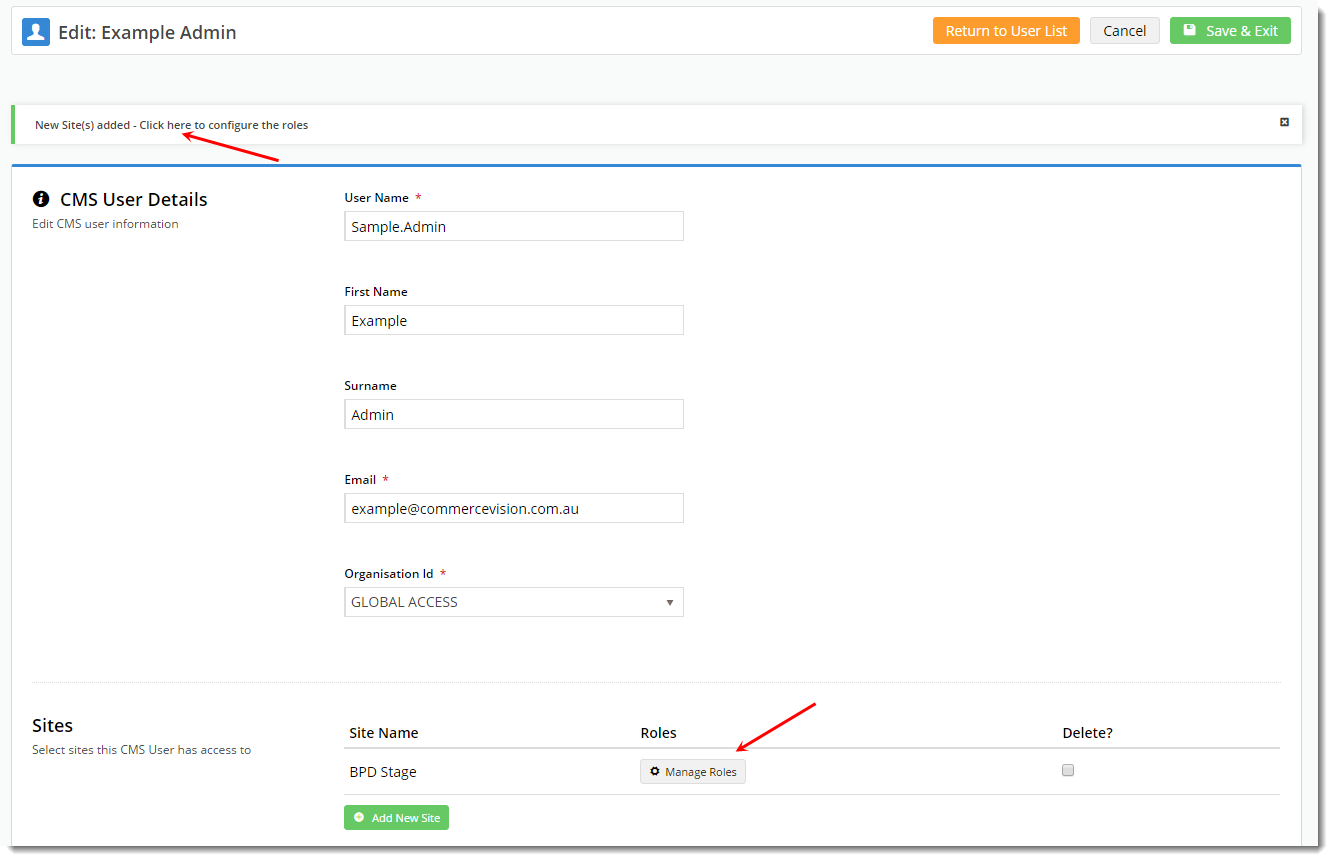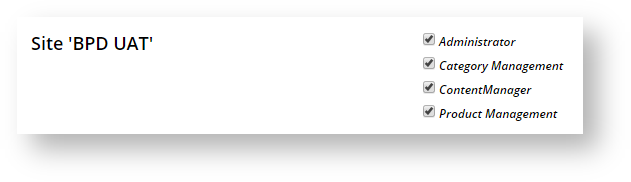...
- In the CMS, navigate to Users → CMS Users.
- Click Add New User.
- Populate all required fields, ensuring the User Name does not contain spaces or special characters.
- The Organisation ID field is pre-filled with your organisation name. Note: if when the system defaults to your organisation, this field will not be displayed.
- Click Add New Site and select the website from the Site Name drop-down list.
- If the user will require access to multiple sites (e.g. Live and Stage), repeat this step.
- Click Save & Exit.
- Click either the confirmation message or the 'Manage Roles' button to configure the user's CMS roles.
- Tick 'Administrator' and any other applicable roles, and click Save.
...