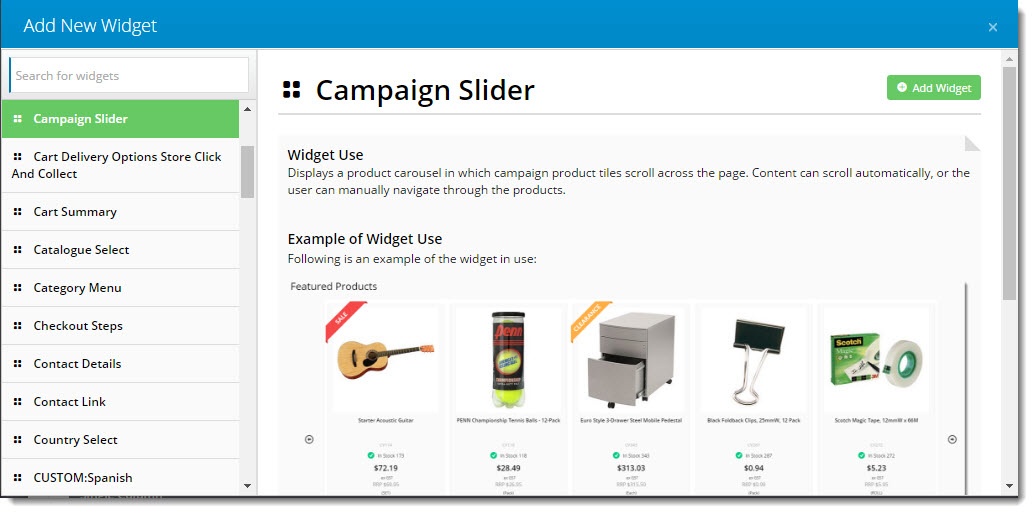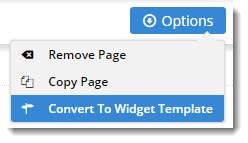...
- Once you're ready to add content, simply click 'Add Widget' in the zone you'd like to it to appear.
- The widget selector window will open, where you can browse or search for just the right widget. The right side of the window displays information about the widget's use, and links to the full widget documentation on our knowledge base.
- You might like to start with an HTML Snippet Widget, or perhaps a Static Content Widget. If your custom page relates to a product promotion, why not a Campaign Slider Widget? Whatever you choose, you can add an unlimited number of widgets to any content zone on the page.
- Once the required widget has been added, click 'Edit' to it will open for you to configure the options.
- Repeat as needed until your new page looks just right.
...
If you really want to get tricky, try targeting your content to different audiences using Layers or Personalisation.
Happy Creating!
| Tip |
|---|
If you created a 'Simple' page and have changed your mind, never fear - you can easily convert it to a 'Widget Based' page. |
...