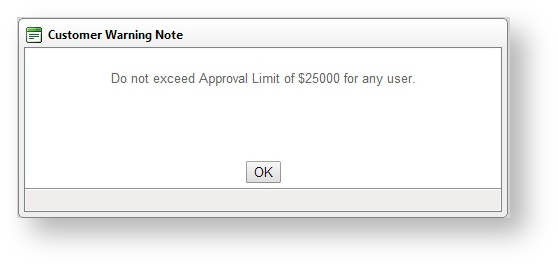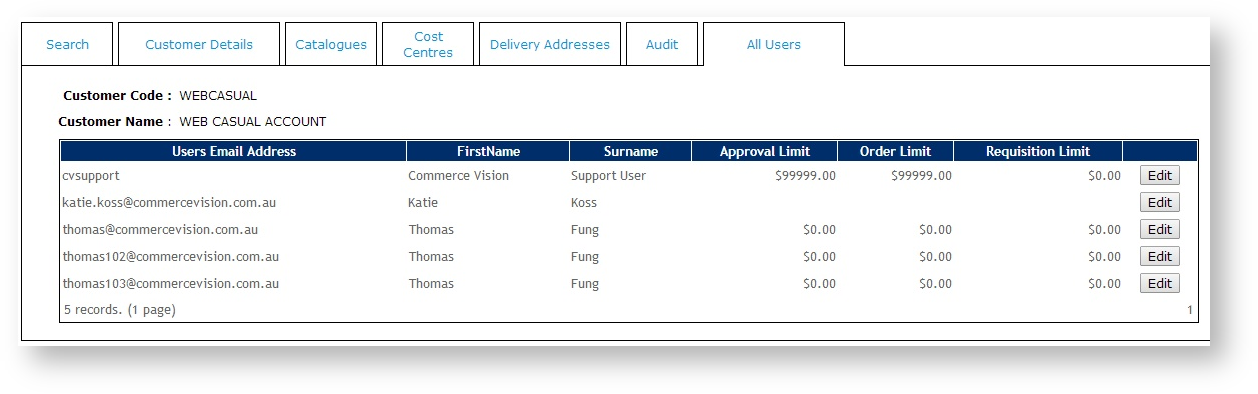...
- Login as an Administrator.
- Navigate to 'Accounts' --> 'Customer Maintenance' (/CustomerMaintenance.aspx).
- Search for the required customer.
- Select the Customer record via radio button.
- Click the 'Customer Details' tab.
- Click 'Modify'.
- Update the values as required.
- Click 'OK' to save.
| Warning |
|---|
Any changes made to Delivery Addresses which are integrated from PRONTO will be overridden on the next integration. |
...
Login as an Administrator.
- Navigate to 'Accounts' --> 'Customer Maintenance' (/CustomerMaintenance.aspx)
- Search for the required customer.
- Select the record via radio button.
- Click the 'Customer Details' tab.
- Click 'Modify'.
- Set the value for 'Require Cost Centre on Order Lines':
- Ticked - Users must select a cost centre code on each line item of the order.
- Unticked - Users are not required to select cost centres on order items.
- Click 'OK' to save.
| Warning |
|---|
If cost centres are set as mandatory on order lines, cost centre codes must be set up for the customer, otherwise the user will not be able to complete their order. |
...
Login as an Administrator.
- Navigate to 'Accounts' --> 'Customer Maintenance' (/CustomerMaintenance.aspx)
- Search for the required customer.
- Select the record via radio button.
- Click the 'Cost Centres' tab.
- Click 'New'.
- Enter a value in the 'Cost Centre Code' field.
- Enter a value in the 'Name' field - this will be displayed in the drop-down selection on each line of the order for the user to choose from.
- Click 'OK' to save.
Customer Delivery Addresses
...
Login as an Administrator.
- Navigate to 'Accounts' --> 'Customer Maintenance' (/CustomerMaintenance.aspx)
- Search for the required customer.
- Select the record via radio button.
- Click the 'Delivery Addresses' tab.
- Click 'New'.
- Enter the delivery address details as required.
- Click 'OK' to save.
| Warning |
|---|
Any changes made to Delivery Addresses which are integrated from PRONTO will be overridden on the next integration. |
...
Warning notes can be added in Customer Maintenance and displayed when the record is selected for editing. The warning note can be used to display any business rules that may apply to the customer such as, 'Do not activate or modify - Contact Igor on 1234567 for more details.'
Below is an example:
To Enable Warning Notes:
...
In Customer Maintenance, the 'All Users' tab displays all users attached to that customer account. The user's login ID, first name and surname are displayed, along with the approval limit, order limit and requisition limit. An 'Edit' button is displayed against each user. Clicking the edit button will load the 'Advanced User Maintenance' page.
Related articles
...