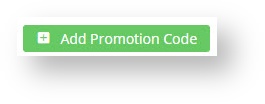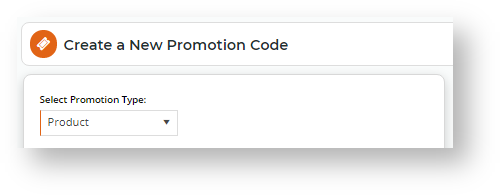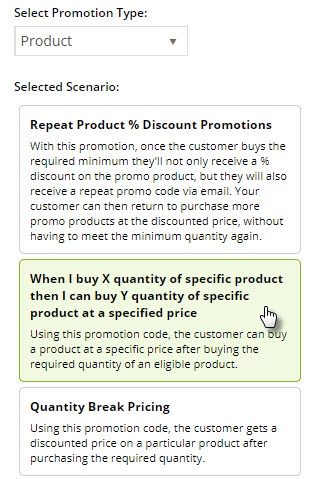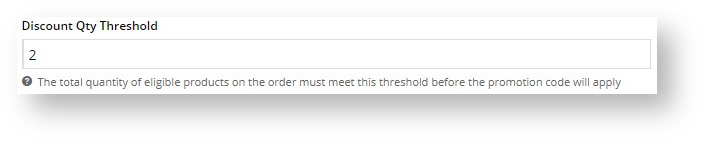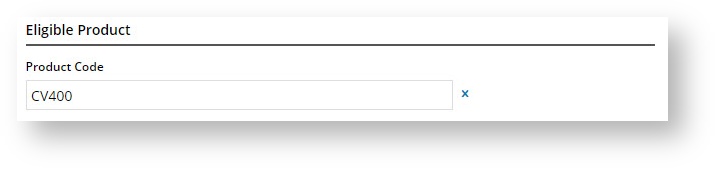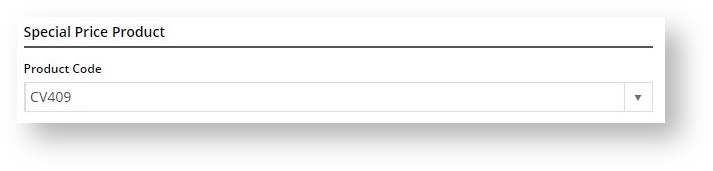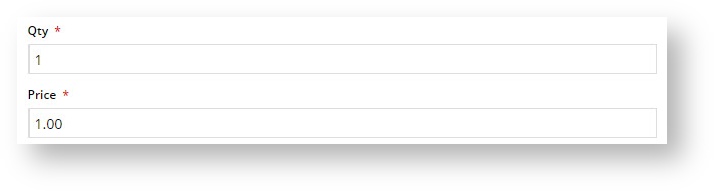Overview
| Multiexcerpt | ||
|---|---|---|
| ||
|
Step-by-step guide
- In the CMS, navigate to Campaigns & Promotions → Promotion Codes.
- Click 'Add Promotion Code'.
- Set the promotion type to Product.
- Select the scenario 'When I buy X quantity of specific product then I can buy Y quantity of specific product at a specified price'.
- Enter the Promotion Code your customers will use at checkout.
- Enter a Description. This will be displayed in the user's cart and in their order summary.
- Set the promotion's Start and End Dates.
- Enter the Discount Quantity Threshold. This is the number of qualifying product your customer must purchase to be eligible for the discounted pricing.
- Add the Eligible Product, searching by either description or code. (Once you click Add, the description will be replaced by the code only).
- Add the Special Price Product, again searching by description or product code. This product can be different from the Eligible Product (as in the pizza and garlic bread example) or the same (as in the glasses example).
- Enter the Qty of the product your customer can buy at the discounted price when they qualify for the promotion.
- Decide whether this promo will Apply In Multiples. That is, if 2 pizzas qualifies your customer for 1 cheap garlic bread, then 4 pizzas will entitle them to 2 cheap garlic breads.
- Click Save & Exit to finish creating your promo code.
| Tip |
|---|
Please be aware that there are also additional advanced options that you can configure for promotions. They become available after the promo is created. You'll find info on these under Buy X quantity of a specific product and get Y quantity of the this or another product at discounted price Promo Code, later on this page. |
Special use with Master and Child products (variants)
Master products are products on your site that have child products (variants). For instance, your site sells team sports uniforms, and a Master product might be the uniform with the shirt, shorts and sports jacket as child products (with their own product codes). Suppose you want to create a promo ... to be added
...
Multiexcerpt include MultiExcerptName Promo advanced options PageWithExcerpt Free Freight Promos
Additional Information
| Multiexcerpt | ||
|---|---|---|
| ||
| There are also additional advanced options that you can configure for promotions. They become available after the promo is created. |
...
| Multiexcerpt | ||||
|---|---|---|---|---|
| ||||
...