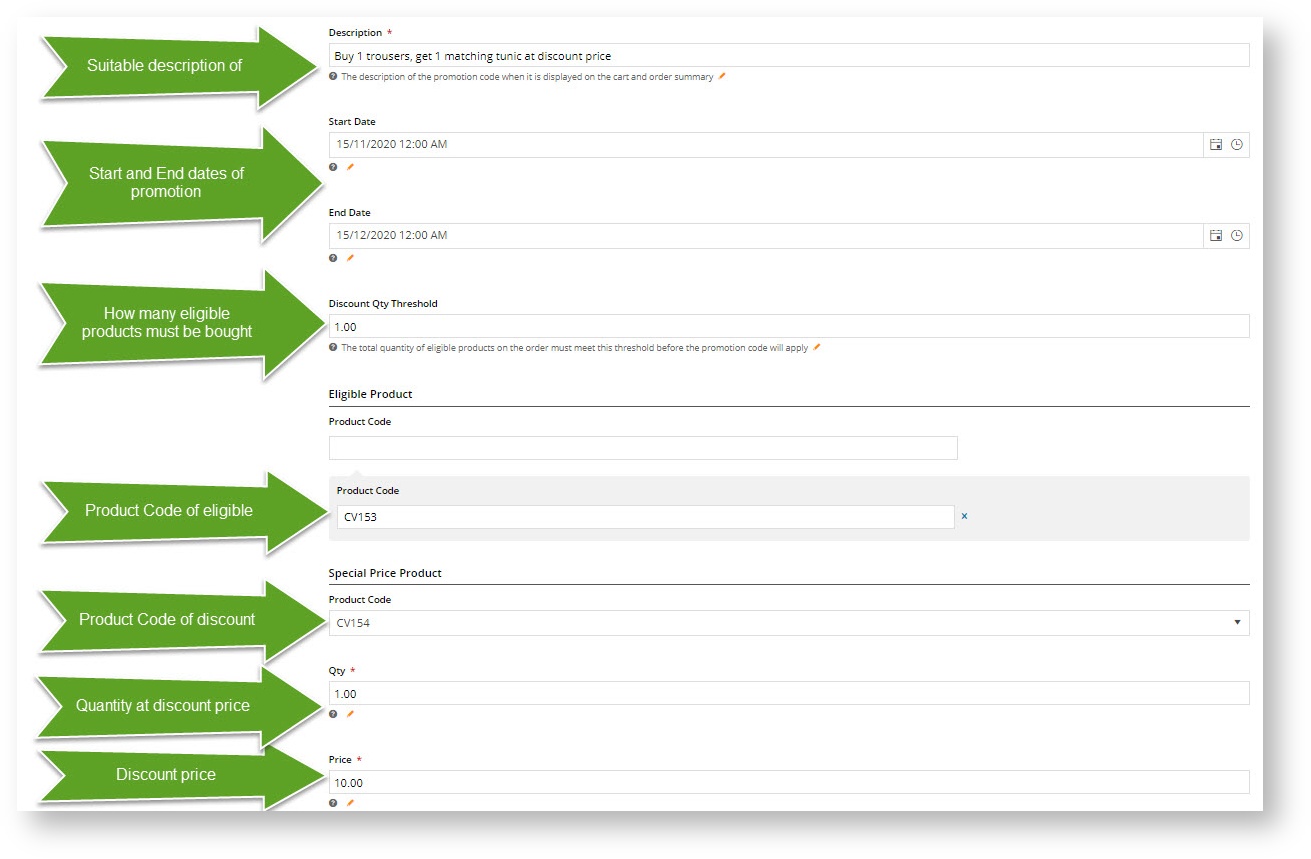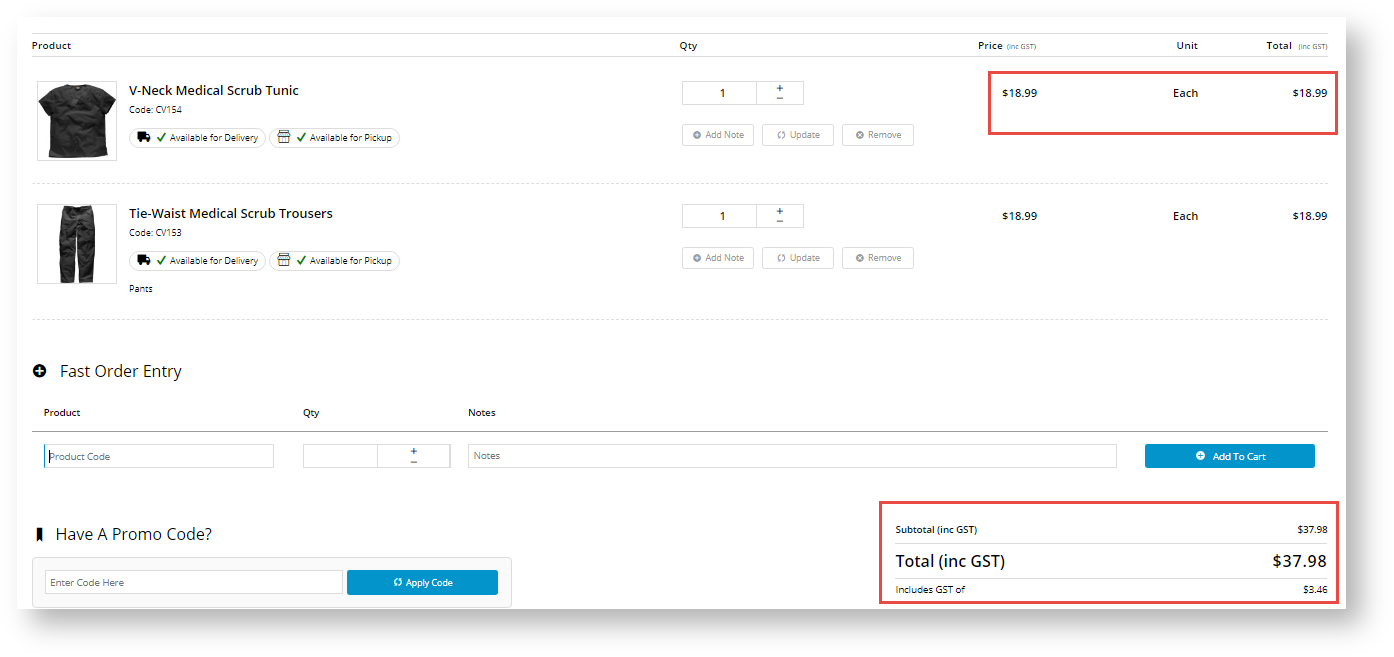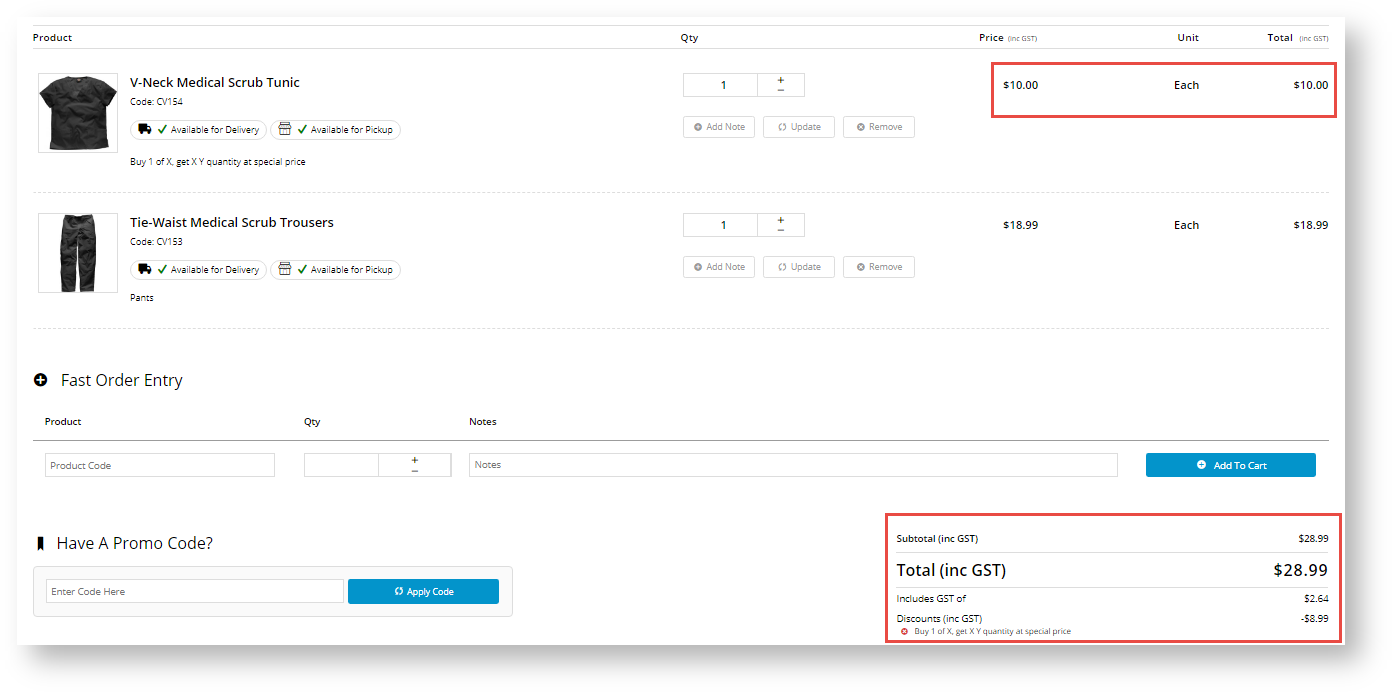...
Master products are products that have child products (variants). (For more infodetails on how they work, see the Product Variants page.)
...
You can use this promo code type with products in a Master/Child relationship in various ways. For example, 'buy any 2 variant products in a Master product range and get 1 at a discounted price' - 'buy any 3 large pizzas in our premium range and get 1 for $10'. Or 'buy 3 of a specific product and get 1 different product (any variant of a Master product) at a discount' - 'buy 3 pizzas and get 1 2L softdrink for $1'.
| Use case | ||
|---|---|---|
In the use case here, our store sells medical garb and wants to use the promo code to encourage the purchase of matching tunic and trousers. For the promotion, the trousers has been enabled as a Master product. It, along with the matching tunic, are added as Child products. We can now go to Promotion Codes to create the promo code. Let's say your customer adds the eligible product to their order, in this case, the medical scrub trousers, and also adds the matching tunic. In the Shopping Cart, before adding the promo code, the normal prices are displayed. After applying the promo code, the special price on the discount product is calculated. Note - your customer could have also brought up the discount by adding just the correct number of eligible products, going straight to the Shopping Cart, and entering the promo code.
|
Multiexcerpt include MultiExcerptName Promo advanced options PageWithExcerpt Free Freight Promos
...