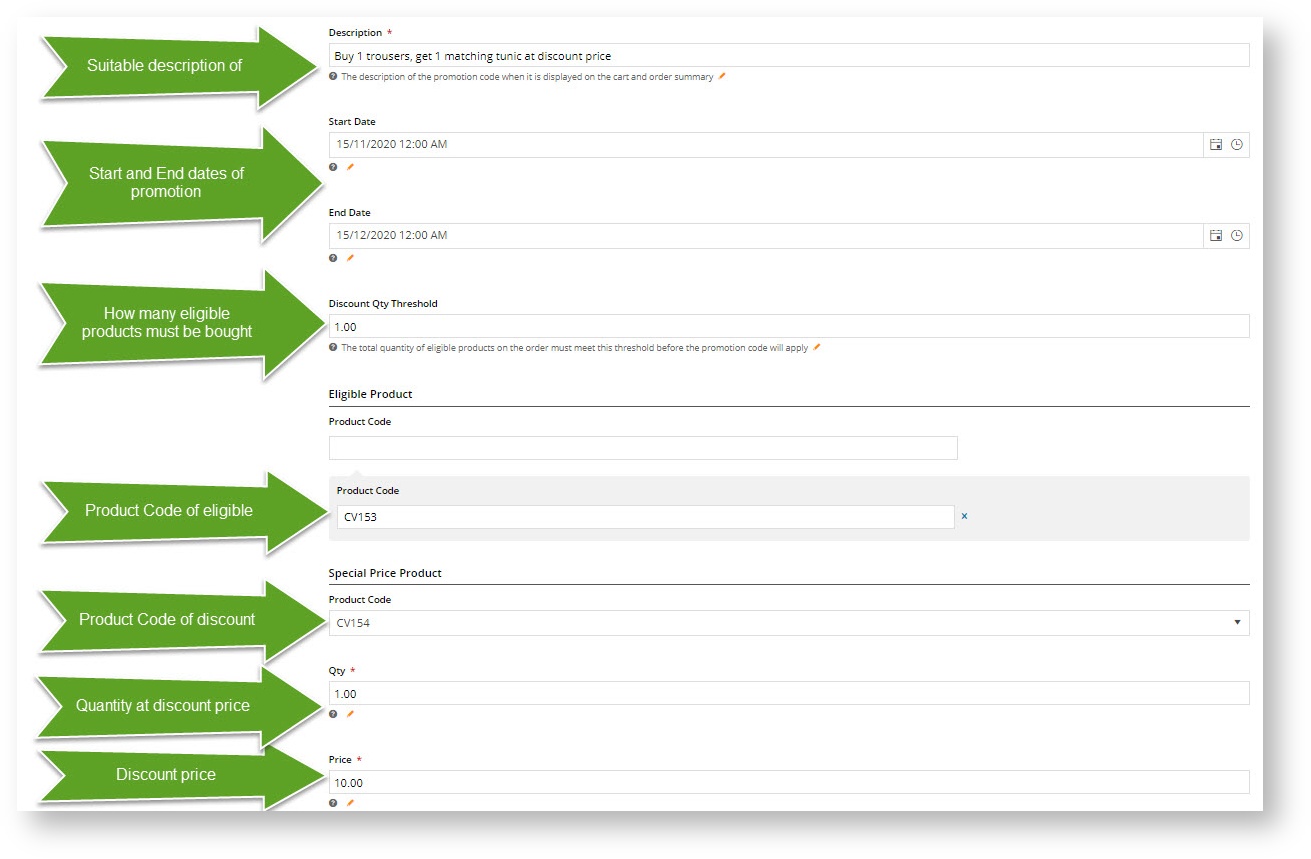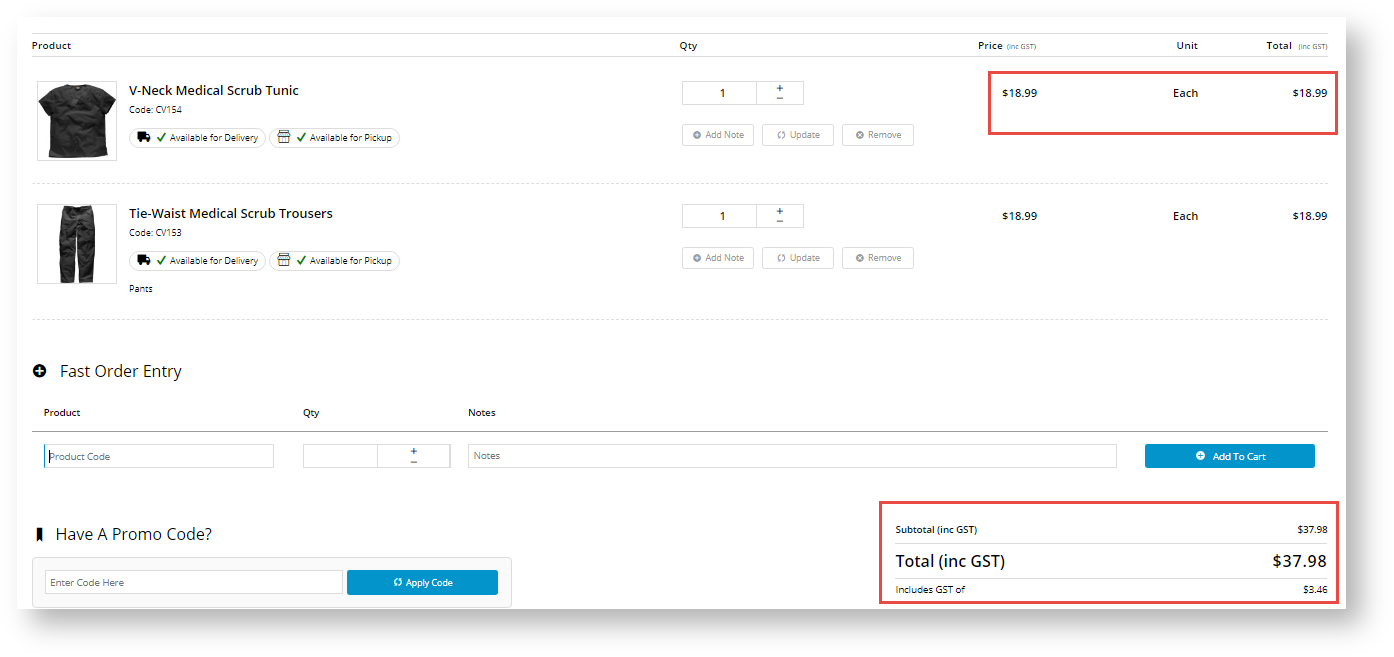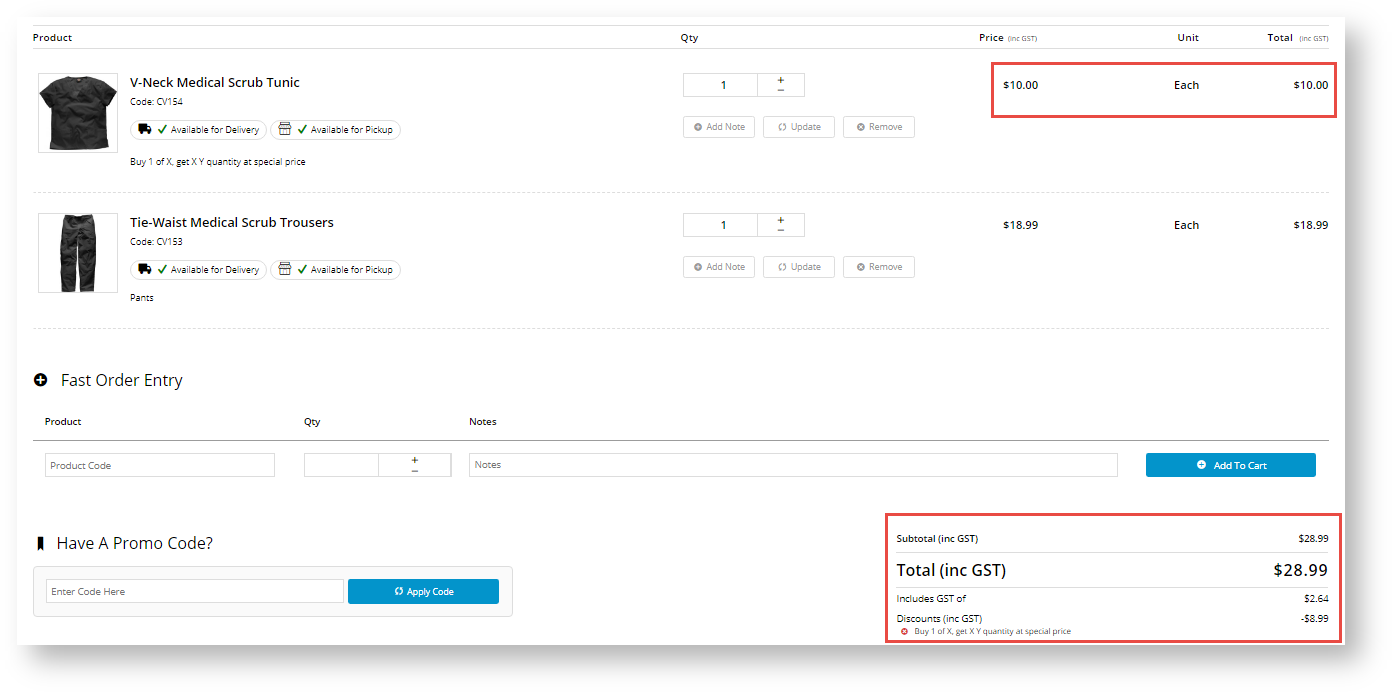Overview
| Multiexcerpt |
|---|
| MultiExcerptName | Feature Overview |
|---|
|
| Excerpt |
|---|
This promo code allows you to give customers a discounted price for a specified quantity (Y) of a product when they buy a certain number (X) of a specific product. You can work this promo in different ways. One is some variation of the 'buy two pizzas, get one garlic bread at a discounted price'. Another is the ''buy two pairs of glasses, get one at the discounted price' offer. It can also be used with Master products so that all child products are automatically included. |
|
...
You can use this promo code type with products in a Master/Child relationship in various ways. For example, 'buy any 2 variant products in a Master product range and get 1 at a discounted price' - 'buy any 3 large pizzas in our premium range and get 1 for $10'. Or 'buy 3 of a specific product and get 1 different product (any variant of a Master product) at a discount' - 'buy 3 pizzas and get 1 2L softdrink for $1'.
case| Case |
|---|
In the use case here, our store sells medical garb and wants to use the promo code to encourage the purchase of matching tunic and trousers. For the promotion, the trousers has been enabled as a Master product. It, along with the matching tunic, are added as Child products. A customer must buy one of each to get the tunic at a discount price. |
 Image Removed
Image Removed Image Removed
Image RemovedMaster Product and eligible Child Product  Image Added Image Added
| Discount Child Product  Image Added Image Added
|
We can now go to Promotion Codes to create the promo code. - Follow steps 1-4 to reach the Promo codes page.
- Enter details of the promotion code as required. Here is an example:
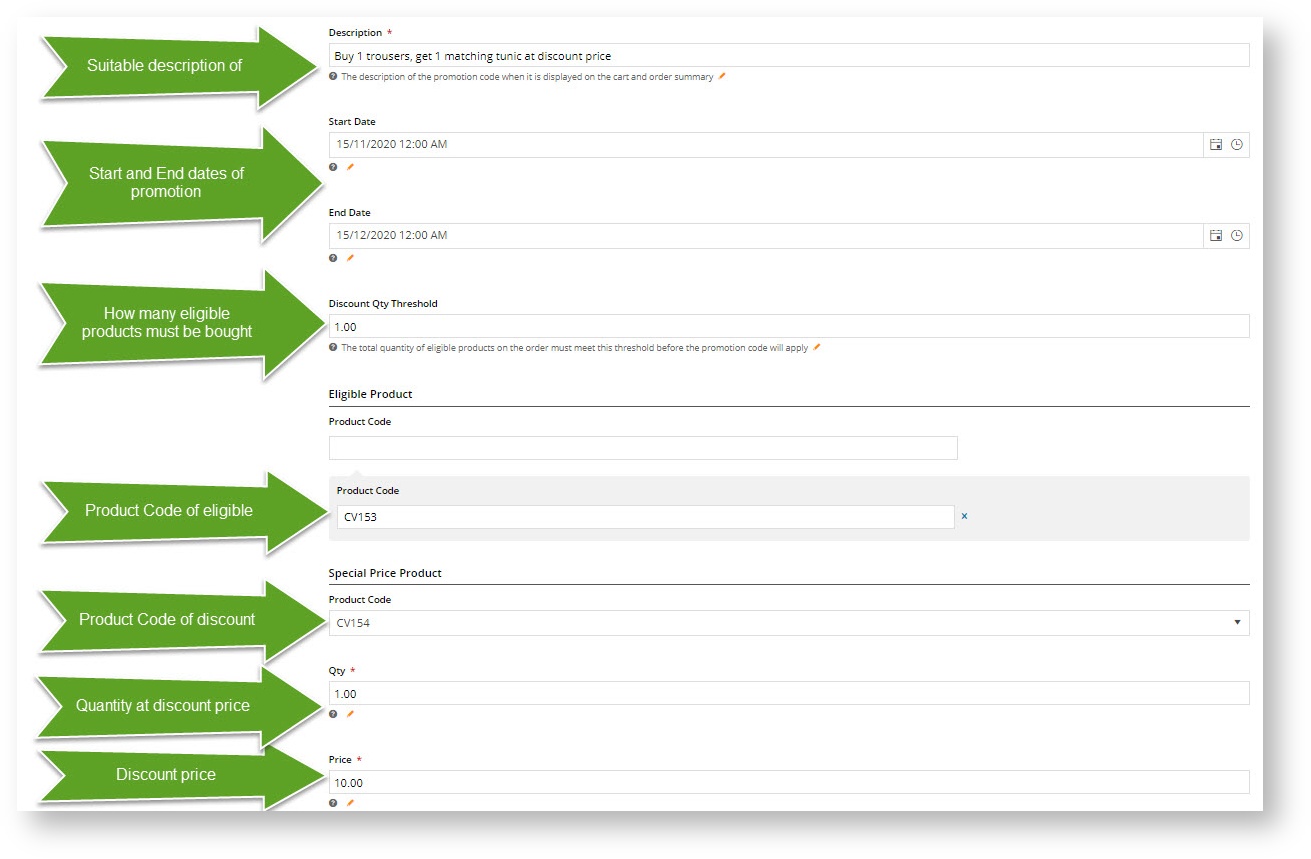 Image Modified Image Modified
- Click Save and Exit. The promo is active from the start date to the end date.
Let's say your customer adds the eligible product to their order, in this case, the medical scrub trousers, and also adds the matching tunic. In the Shopping Cart, before adding the promo code, the normal prices are displayed. After applying the promo code, the special price on the discount product is calculated. Note - your customer could have also brought up the discount by adding just the correct number of eligible products, going straight to the Shopping Cart, and entering the promo code. Shopping cart - before applying promo code 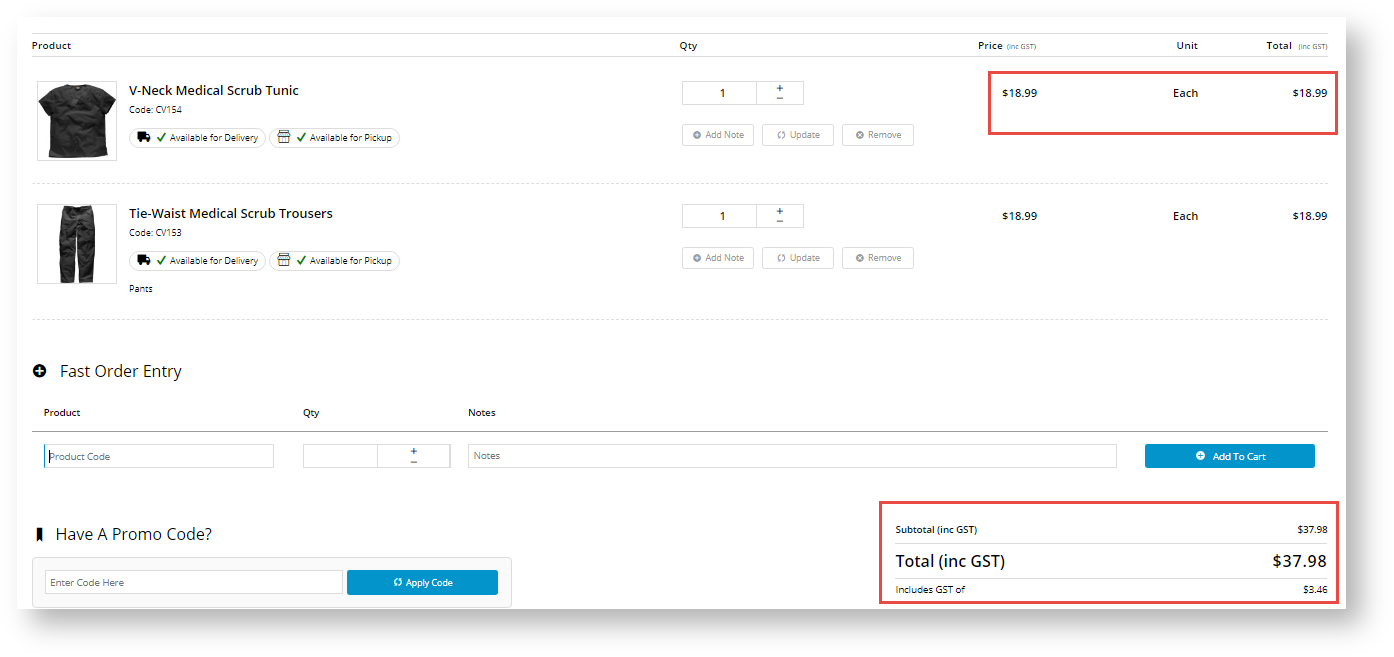 Image Modified Image Modified
| Shopping cart - after applying promo code 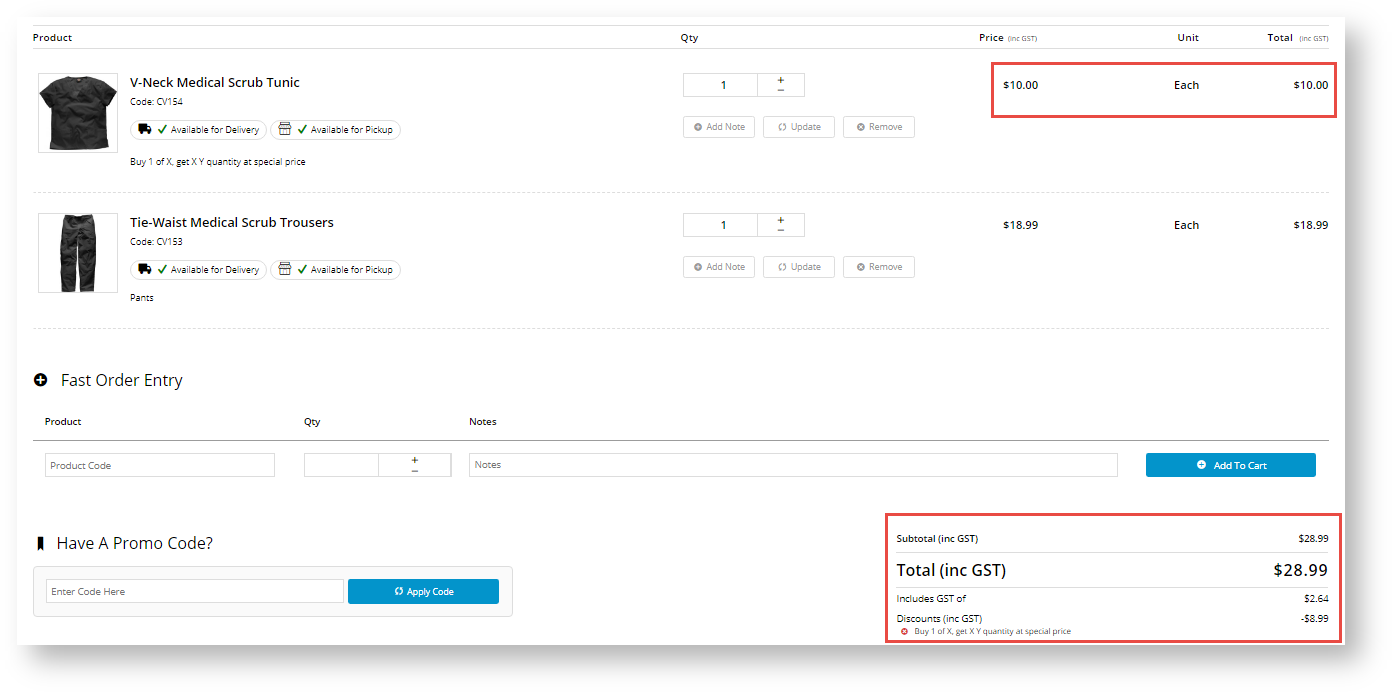 Image Modified Image Modified
|
|
| Multiexcerpt include |
|---|
| MultiExcerptName | Promo advanced options |
|---|
| PageWithExcerpt | Free Freight Promos |
|---|
|
...
| Minimum Version Requirements |
| Multiexcerpt |
|---|
| MultiExcerptName | Minimum Version Requirements |
|---|
| 4.17.00 |
|
|---|
| Prerequisites |
| Multiexcerpt |
|---|
| This page assumes you've already got the Promotion Codes feature enabled for your website. If you haven't, please contact us to switch it on for you. |
|
|---|
| Self Configurable |
| Multiexcerpt |
|---|
| MultiExcerptName | Self Configurable |
|---|
| Yes |
|
|---|
| Business Function |
| Multiexcerpt |
|---|
| MultiExcerptName | Business Function |
|---|
| Promotions |
|
|---|
| BPD Only? | |
|---|
| B2B/B2C/Both |
| Multiexcerpt |
|---|
| MultiExcerptName | B2B/B2C/Both |
|---|
| Both |
|
|---|
| Ballpark Hours From CV (if opting for CV to complete self config component) |
| Multiexcerpt |
|---|
| MultiExcerptName | Ballpark Hours From CV (if opting for CV to complete self config component) |
|---|
| Contact CV Support |
|
|---|
| Ballpark Hours From CV (in addition to any self config required) |
| Multiexcerpt |
|---|
| MultiExcerptName | Ballpark Hours From CV (in addition to any self config required) |
|---|
| Contact CV Support |
|
|---|
| Third Party Costs |
| Multiexcerpt |
|---|
| MultiExcerptName | Third Party Costs |
|---|
| n/a
|
|
|---|
| CMS Category |
| Multiexcerpt |
|---|
| MultiExcerptName | CMS Category |
|---|
| Campaigns & Promotions → Promotion Codes |
|
|---|
| Content by Label |
|---|
| showLabels | false |
|---|
| max | 10 |
|---|
| showSpace | false | title | Related Help |
|---|
| cql | label in ("promo","promotions","cms") |
|---|
|
...