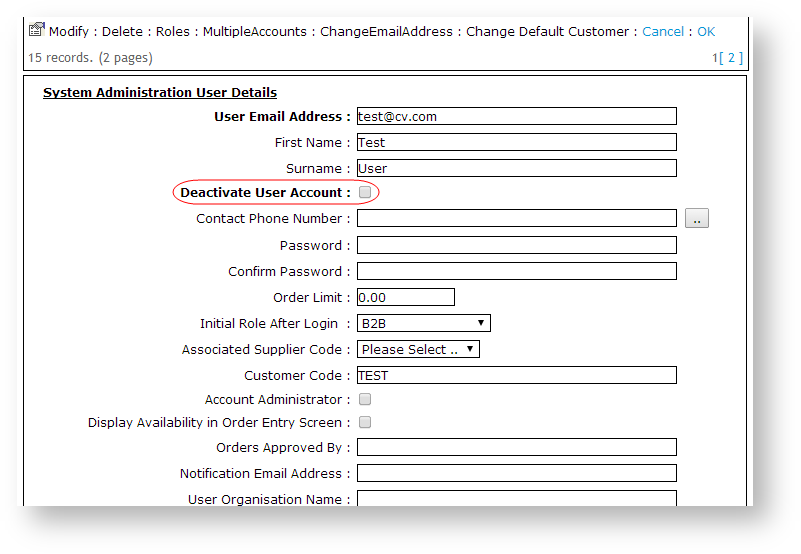...
- In the CMS, navigate to Users → Website Users.
- Search for the user you wish to unlock.
- From here, you can click 'Approve User' to instantly unlock the account.
- Alternatively, if you'd like to check the user's other details, click 'Edit'.
- You'll see a setting labelled 'Disable User Account' - toggle it off.
- Click Save & Exit.
| Tip |
|---|
Need to reset a password or create a new user? See our guide on User Maintenance via CMS for more information. |
Classic sites
- As an Administrator, navigate to Accounts → User Maintenance (/zUsers.aspx).
- Search for the required user account.
- Click 'Modify' to edit the user details.
- Edit the 'Deactivate User Account' flag so that it is not ticked.
Click 'OK' to save changes.
Info You can also reset the user's password on this details screen if the user has forgotten their password.
...