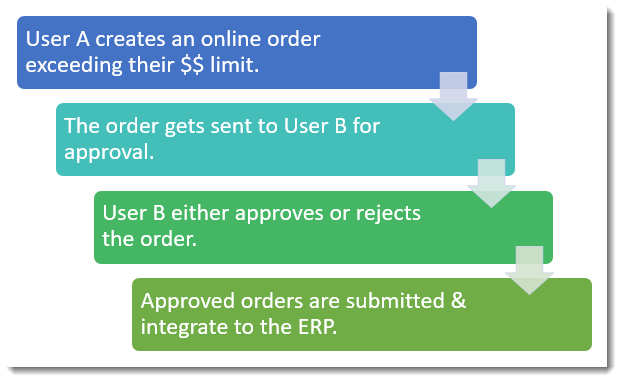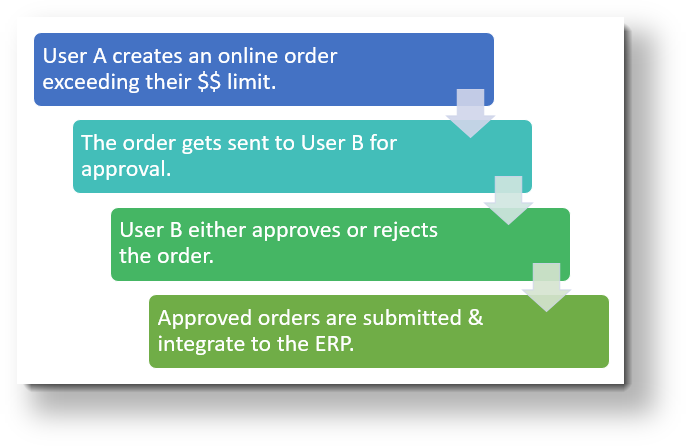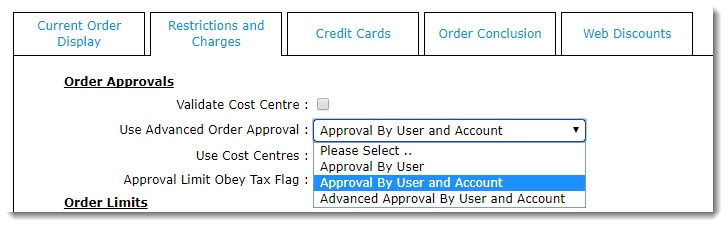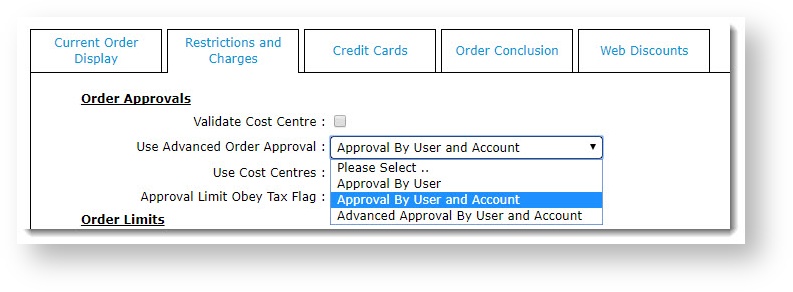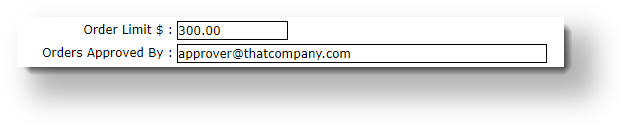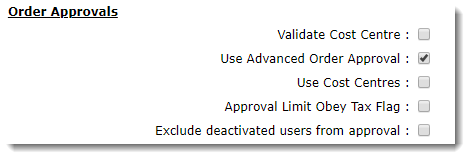...
The process goes something like this:
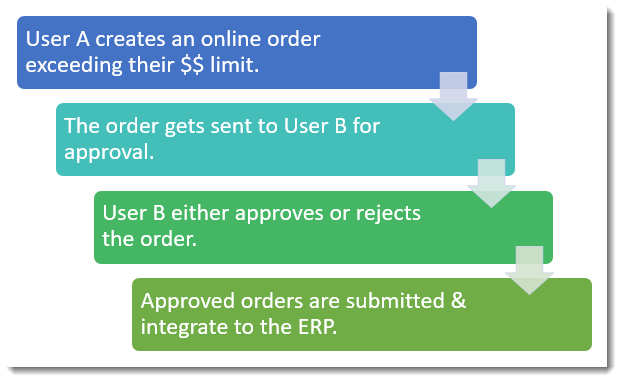 Image Removed
Image Removed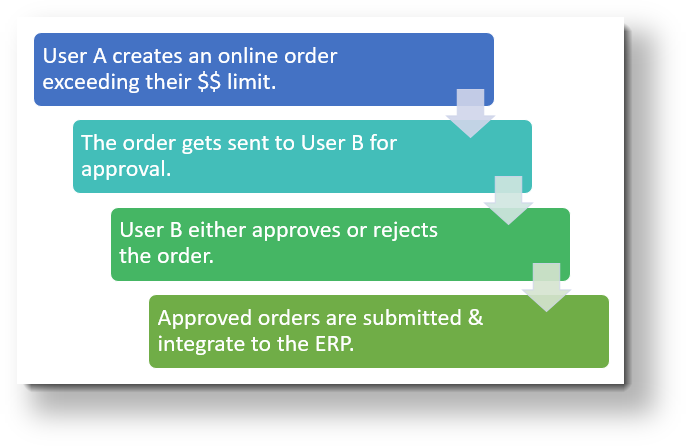 Image Added
Image Added
Approval modes
...
- In the CMS, navigate to 'Settings' → 'Settings'.
- Select the 'Orders' tab.
- Select the 'Restrictions and Charges' sub-tab.
Find the checkbox labelled 'Use Advanced Order Approval' and ensure it's unticked. If it displays as a dropdown on your site, simply set it to 'Approval By User'.
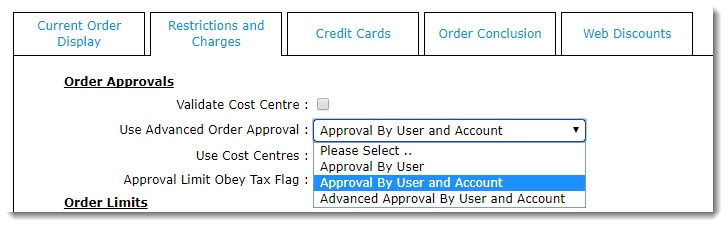 Image Removed
Image Removed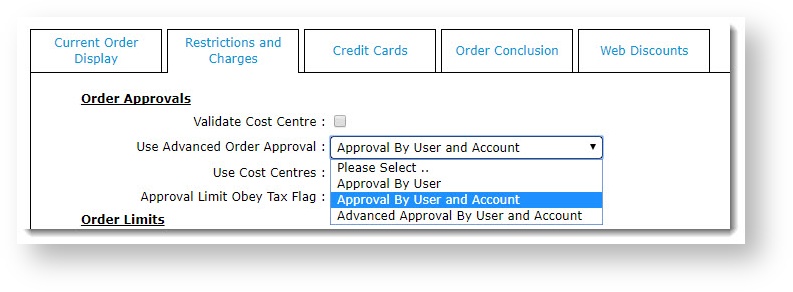 Image Added
Image Added
- Click the 'Update' button at the bottom of the page to save changes.
...
- Navigate to Users → Advanced User Maintenance.
- Search for and select the ordering user.
- Click 'Modify' on the User tab.
- Update the 'Order Limit' field to the dollar value you wish to trigger approval at.
- Update the 'Orders Approved By' field to the email address/user ID of the approving user.
 Image Removed
Image Removed
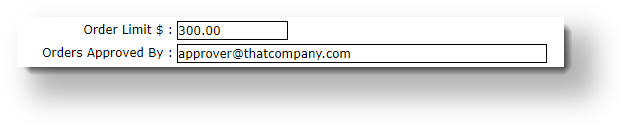 Image Added
Image Added - Click OK to save.
| Info |
|---|
If you don't see the 'Order Limit' field on this User tab, get in touch and we'll add it for you! |
...
- In the CMS, navigate to Settings → Settings.
- Select the 'Orders' tab.
- Select the 'Restrictions and Charges' sub-tab.
Tick the box to 'Use Advanced Order Approval' (or if you see a drop-down, set it to 'Approval By User and Account').
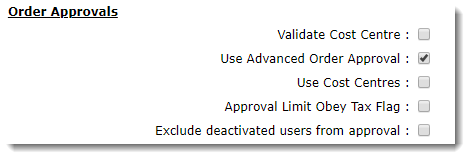 Image Removed
Image Removed Image Added
Image Added
Click Update to save your changes.
...
- In the CMS, navigate to Users → Website Users.
- Search for and Edit the required user.
- In the Customer Details section, update the dollar amounts for the user's Order Limit, Requisition Limit, and Approval Limit.
 Image Removed
Image Removed
 Image Added
Image Added - If the user has access to multiple accounts, you may wish to update the limits for those as well.
- Save & Exit.
- Repeat Steps 2-5 for other users on the account, including users who will have approval authority.
...
| Multiexcerpt |
|---|
| MultiExcerptName | Additional Info |
|---|
|
|
Related help
...
| Multiexcerpt |
|---|
| hidden | true |
|---|
| MultiExcerptName | Feature Title |
|---|
|
Order Approvals |
...
| Minimum Version Requirements |
| Multiexcerpt |
|---|
| MultiExcerptName | Minimum Version Requirements |
|---|
| **.**.** |
|
|---|
| Prerequisites | |
|---|
| Self Configurable |
| Multiexcerpt |
|---|
| MultiExcerptName | Self Configurable |
|---|
| No |
|
|---|
| Business Function |
| Multiexcerpt |
|---|
| MultiExcerptName | Business Function |
|---|
| Orders |
|
|---|
| BPD Only? | |
|---|
| B2B/B2C/Both |
| Multiexcerpt |
|---|
| MultiExcerptName | B2B/B2C/Both |
|---|
| B2B |
|
|---|
| Ballpark Hours From CV (if opting for CV to complete self config component) |
| Multiexcerpt |
|---|
| MultiExcerptName | Ballpark Hours From CV (if opting for CV to complete self config component) |
|---|
| Contact CV Support |
|
|---|
| Ballpark Hours From CV (in addition to any self config required) |
| Multiexcerpt |
|---|
| MultiExcerptName | Ballpark Hours From CV (in addition to any self config required) |
|---|
| Contact CV Support |
|
|---|
| Third Party Costs |
| Multiexcerpt |
|---|
| MultiExcerptName | Third Party Costs |
|---|
| n/a
|
|
|---|
| CMS Category |
| Multiexcerpt |
|---|
| MultiExcerptName | CMS Category |
|---|
| CMS Category |
|
|---|
Related help
| Content by Label |
|---|
| showLabels | false |
|---|
| max | 6 |
|---|
| spaces | KB |
|---|
| showSpace | false |
|---|
| sort | modified |
|---|
| reverse | true |
|---|
| type | page |
|---|
| excludeCurrent | true |
|---|
| cql | label in ("approvals","orders") and type = "page" and space = "KB" and text ~ "approval" |
|---|
| labels | approval order requisition limit |
|---|
|