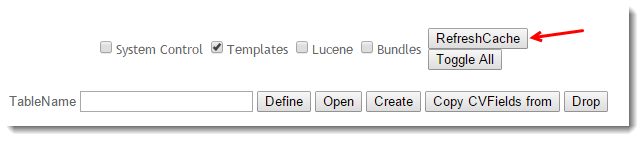...
- BROWSER - To force a cache refresh at browser level, simply use the keyboard shortcut CTRL+F5. This will refresh JavaScript files, images, and style sheets.
- SESSION - To force a session cache refresh, simply log out and back in (or vice versa as the case may be). This will start a new user session for the logged in or public user.
- PRICING - To force a cache refresh of product pricing (for sites not using Live Pricing), see Resetting Reset the Price Cache.
- PRODUCTS - To force a cache refresh of products, including stock security records, see Resetting Reset the Product Cache.
- CSS SETTINGS & TEMPLATES - To force a cache refresh of site templates, role or system settings, follow the guide below.
...
Refresh the Template or System Cache
- As an Administrator, navigate to Settings → Dictionary.
- Tick the box for the required cache (eg 'Templates' or 'System Control') or Toggle All to select all.
- Click the RefreshCache button.
- A confirmation message will be displayed once the refresh is complete. (It will only take a second or two)
...