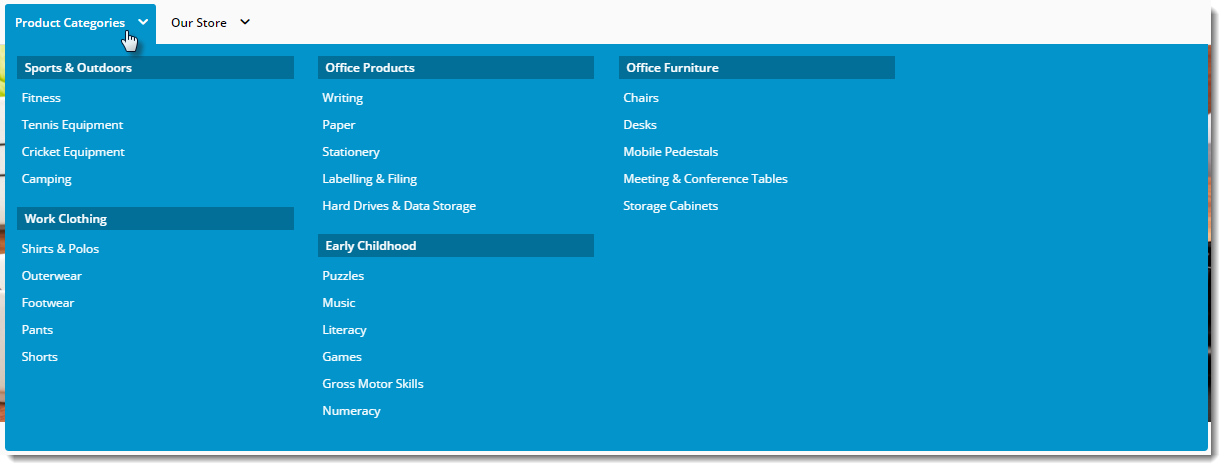Widget Use
| Excerpt |
|---|
Draw Renders the menu itemsproduct category menu, in which all categories expand from one top level menu item. |
Example of Widget Use
Following is an example of the widget in use:
Where can the Widget be placed?
The widget can be used in the following templates:
- All Templates
Widget Options
| Option | Use | Comments | Available from Version | |||||
|---|---|---|---|---|---|---|---|---|
| Description | The A short description of the widgetIt is recommended to use this so the reason for use of the widget is seem 's use. | We recommended this field be updated so the widget's purpose is clear at a glance from the template page. | All | |||||
| Layer | The layer that the widget will be shown onis valid for. | The layering technology allows for the content to be shown to specific audiences. This is handy if the content is only valid for a certain type of user, or if the same widget is required for more than one audience, but different configuration is needed. The widget can be added to the zone more than once and the layer feature can determine which audience can see each widget. | All | |||||
| Login Prompt | The text for the login link (displayed on mobile devices). | Default is: Login | ||||||
| Logout Register Prompt | Register Prompt | The text for the register link (displayed on mobile devices). | Default is: Register | |||||
| My Account Page | When populated adds in , inserts a mobile menu item linking to a dashboard page for logged in users. | Example: /dashboard | ||||||
| My Account Prompt | The text for the dashboard page link. | Default is: My Account | ||||||
| Login Page | The page the login link redirects to (displayed on mobile devices for public users). | Default is: /login | ||||||
| Register Page | The page the register link redirects to (displayed on mobile devices for public users). | Default is: /register | ||||||
| Append / Prepend Category Menu? | Determines whether the category menu is inserted at the beginning or end of the site's main menu.
| Default is: Prepend | ||||||
| Insert Category At Location | This will override the append Append / prepend Prepend setting and insert the category menu at this particular location on the menu. | Locations are expressed numerically, so the first menu position would be 00, next 01, third would be 02, and so on. | ||||||
| Category Menu Levels | How many levels The number of category levels to display be displayed in the category menu drop menu. | Default is: 2 Select via drop-down | ||||||
| Max Number Of Columns | The maximum number of category columns to be displayed under the top level menu item. | Default is: 4 Select via drop-down | ||||||
| Product Category Menu Text | Defaults to The text for the top level category link. | Default is: Product Categories | ||||||
| Product Category Menu Icon | Defaults to Product CategoriesLink | The URL for the page the top category menu item links to. | Default is: no link | |||||
| Product Category Menu Icon | The icon displayed to the left of the Product Category Menu text. | Default is: no icon Select via drop-down | ||||||
| Product Category Menu List | Using this will display the categories in the navigation instead of the product category menu text | A comma-separated list of categories to be displayed in mega menu format, instead of the Product Category Menu text with all categories beneath. | Example: SX04,SX01,SX02 | |||||
| Category URL Prefix | The prefix inserted into the category URL before the category name. Primarily used during existing site upgrades to BPD, where it is desirable to maintain existing URLs. | Example: /category | ||||||
| Show Single Column for 2 Level Categories? | Determines whether just the upper level category is displayed in cases where the category consists of 2 levels. | Default is: unticked Tick to enable | ||||||
| Use Manual Column Sequencing? | Determines whether to use manual assignment of categories into columns. When ticked, obeys the sort sequence from Category Maintenance program in PRONTO. | Sort sequence 100's will appear in the first column, 200's will appear in the second column etc. Default is: unticked Tick to enable | ||||||
| Show Category List Title? | When there are custom templates displayed within the category drop-down turn , enable this on to display a title above the category list. | Default is: unticked Tick to enable | ||||||
| Category List Title | The text for the Category List Title. | Default is: Product Categories | ||||||
| Category List Title Link | The URL for the Category List Tile link. | |||||||
| Render Mobile Menu? | Determines whether the navigation menu should be displayed on mobile devices. | If the flyout-style Mobile Menu widget has been added to the Theme Layout, we recommend this setting be unticked so the navigation menu does not render on mobiles. Default is: ticked Untick to disable |
Please note - updating options in this widget will require a Template cache refresh in order for the changes to be visible.
Other Widgets
| Content by Label | ||||||||||||||||
|---|---|---|---|---|---|---|---|---|---|---|---|---|---|---|---|---|
|