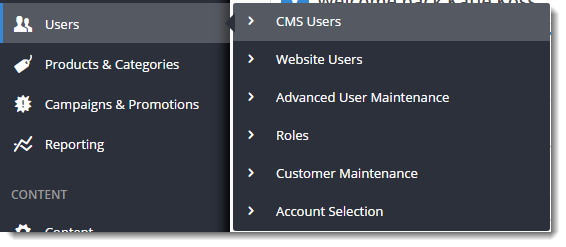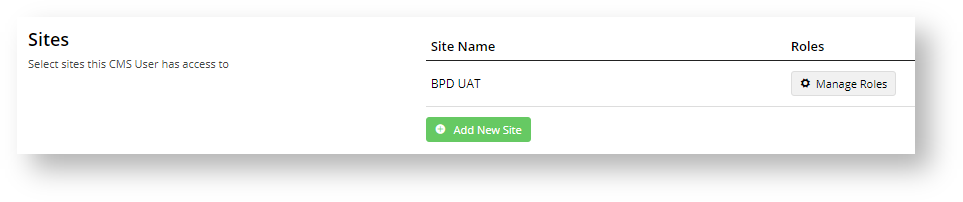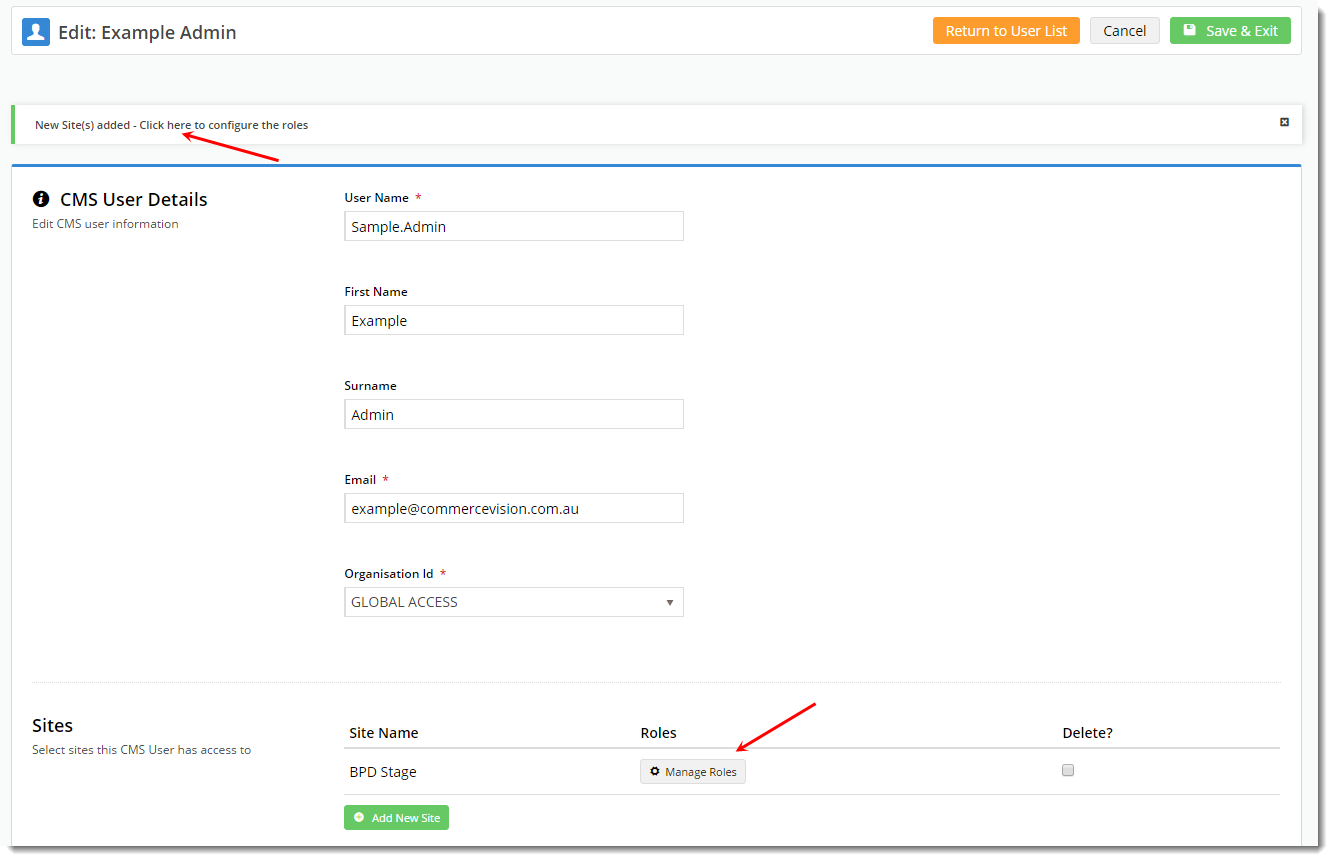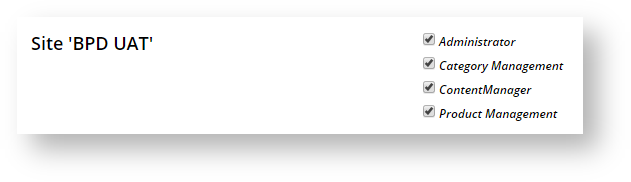...
User maintenance in the CMS is split between 2 two groups: Website users & CMS users. This page guides you through creating a new CMS user for your websiteWebsite users comprises eligible team members, registered customers and guest users. CMS users are team members that have access to CMS based on their role(s).
Step-by-step guide
- In the CMS, navigate to Users → CMS Users.
- Click In the CMS User Maintenance screen, click Add New User.
- Populate Enter details in all required fields, ensuring the . Note - ensure the User Name does not contain spaces or special characters.
- The Organisation ID field is pre-filled with your organisation name. Note - the system may default to your organisation and not display this field.
- Click Add New Site and select the website from the Site Name drop-down list.If dropdown list and click Add New Site. If the user will require access to multiple sites (e.g. Live and Stage), repeat this step.
Click Save & Exit- To save the user to this site, click Add New Site again.
- Click either the confirmation message or To add roles to the user, click the Manage Roles button to configure the user's CMS roles.
Tick 'Administrator' and any other applicable roles, and click button. Roles define user access to CMS functions.- Tick one or more applicable roles and click Save.
Related help
| Content by Label | ||||||||||||||||||||
|---|---|---|---|---|---|---|---|---|---|---|---|---|---|---|---|---|---|---|---|---|
|