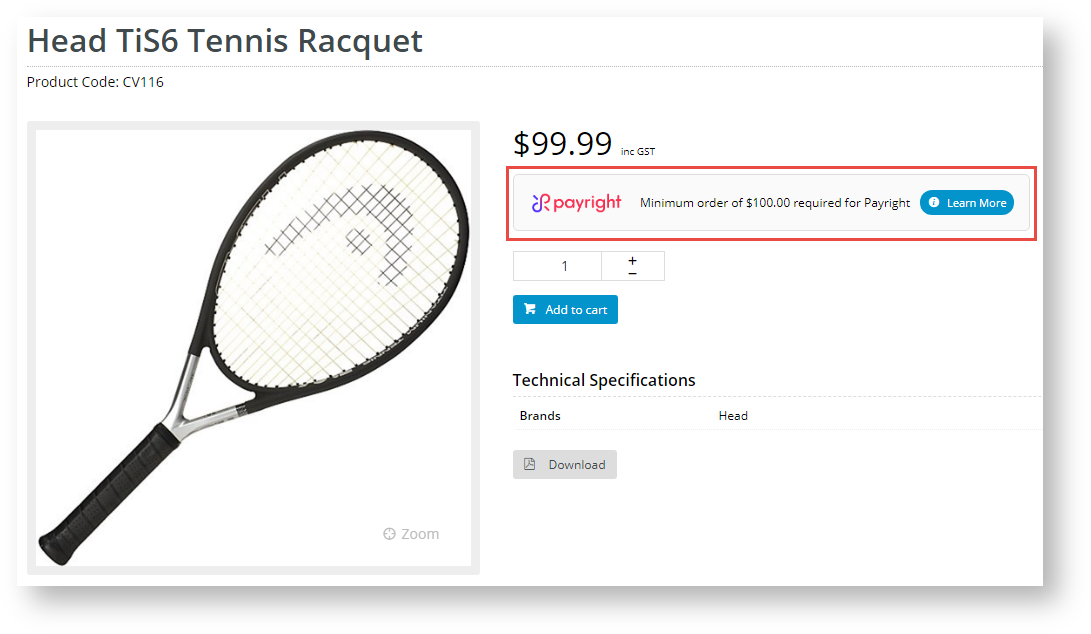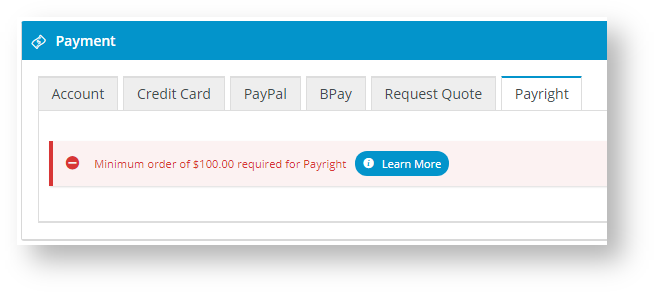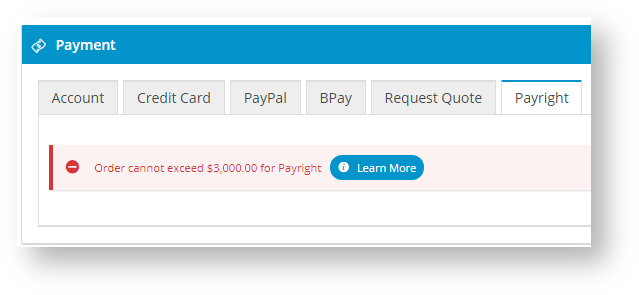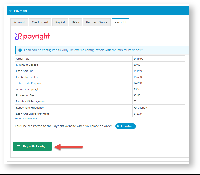...
- In Min. Price of Products to Show Content, enter the minimum amount required to display Payright branding as a payment option for the product:
Notice if a product's price is lower than this amount, the Payright branding displays an alternate message:
- In Max. Price of Products to Show Content, enter the maximum amount your site allows for Payright to be offered as a payment option. If a product's price is over this amount, the 'exceed limit' message is displayed:
- In Min. Order Total to be Available, enter the minimum amount before your website will allow Payright to be used as payment. If an order is below this amount, during checkout, when the Payright tab is selected, a message alerts the buyer that the order total is too low:
- In Max. Order Total to be Available, enter the maximum amount your website allows Payright to be used as payment. If an order is above this amount, during checkout, when the Payright tab is selected, a message alerts the buyer that the order total exceeds the limit:
- In Deposit Percent, enter the percentage of the total order for the deposit to be paid. Note - the actual deposit amount percentage is negotiated between the user buyer and Payright. The value entered here is not used.
- Toggle on Display Content in Product Detail if Payright branding is to appear on the Product Detail page for all Roles (in accordance with min/max values). The Override feature can be used instead.
- Toggle on Display Content in order and cart summary if Payright branding is to be displayed in the order and cart summary (as well as in Cart Hover) for all Roles:
- To save your settings, click Save or Save & Exit.
...
If you want to customise labels and text for of Payright buttons and information branding throughout your site, go to the relevant widgets in use and click on the Payright Summary and Popup tabs. These tabs are available in the following widgets:
- Checkout Payment Options
- Cart Order Summary Totals
- Product Purchase Details
- Product Payright Summary
Note - all some fields are available in multiple widgets and changes made to a field in one widget will extend to those the same one in the other widgets.
What your customers will see
When Payright has been configured correctly for your website, Payright branding will be displayed on your site (where depends on display settings) and Payright is offered as a payment option during the checkout process for valid order amounts. If the user buyer selects Payright for paymentto pay, the system will connect to the Payright server and return a summary of the projected Payright loan. At this time, they can click the Pay with Payright button to be taken to Payright to complete the payment.
After successful payment, the user buyer is redirected to your website's Order Confirmation page.
...