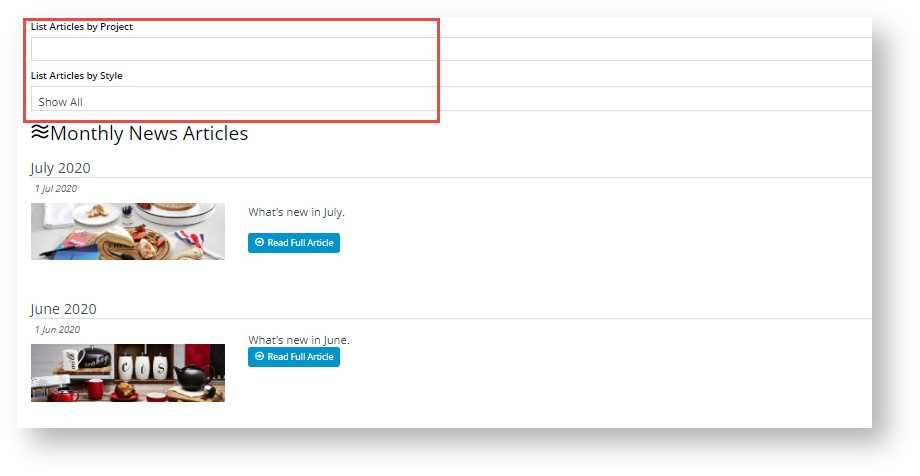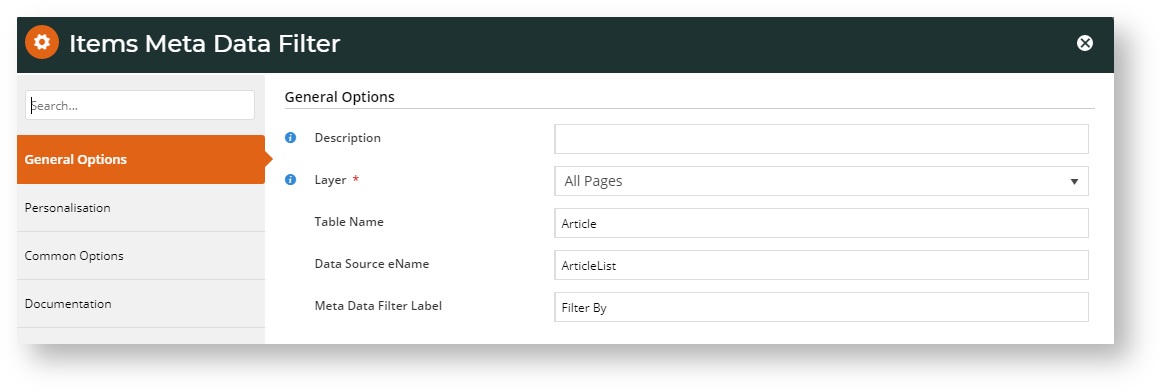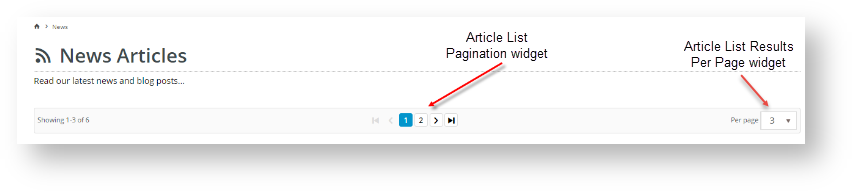...
| Excerpt | ||
|---|---|---|
| ||
Add an Article features filter to an article list page |
Overview
When creating an article is created, there is an option of adding Feature values to categorise article's content. These are user-defined metadata that can then be used to add an article filter in an article list page. This is handy especially when there are many articles under an article type as This is meta data that you define as meaningful to the article. Features can then be displayed as filters in the article list page so that your website visitors browsing through the article list can quickly find relevant content or product use suggestions and ideas.
Use case
A business sells homewares and furnishings. Their design articles contain a wealth of information and ideas about how customers can decorate particular rooms in their homes to achieve a certain look, featuring products they sell. Instead of site visitors having to browse through each article, they can use feature filters to quickly find relevant articles. ETC
| Multiexcerpt | ||
|---|---|---|
| ||
Add a features filter to an article list to help site visitors find relevant articles quickly. |
Availability - version 4.23
...
The process of adding a features filter involves a number of configuration steps in various screens. Before beginning to enter metadata TIP - Before you start, think about the Features and Values that are meaningful to for the targeted article typelist.
1. Add Features and Values for Article
...
- In the Article List template used (either 'Article List Page' or 'Article List Item Zoned'), click Add Widget in the relevant zone.
- Find the 'Meta Data Filter Widget' and click Add Widget.
- Enter information in the fields:
Description: enter a meaningful description of the filter function.
Layer: add audience filtering if required. (see See Layers help for details.)
Table Name: set the table name to be filtered against; in for most sites, use the default . Default: 'Article'
Data Source Name: set the data source for filtering; in for most sites, use the default . Default: 'ArticleList'
Meta Data Filter Label: Displays the filter label's text. Change from the default: 'Filter By' if you wish.- To save the widget settings, click Save.
Tip
title Add Article List Pagination widget Unlike Client side filtering, Server side filtering will work with pagination. If there are many items in the Article List, you can add the Article List Pagination widget and related widgets, e.g., the Article List Results Per Page widget, to display articles on multiple pages. (See help for each widget for configuration guidance.)
...