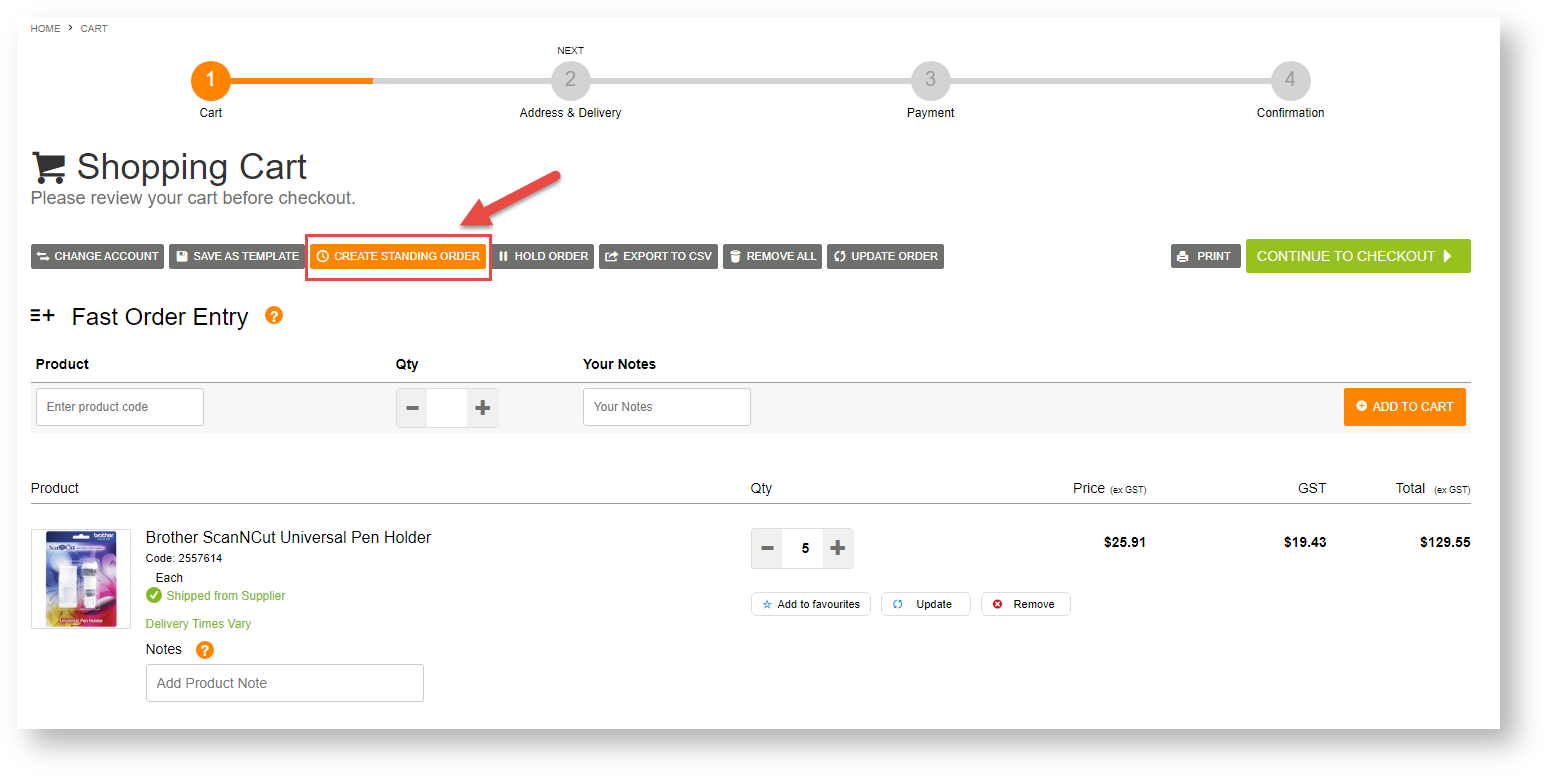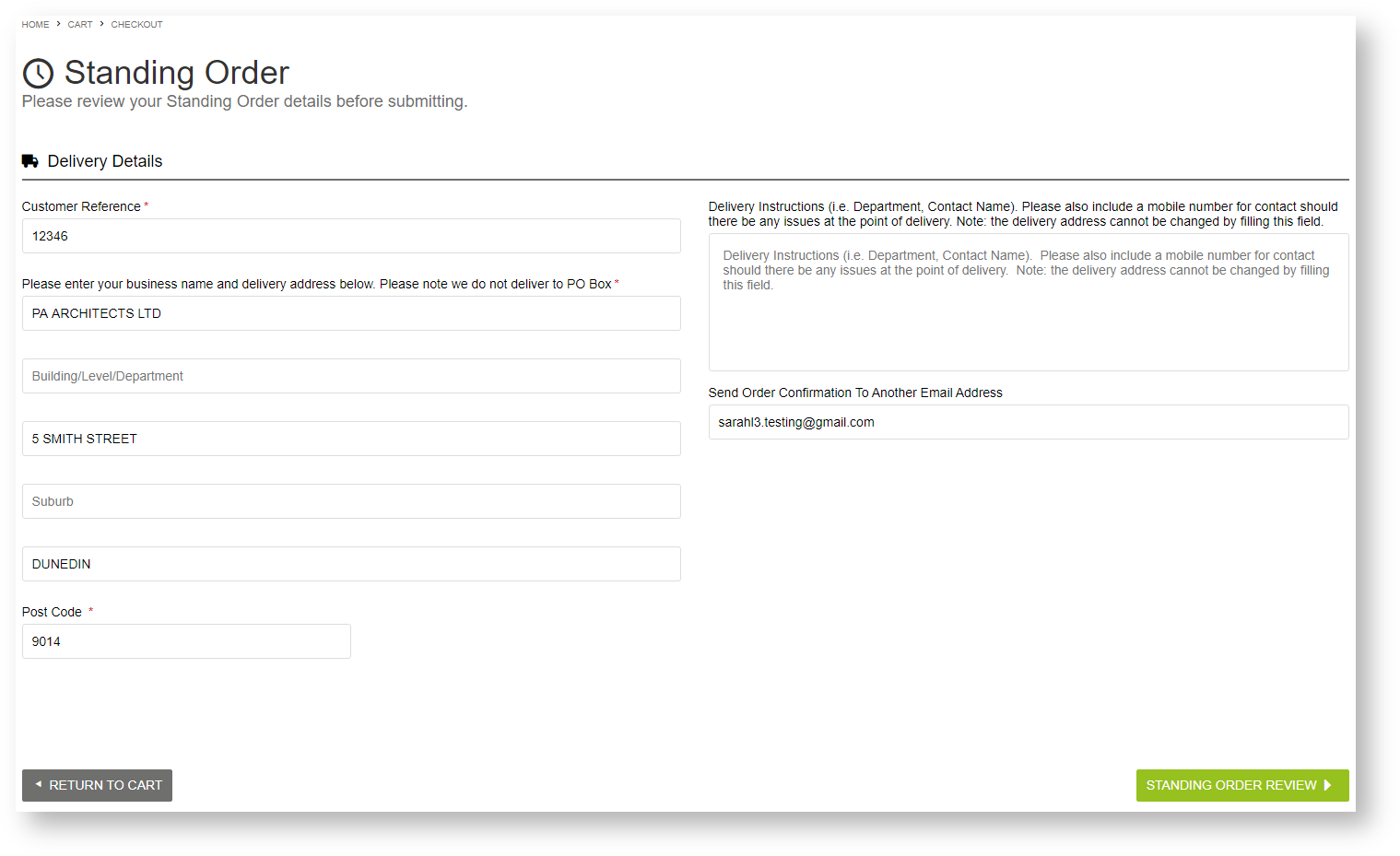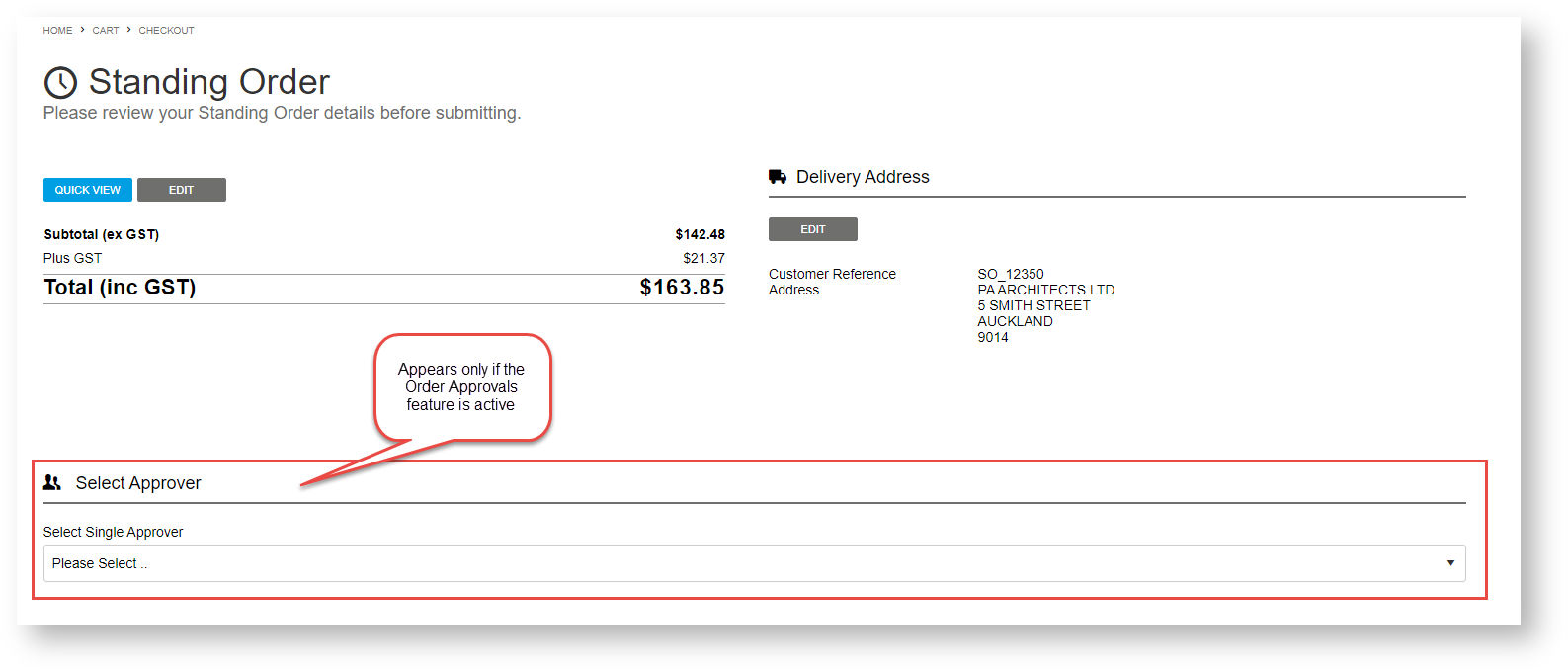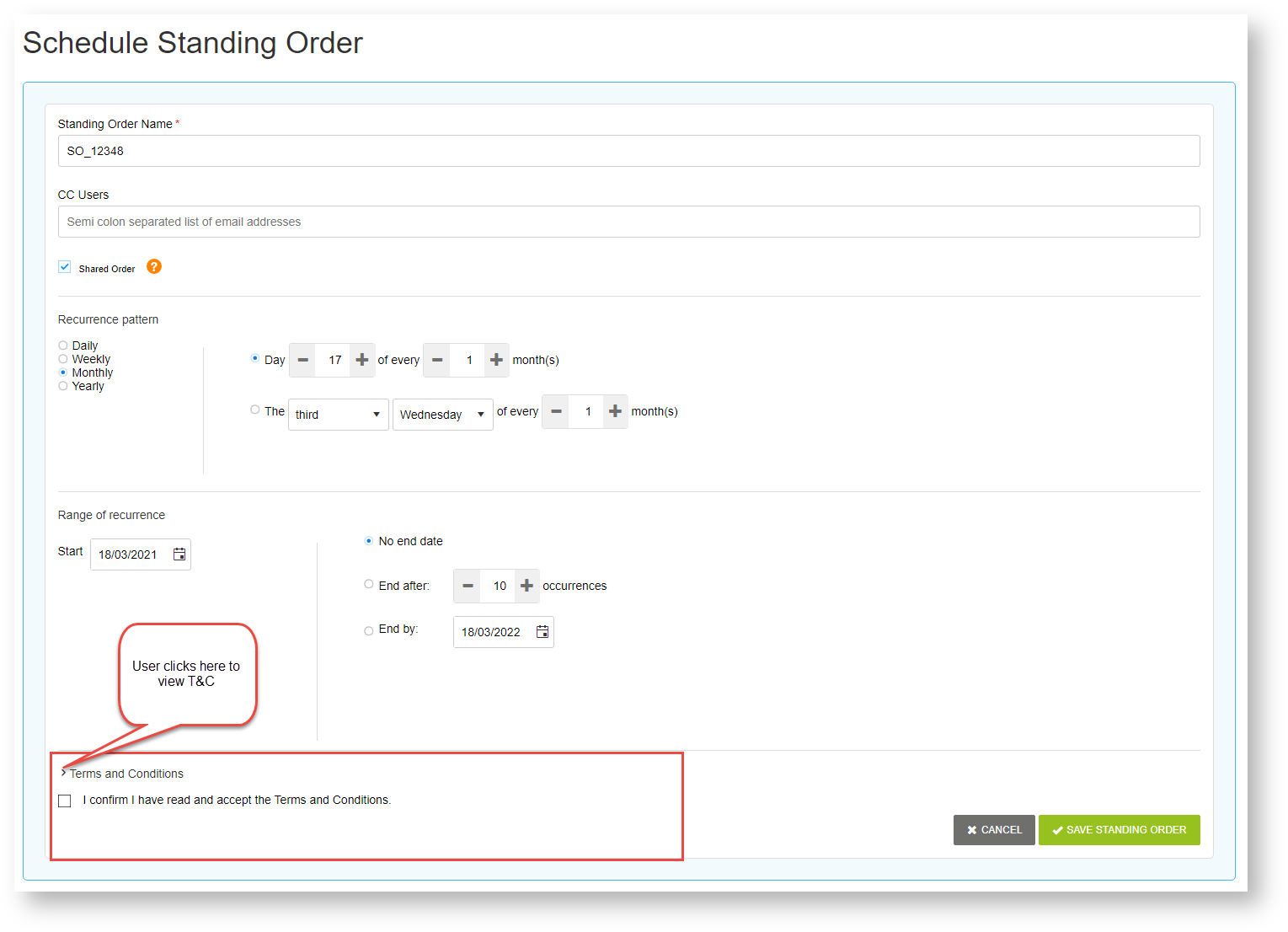...
- In the Cart, there will be a button option the User selects to save the order as a Standing Order instead of going through the usual checkout procedure. (NOTE - This button will not be displayed for Users who have not been given access to the Standing Orders feature.)
- The User is taken to the Standing Order form, where they enter fulfilment details, e.g., address, order comments, etc. To progress to the next step, they click the Standing Order Review button.
- In the 'Standing Order' review page, the User can check the delivery information they just entered, and edit them if required. If Order Approvals is active for the User and the order amount will exceed their budget limit, the approver selection step is included. When the User is satisfied with their order details, they click the Schedule Standing Order button to move on to setting the schedule for order recurrence.
- In the 'Schedule Standing Order' screen, the User enters information about the order recurrence.
Anchor schedule schedule
Standing Order Name: meaningful name for the standing order
CC Users: email addresses of others in the organisation who should receive order confirmation emails for this standing order. Email addresses must be semi-colon separated, e.g., johns@cv.com;sallyb@cv.com
Shared Order: default: ticked. Shared: all Customer Users including standing order administrators can edit the standing order. The standing order will still be active if the User who created it is inactive. If unticked, the standing order is 'Personal'. Only the User who created the standing order, the approver (if this option is used) and standing order administrators can edit it. All other Users can only view it. If the User who created the personal standing order becomes inactive, the standing order will not continue.
Recurrence pattern: (i) first, select 'daily', 'weekly', 'monthly' or 'yearly', then (ii) set the day the order is to recur.
Range of recurrence: enter the start date and if required, the end date of the standing order
Terms and Conditions: if set by Admin, the User must acknowledge they have read the Standing Order Terms and Conditions by ticking the checkbox before continuing. If your business does not require this consent, the T&C section may not be displayed. - When they have finished, they click the Save Standing Order button to save the standing order. If approval is not required, the standing order will be active! If approval is required, the order will be in 'awaiting approval' status and the approver will be notified by email.
Processing of recurring orders
A daily scheduled task will automatically check for recurring orders and submit them to be processed. A recurring order will not be processed if any of the following applies:
- The standing order is a 'personal' standing order and the Owner has been deactivated or is permanently inactive.
- Note - for a shared order with deactivated/inactive Owner, orders will still be processed. Order notifications will be sent to the cc'ed Users and the notification recipient in your company (nominated by your Administrator).
- The standing order is suspended.
- The standing order requires approval selection.
- The standing order has expired.
- The standing order was created by:
- a Role that no longer has standing orders enabled,
- a Customer that no longer has standing orders enabled,
- a User or User Customer that no longer has standing orders enabled.
- The Standing Orders function have been disabled at the system level (for your website).
Email notifications
| User type | Event | Notes |
|---|---|---|
| Owner (and any cc'ed recipients) |
If Order Approvals is active:
| Change of standing order ownership email also sent to new owner |
| Approver (if used) |
|
...