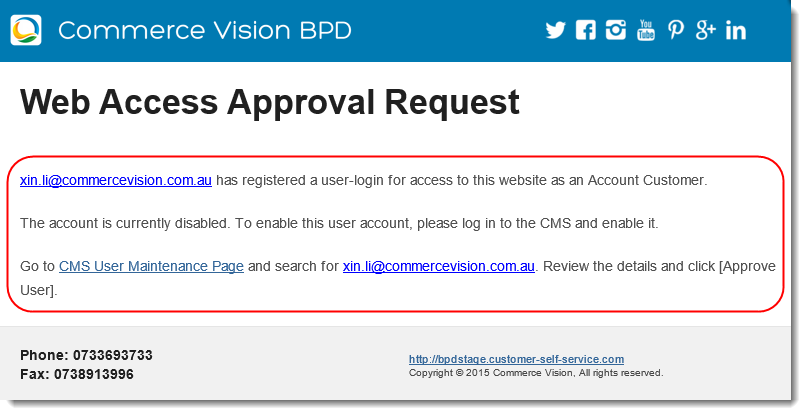(Formerly known as the Auto Previous name: Auto Part Registration Approval Required widget)
Widget Use
| Excerpt |
|---|
Renders the message text on body in the email sent to the Administrator 's email after a user has submitted an when a new B2B user registration has been submitted with Auto Part Registration requestactive. |
Example of Widget Use
Following is an example of the widget in use:
Where can the Widget be placed?
The widget can be used in the following templates:
- Auto Part B2B Registration Approval Required Email Template
Widget Options
| Option | Use | Comments | Available from Version | ||
|---|---|---|---|---|---|
| Description | A short description of the widget's use. | We recommend this field be updated so This description is added to the widget title. It makes the widget's purpose is clear at a glance from use clear on the template page. | All | ||
| Layer | The layer the widget is valid for. | The layering technology allows for the content to be shown to specific audiences. This is handy if the content is only valid for a certain type of user, or if the same widget is required Use layering to limit widget content to certain groups of users. To use the same widget for more than one audience, user group but different configuration is needed.The widget can be added to the zone more than once and the layer feature can determine which audience can see each widgetwith different options set, add the widget as many times as needed in the same zone. Then add layering to define the user group each time. | All | ||
| Message Content | The text displayed by the widget in the email body. Placeholders are used to render the user's email address.Default iscan be used to insert customer and company details. If there is no data for a placeholder, it will be ignored. | Default: {emailAddress} has registered as a user for access to this website as an Account Customer. The account is currently disabled. To enable this user account, please log in to the CMS and enable it. Go to CMS User Maintenance Page and search for {emailAddress}. Review the details and click [Approve User].
| 3.86 |
...
Related help
| Content by Label | ||||||||||||||||||||
|---|---|---|---|---|---|---|---|---|---|---|---|---|---|---|---|---|---|---|---|---|
|
| Content by Label | ||||||||||||||||||||||
|---|---|---|---|---|---|---|---|---|---|---|---|---|---|---|---|---|---|---|---|---|---|---|
|