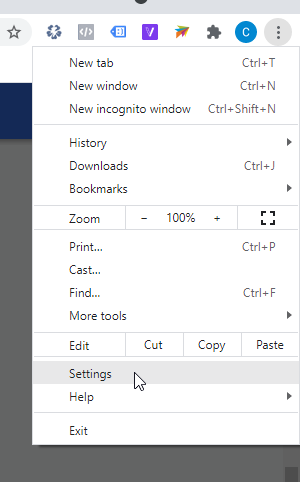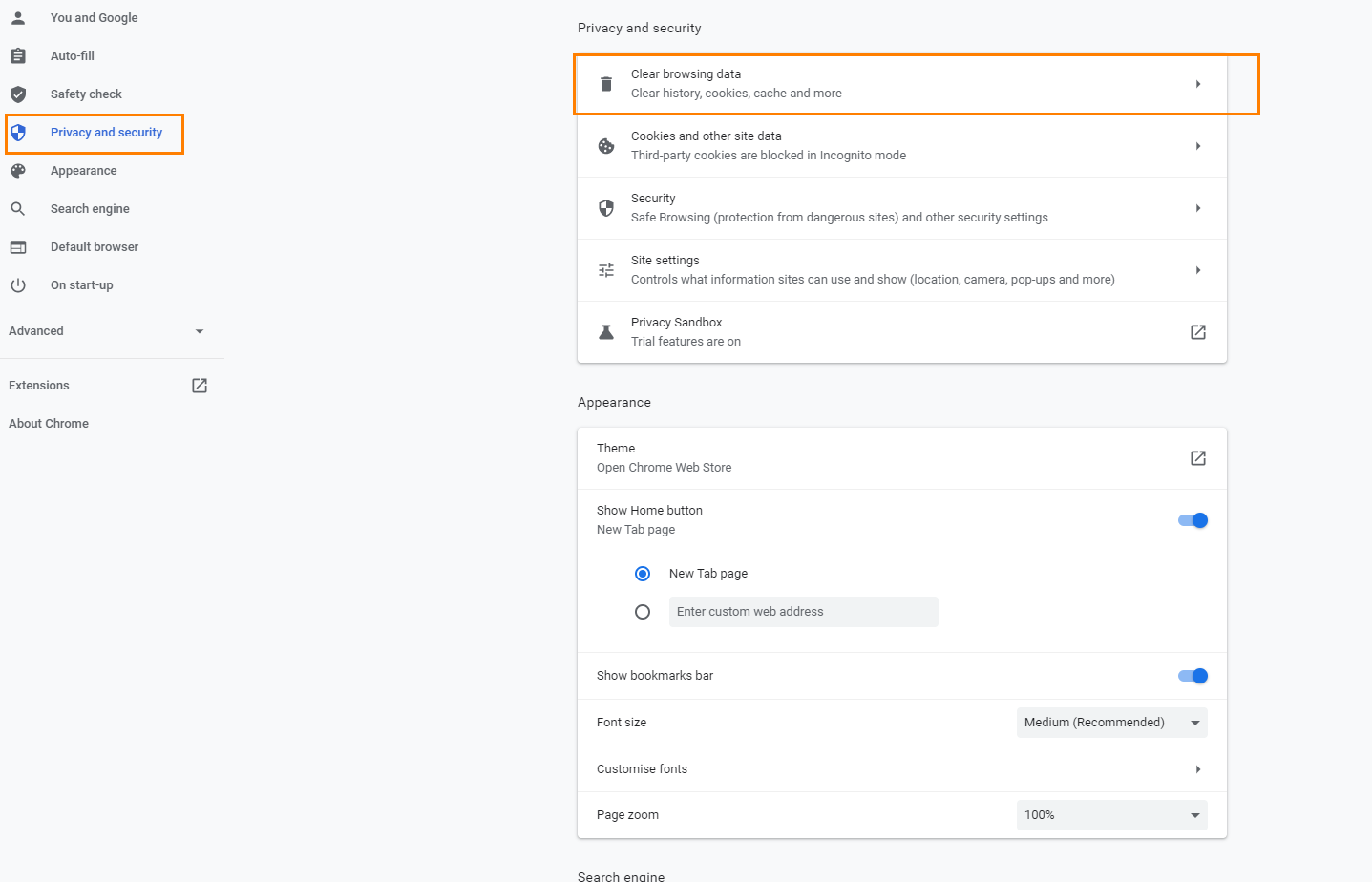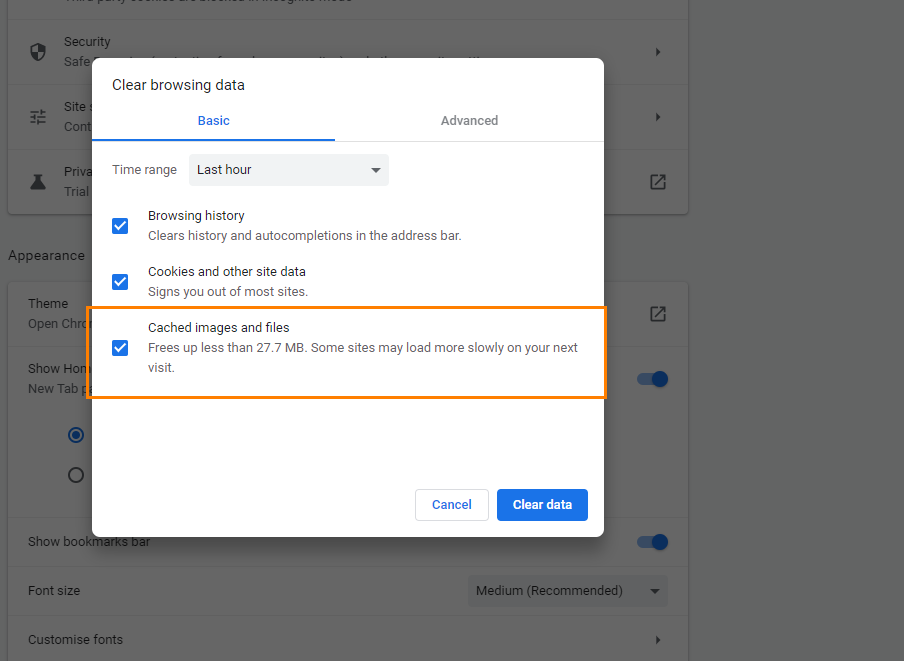...
| Info | ||
|---|---|---|
| ||
For the best user experience with the WYSISWYG editor, ensure your browser is updated to the latest version. |
| Warning | |||||
|---|---|---|---|---|---|
| |||||
Please purge your browser's cache of older files and images for this editor.
|
When creating a large chunk of content for a page in the CMS, the input field may be a WYSISWYG ('What You See Is What You Get') HTML editor. It allows you to add, edit and format your content to resemble the published version without touching code (although you can access the HTML for further formatting if you wish). The look and feel of it is similar to commonly-used text editors so it will be familiar to you. You will find WYSISWYG editors when working on articles, product details and content in some widgets.
...