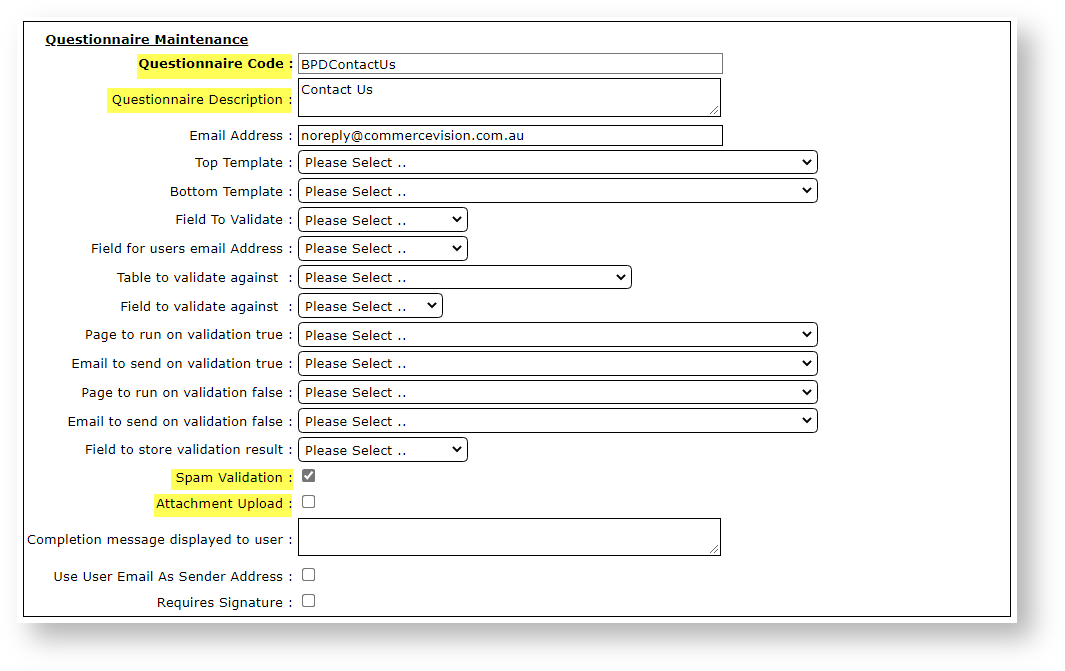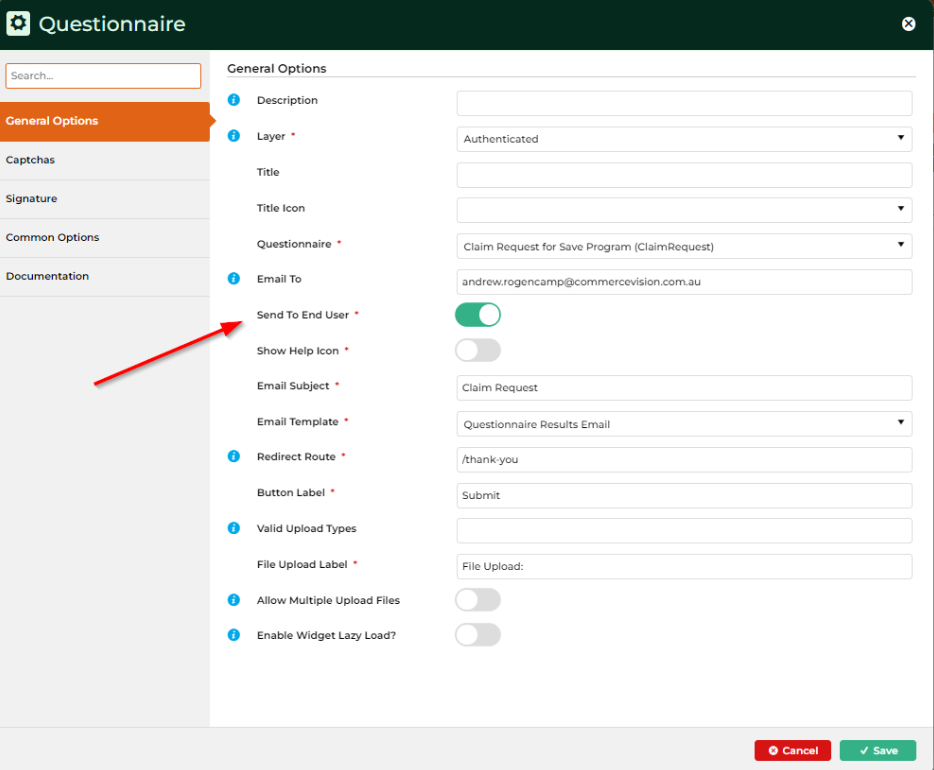...
- In CMS, go to Content → Advanced Content → Questionnaire Group Maintenance (/QuestionnaireMaintenance.aspx).
- Click New.
- Set values (fields not listed here can be left blank):
- Questionnaire Code - a unique identifying code for the questionnaire
- Questionnaire Description - a brief description of the questionnaire
- Spam Validation - tick this box to enable Captcha functionality for anti-spam
Attachment Upload - tick to allow the user to attach files on submit. (File types specified in Questionaire Widget)
NOTE:
For the 'Send To End User' setting on the questionnaire widget to work (below), you need to define which field, from the Field for users email Address (above) on the questionnaire.
Example: If you setup a questionnaire which has the following fields in it
Email Address, Contact Name, Contact Surname and Phone Number. You would choose Email Address from the Field for users email Address so that the user gets a copy of the form they filled in.
Info
title Digital Signature (Versions 4.37+)
Forms can accept digital signatures. To insert a mandatory Signature input box, tick Requires Signature. Signature field labels can be edited in the Questionaire Widget.
- To save, click OK.
...