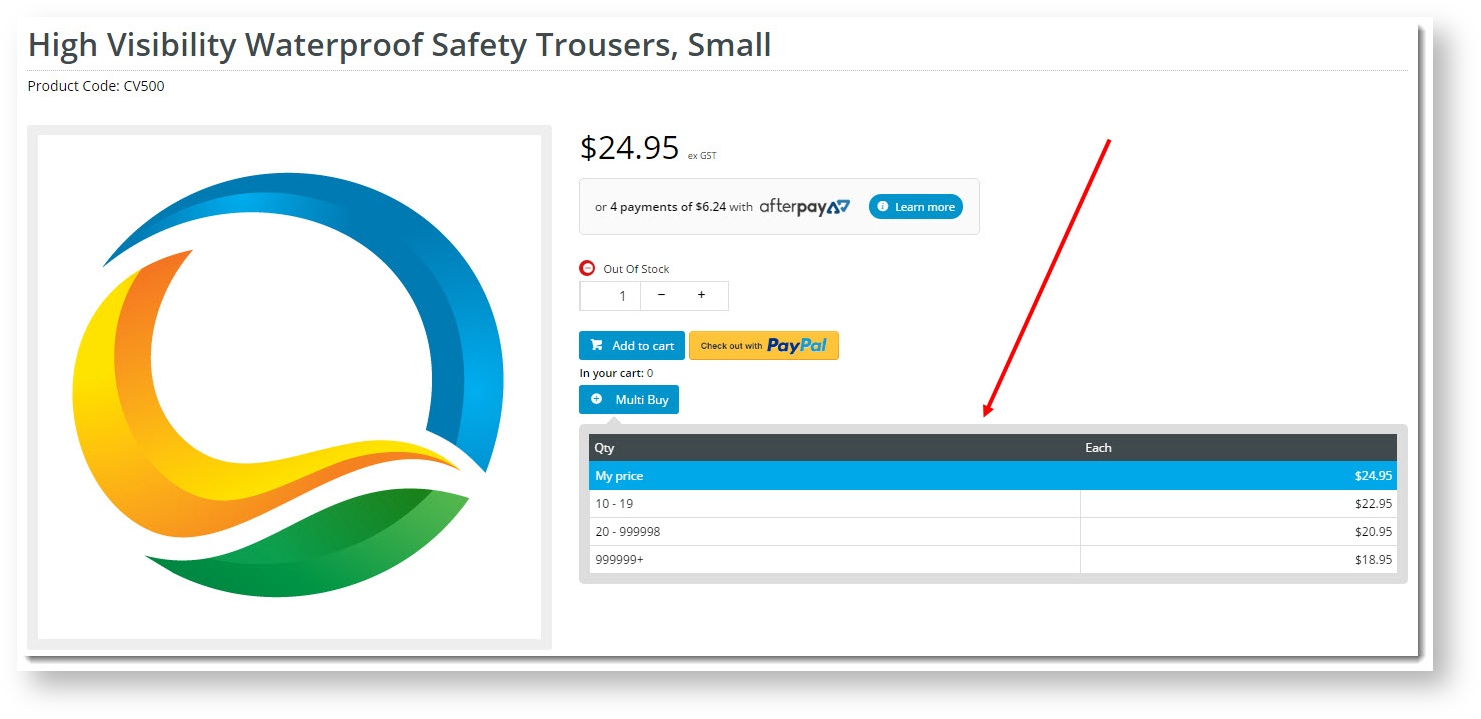...
| Excerpt |
|---|
Renders Quantity Break data on the product detail page. Use of this widget replaces the 'Show Quantity Breaks?' flag on the Product Purchase Details widget. With the this widget, the placement of quantity breaks on the page can be customised. |
Example of Widget Use
Following is an example of the widget in use:
Where can the Widget be placed?
The widget can be used in the following templates:
- Product Detail Template
Widget Options
| Option | Use | Comments | Available from Version |
|---|---|---|---|
| Description | A short description of the widget's use. | We recommend this field be updated so the widget's purpose is clear at a glance from the template page. | All |
| Layer | The layer the widget is valid for. | The layering technology allows for the content to be shown to specific audiences. This is handy if the content is only valid for a certain type of user , or if the same widget is required for more than one audience , but different configuration is configurations are needed. The widget can be added to the zone more than once and the layer feature can determine which audience can see each widget. | All |
| Default Quantity Breaks Expanded? | Determines whether the quantity break data is expanded or collapsed by default. When ticked, the default is expanded. | Default is: tickedON Untick Toggle OFF to disable | 3.86 |
| Attributed Product Price Display | Determines the price shown for master products appearing in the list. Select from:
|
| 3.86 |
| Strip Zero Decimal Amounts | When the price is an even dollar amount, the cents are stripped from the display. (For example, $147.00 would be displayed as $147) | Default is: untickedOFF Tick Toggle ON to enable | 3.95 |
| Show Discount Saved | Inserts an additional column to display the 'percent saved' for each discounted price. | Default is: untickedOFF Tick Toggle ON to enable | 3.95 |
| Discount Saved Decimal Places | Determines how many decimal places are shown in the percentage saved column. Choose Select from 0 to 4. | Default is: Zero | 3.95 |
| Buttons | |||
| Quantity Breaks Button Label | The text displayed on the quantity breaks button, which expands and collapses quantity break data. | Default is: Multi Buy | 3.86 |
| Prompts | |||
| My Price Prompt | The label to denote the user's standard price. | Default is: My Price | 3.86 |
| Quantity Breaks Qty Prompt | The heading for the Quantity column. | Default is: Qty | 3.86 |
| Quantity Breaks Each Prompt | The heading for the Each column. | Default is: Each | |
...
| 3.86 |
Other Widgets
| Content by Label | ||||||||||||||||||||
|---|---|---|---|---|---|---|---|---|---|---|---|---|---|---|---|---|---|---|---|---|
|