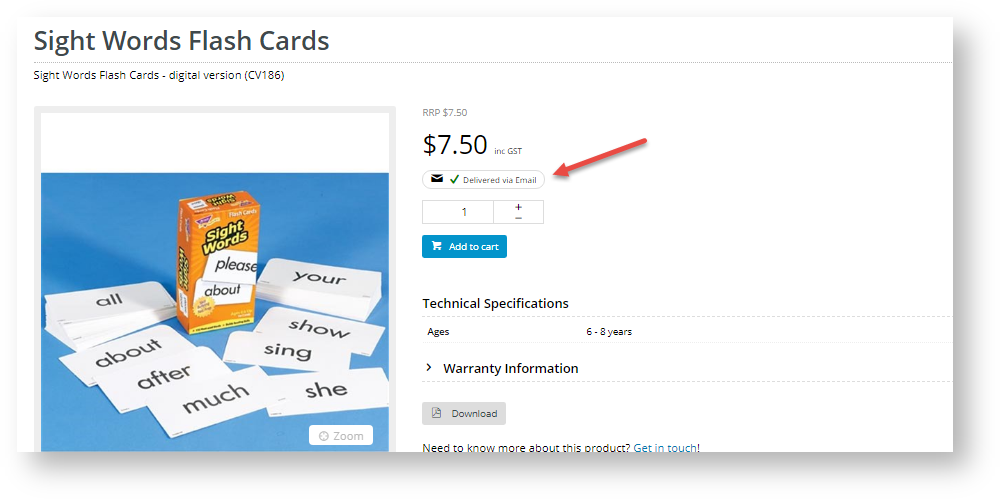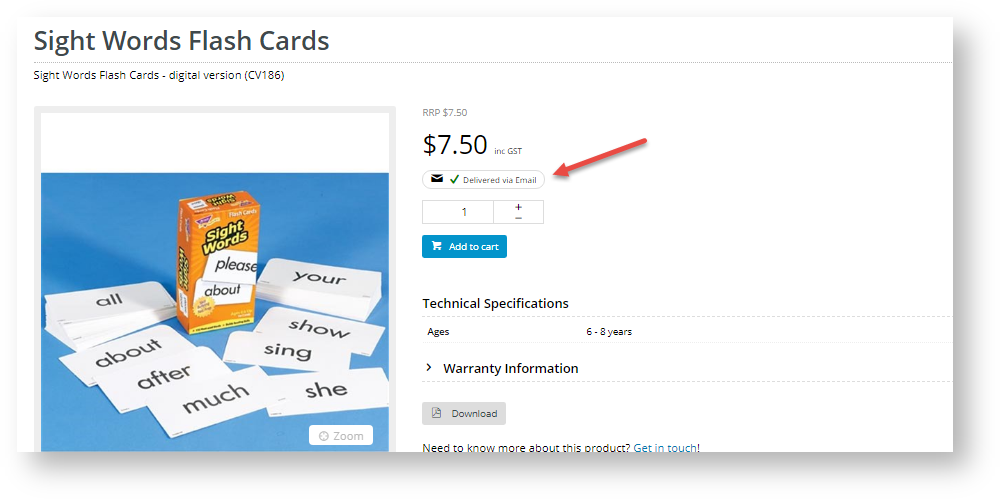Overview
Customer Self Service 'Click and Collect' provides a 'delivery by email' option for products that are to be electronically delivered. There are 3 procedures that have to be done to set up this option: - Contact CV support to set up and switch on the option for your site
- Set up email delivery address for communications.
- Toggle on 'email delivery' for a product
|
1. Contact CV Support
To turn this feature on, contact CV Support and request that we enable it for you.
2. Add 'Email Delivery' Address to Email templates
This step will be configured for your site when Email Delivery is turned on. However, adding and editing the widgets in email templates can be done by users. |
This step ensures that in emails sent by the system to the customer, a particular product will be flagged as delivery by email (and not by pickup or physically delivered).
To do this, 'email delivery' is added to the following templates using an Email Order Address widget:
- Order Placed Email
- Order Confirmation Email
3. Toggle on 'Email Delivery' for a Product
If this section does not appear on your Product Maintenance page, it's likely that it has not been enabled in 'Feature Settings'. See CMS Product Maintenance help. |
Once the 'Email Delivery' option is active, a product can be flagged as 'delivered by email'. To do this,
- Go to the Product Maintenance page for the product.
- In the Product Information page, scroll down to 'Is Email Delivery' and toggle it on.

- Save the change. In the Product Details page, the product will be marked as 'Delivered via Email'.
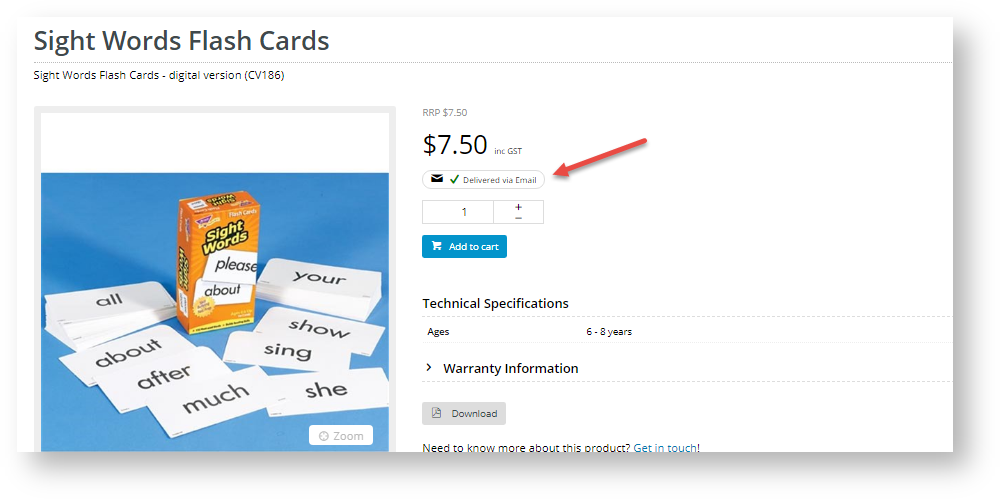
Related help
Related articles appear here based on the labels you select. Click to edit the macro and add or change labels.

Additional Information
| Please Note - in order to use this 'Email Delivery' feature, .... |
| Minimum Version Requirements | |
|---|
| Prerequisites | |
|---|
| Self Configurable | |
|---|
| Business Function | |
|---|
| BPD Only? | |
|---|
| B2B/B2C/Both | |
|---|
| Ballpark Hours From CV (if opting for CV to complete self config component) | |
|---|
| Ballpark Hours From CV (in addition to any self config required) | |
|---|
| Third Party Costs | |
|---|
| CMS Category | |
|---|