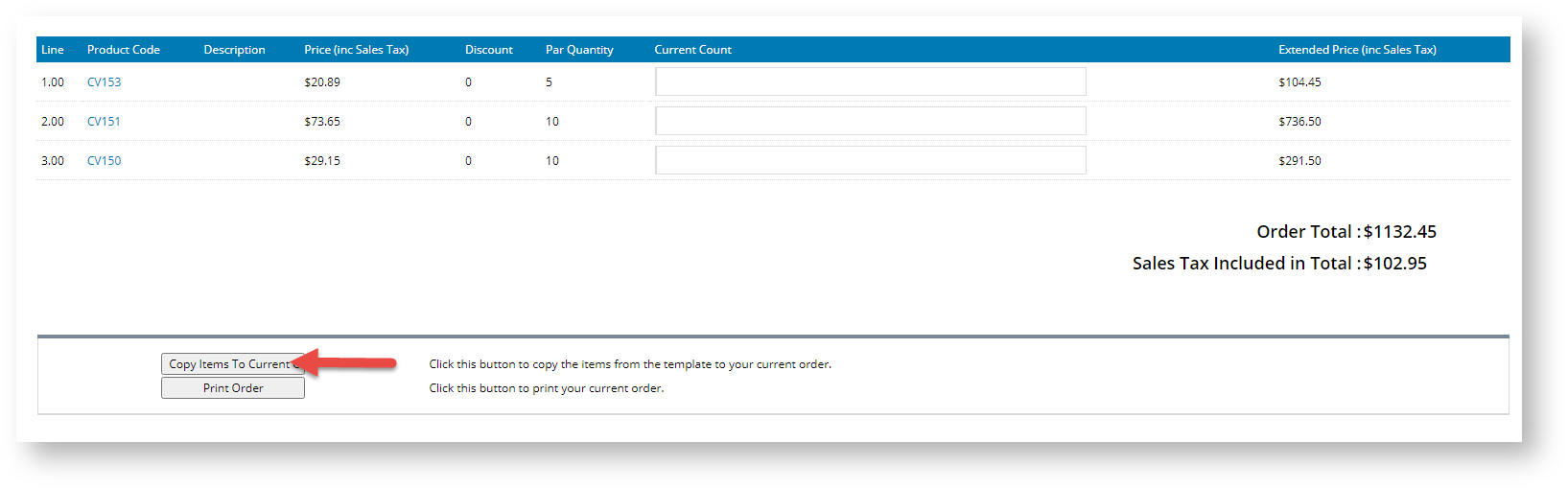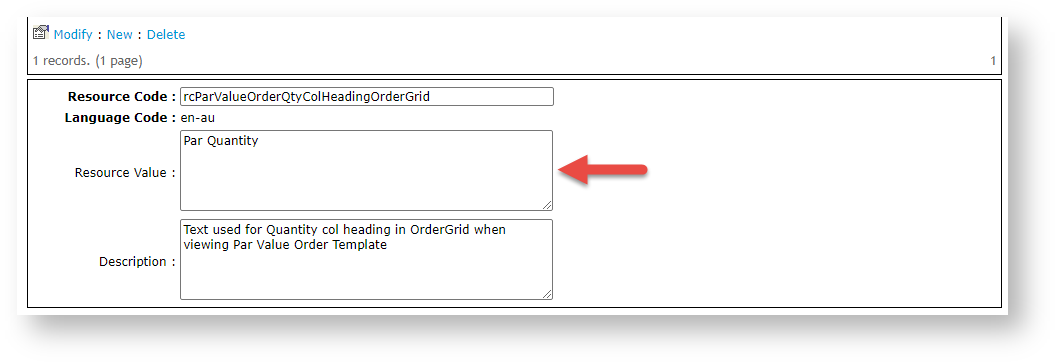| Table of Contents |
|---|
Overview
| Info |
|---|
Implementing this feature requires consultation with Commerce Vision. |
Par Value (Vendor Managed Inventory (VMI)) Order Templates allow administrators to import templates that have pre-set maximum or 'par value' quantities of particular products that are regularly re-ordered. When a user re-orders using a par value template, they enter current stock quantities against the pre-set par values. The system will calculate order quantities by subtracting current stock quantities from par value ones. Templates are prepared csv files uploaded by administrators. These are linked to Customer Codes, so users login and can access them via the VMI Template page (separate from their standard Order Templates).
...
Each product line displays a Par ValueQuantity, as well as a Current Count (quantity on hand) input field. Copying the lines When copying items from a par value template to your current order looks at the Par Count against the Current Count (quantity on hand), and orders the difference., the system calculates the quantity to add by using the difference between the Par Quantity and Current Count.
Set up Refill Orders
...
| Tip |
|---|
There are actually two file formats accepted by the import program. The format shown above will include a note input area within each product line. However, some organisations prefer the note lines to be separate to the product lines. To acheive this, simply add a column at the start of the file for ProntoSalesOrderLine.SoILineType (N for Note line, S for Stock line). |
Maintain a Par Value Template
...
Once a par value template has been uploaded, it can be edited in the CMS.
- In the CMS. navigate to Par Value Template Maintenance.
- Enter the Customer Code you wish to edit templates for, then click Search.
- Select the required customer via radio button. The list of templates for that customer will load.
- Click View against the required template.
- Edit the template as needed.
- Click Save Template Changes at the bottom of the grid.
...
Allow user access to par value templates
To allow access to VMI Par Value templates for the end user, you will need to add the page 'OrderTemplates.aspx?ParValueOrderMode=true' to their role's menu. When access is granted, the user should see a link that takes them to Par Value Templates.
...
Customise Text
...
Edit the
...
Par Value Quantity Column Heading:
- In the CMS, navigate to Advanced Content → Resources.
- Search for and select the radio button next to the resource code rcParValueOrderQtyColHeadingOrderGrid.
- Click Modify and enter in the title for the message box.
.- Edit Resource Value.
- To save changes, click OK.
...
Edit the Current Count Column Heading:
- In the CMS, navigate to Advanced Content → Resources.
- Search for and select the radio button next to the resource code rcParValueCurrentCountColHeadingOrderGrid.
- To enter the message box title, click Click Modify.
- Edit Resource Value.
- To save changes, click OK.
...
Edit the Par Value Order Template Import Instructions:
- In the CMS, navigate to Advanced Content → Resources.
- Search for and select the radio button next to the resource code rcImportTemplatesCSVFieldsInstructionsParValueMode.
- To enter the message box title, click Modify.Click Modify.
- Edit Resource Value.
- To save changes, click OK.
...