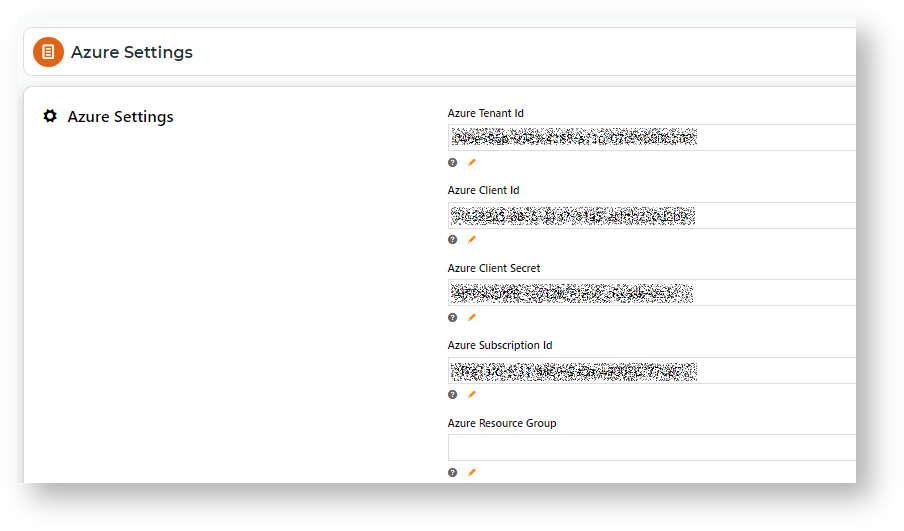...
| Excerpt |
|---|
Azure Integration Dashboard allows administrators to view your site's list of logic apps and their histories, edit the integration schedule, and trigger an immediate integration. |
| Info |
|---|
This feature must be switched on for your website by Commerce Vision. |
View and edit Settings
As Azure Logic Apps settings were completed as part of implementation, Azure settings would have been done. Most of them should the settings in the CMS must not be changed. You may edit some settings for that apply to the Integration Dashboard.
- In the CMS, navigate to Settings → Feature Management → System → Request Monitoring and Restriction Azure Operations.
Toggle ON Enable Request Monitoring and Restriction. (If this option is not available, contact Commerce Vision to have the feature switched on.)- Click Configure.
In Request Monitoring Dynamic Service Count Threshold, enter the threshold number of dynamic service counts above which the request is monitored. Default: 0 (off)
In Request Monitoring Page View Count Threshold, enter the number of page view counts before the request is monitored. Default: 0 (off)
In Total Request Initiate Challenge Threshold, enter the total number of requests by non-whitelisted IP addresses before the challenge is initiated. The challenge is a page with captcha, which the user has to complete.- In Total Request Terminate Challenge Threshold, enter the total number of requests before the challenge is stopped. Default: 0 (off)
- In Total Request Deny New Session Threshold, enter the threshold value above which will produce the '503 - server too busy' page.
- In Request Monitoring Excluded IP Address, enter one or more IP addresses to be excluded from monitoring. CHECK about seeding white list #98631
In Challenge Page Content Before, enter the HTML code for the page together with the Captcha challenge that appears after the challenge threshold has been reached.
In Challenge Page Content After, enter the HTML code for the page together with the Captcha challenge that appears after the challenge threshold has been reached- Azure Settings must not be changed.
- Listed below are Azure Logic App Settings you can edit.
- Load Run History Upfront: When the Integration Dashboard is first accessed, all logic apps for your site are listed without the last run history. Toggle this ON to include last run details. NOTE - Running the last run history
- Allow Trigger Selection
- Filter Tags: do not change
- Logic App List Page Size:
- Click Save or Save & Exit.
Related help
| Content by Label | ||||||||||||||||||||
|---|---|---|---|---|---|---|---|---|---|---|---|---|---|---|---|---|---|---|---|---|
|
...