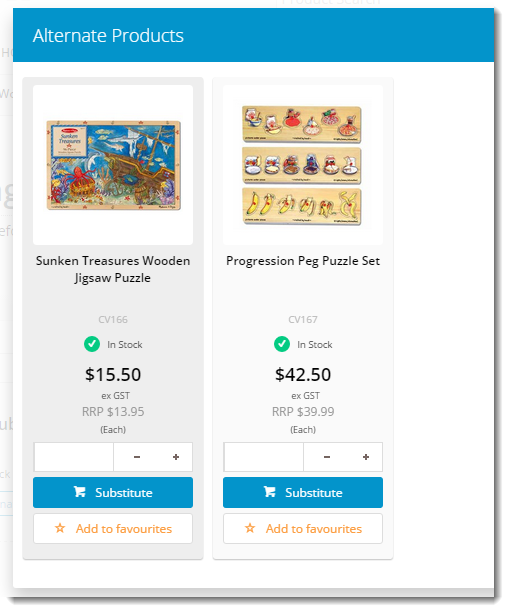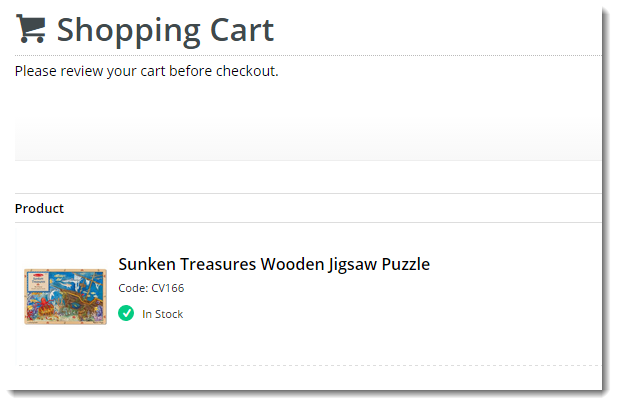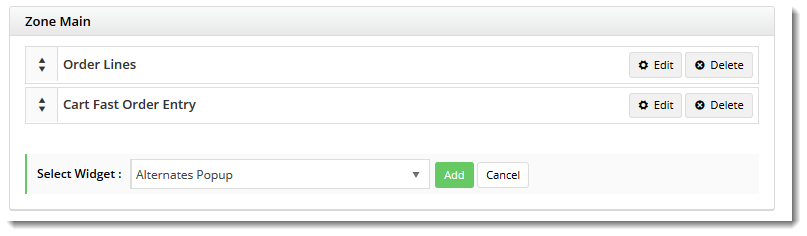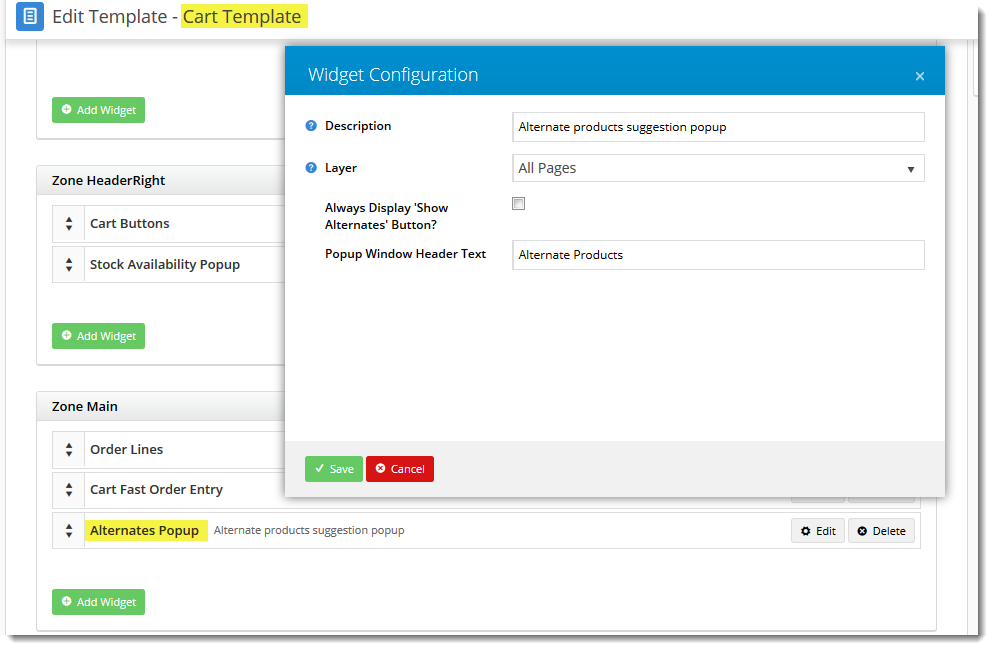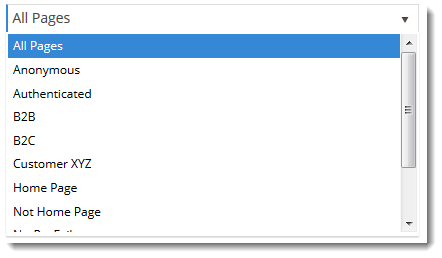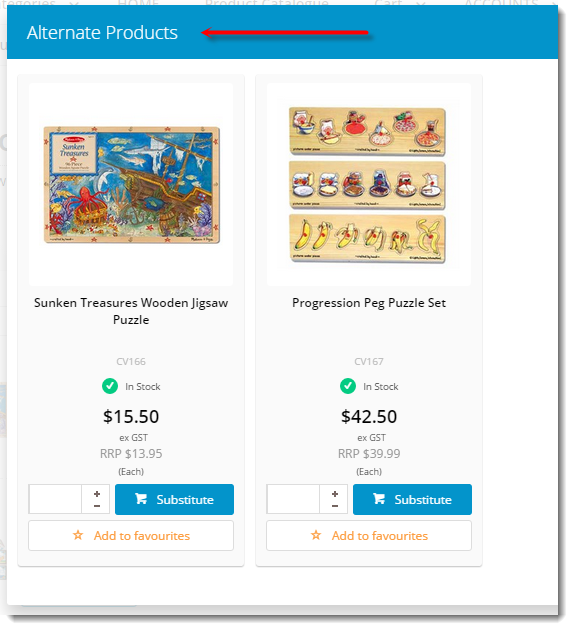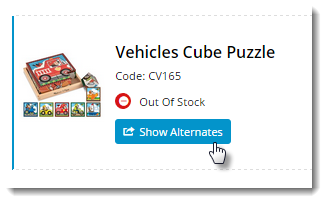...
- A product in the cart is out of stock. A 'Show Alternates' prompt appears under the product detail.
- On clicking 'Show Alternates', a modal window opens.
- Alternate products are presented in grid format.
- User selects an alternative option via the 'Substitute' button.
- The out of stock product is removed and the alternate is added to cart in its place.
| Info |
|---|
This functionality is available in CSS versions 3.79 and later. |
...
- Login to the CMS.
- Navigate to Layouts --> Templates.
- Click the 'Cart' template.
- Scroll to 'Zone Main' and click 'Add Widget'.
- Select 'Alternates Popup' and click 'Add'.
- Click 'Edit' and configure options:
- Description - A description for the Administrator's reference. Appears on this widget layout page only.
- Layer - Select a layer to display this conditionally (e.g. for B2C roles only), or leave as 'All Pages' by default.
- Always Display 'Show Alternates' Button? - Tick this if you'd like the prompt to show for ALL products in the cart which have alternates set up against them, whether in stock or not. Otherwise, the prompt will only show for Out Of Stock products.
- Popup Window Header Text - The title which displays on the modal window for alternate products.
- Click 'Save'.
- Navigate to Layouts --> Templates.
- Click the 'Order Lines Info' template.
- Click 'Add Widget'.
- Select the 'Alternates Order Line' widget and click 'Add'.
- Click 'Edit' and configure options:
- Description - A description for the Administrator's reference. Appears on this widget layout page only.
- Layer - Set this to match the Layer setting for the 'Alternates Popup' widget configured previously.
- Show Alternates Button Text - The text which appears on the button prompt in the cart.
- Click 'Save'.
The 'Show Alternates' button will now appear in the cart based on the options set above. The button sits just under the product information and is styled in line with the site theme.
...