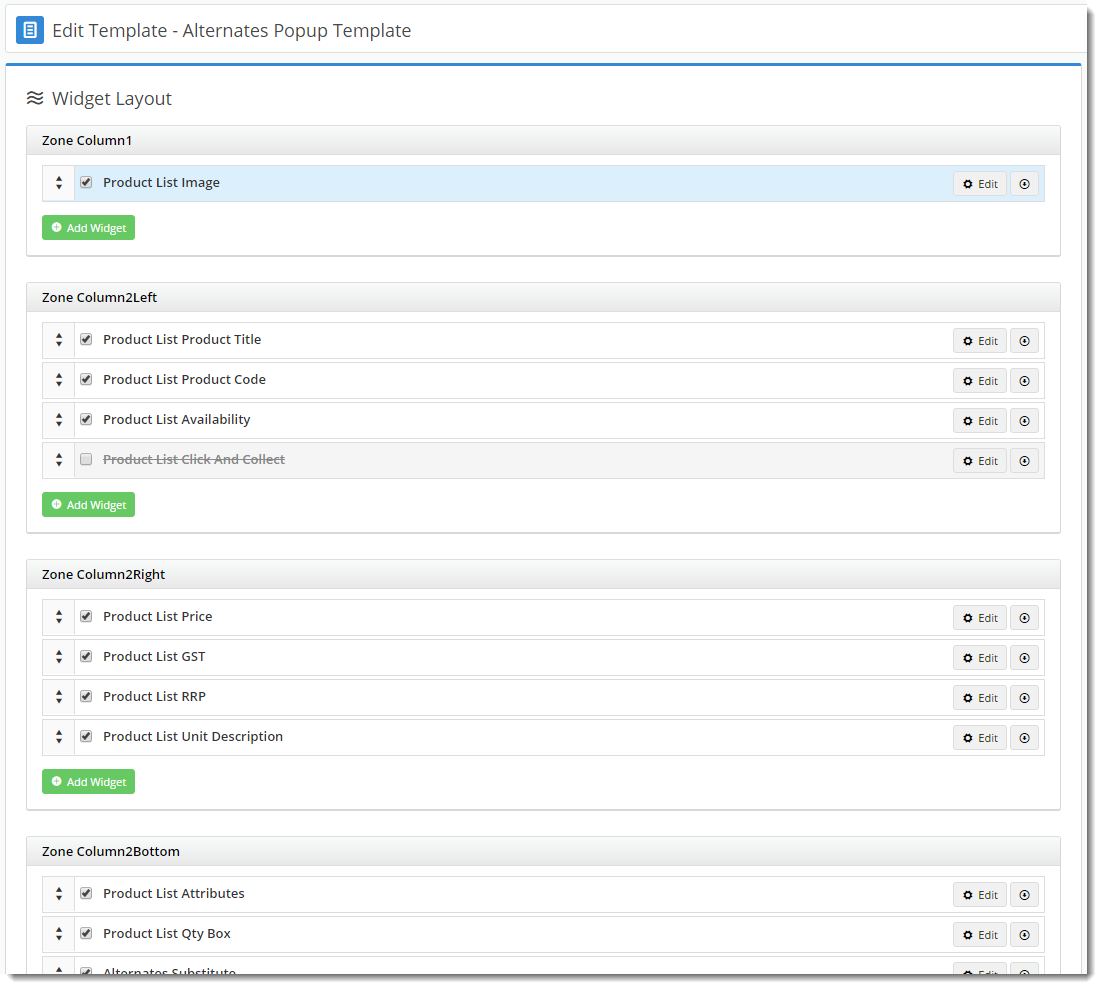...
- Navigate to Layouts --> Templates.
- Select the 'Alternates Popup' template.
- Here, the product list widgets are laid out in the order they appear (eg. product image at the top, then product title (description), product code, etc).
- Select the required widget and click 'Edit' to configure options, or 'Delete' to remove it. Depending on the site version, the option to disable (rather than remove) a widget may also be present.
- New widgets can also be added to this template if product data you wish to show is missing.
- Drag and drop widgets to reorder them if required.
- Changes will be visible on refresh of the web page.
...