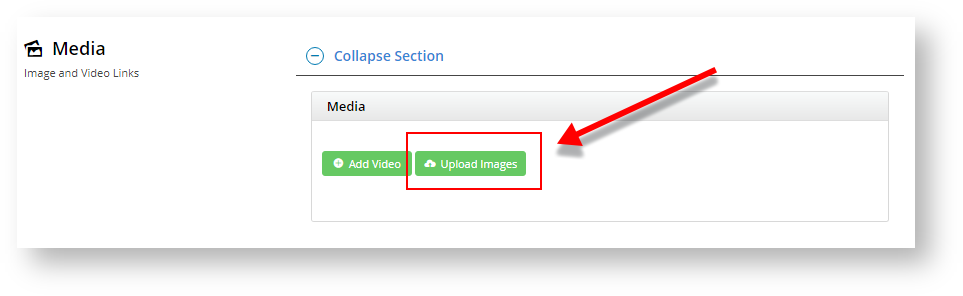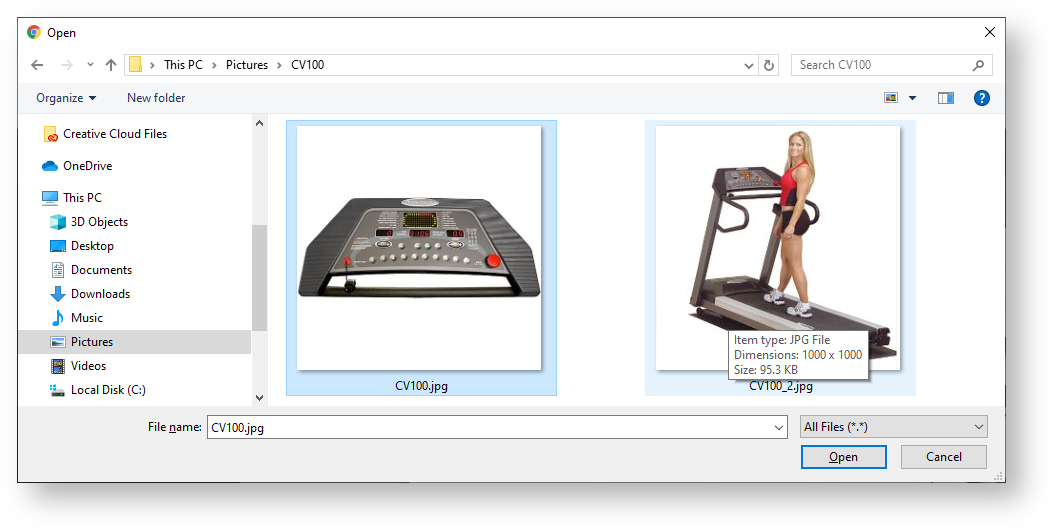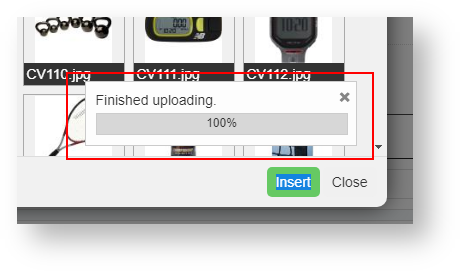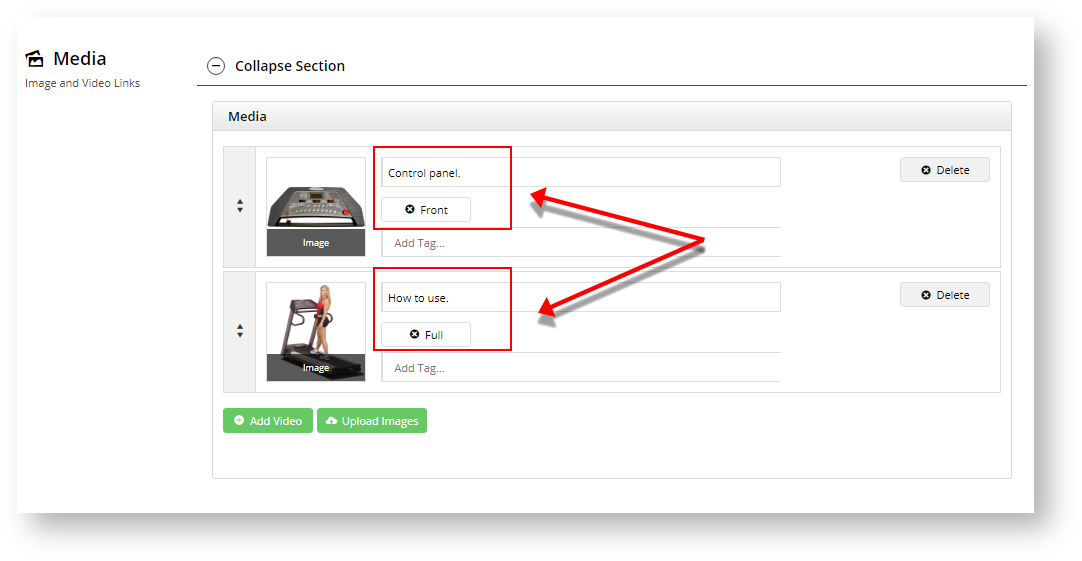...
Images and videos that display in the product gallery can be uploaded here. When you upload an image, the original image will be duplicated into four 4x to images with different pixel sizes. Images uploaded via the Integrator will also appear in this section. You can re-order images by dragging and dropping. TIP - The maximum file sizes to ensure fast loading are: desktop/tablet: 250kb, mobile: 50kb.
...
| Multiexcerpt | ||
|---|---|---|
| ||
Adding Images
|
Tip
title Are image colours not as expected?
Multiexcerpt include
MultiExcerptName Are the image's colours off? PageWithExcerpt FAQs from Commerce Vision Support
...